You can exclude certain files, folders, or URLs from scanning. While it is generally not recommended, you may want to exclude certain files or websites from scanning, for example, if you want to speed up your scans or to avoid false positive detections.
Exclusions created in the File paths and URL Addresses sections apply globally to all manual scans and Shields. To exclude files only from a specific scan or Shield, use the Exclusions section in the settings of that particular scan or Shield.
- Click Service Delivery > Policies > Avast Antivirus.
- Click the name of a policy.
- Click one of the following tabs:
- Workstation Settings
- Server Settings
- Click the Antivirus Settings tab.
- Do any of the following:
- To exclude a file path, click the File Paths tab, then type the file path and click Add.
- To exclude a URL, click the URL Addresses tab, then type the URL and click Add.
- To exclude a file path from DeepScreen, click the DeepScreen tab, then type the file path and click Add.
- To exclude a file path from Hardened Mode, click the Hardened Mode tab, then type the file path and click Add.
- Repeat step 5 until you have added all your exclusions.
- Click Apply Changes.
To Remove an Exclusion from a File, File Type, or Location for Scans and Shields
- Click Service Delivery > Policies > Avast Antivirus.
- Click the name of a policy.
- Click one of the following tabs:
- Workstation Settings
- Server Settings
- Click the Antivirus Settings tab.
- In the the Exclusions section, click one of the following tabs:
- File Paths
- URL Addresses
- DeepScreen
- Hardened Mode
- Next to the exclusion you want to remove, click
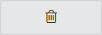 .
. - Click Apply Changes.
