Barracuda SSL VPN models 180 and 280
Front panel
The following figure illustrates the Barracuda SSL VPN power and disk activity indicator lights for models 180 and 280:
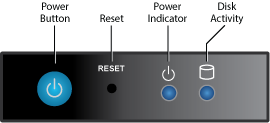
The following table describes the Barracuda SSL VPN power and disk activity indicator lights for model 180 and 280:
| Component name | Description |
|---|---|
| Power Button | Push to power on the Barracuda SSL VPN, tap to safely reset the Barracuda SSL VPN. |
| Reset Button | Push for five seconds to reset the Barracuda SSL VPN. |
| Power Indicator | Displays a solid blue when the system is powered on. |
| Disk Activity | Displays a solid green light and blinks during disk activity. |
Rear panel ports and connectors
The following figure illustrates the Barracuda SSL VPN rear panel ports and connectors for models 180 and 280:

The following table describes the Barracuda SSL VPN models 180 and 280:
| Port/connector name | Details |
|---|---|
| Power Supply | Power supply input. |
| Mouse Port | Optional. Mouse port. |
| Keyboard Port | Optional. PS2 keyboard connection. |
| VGA Port | Recommended. Video graphics array (VGA) monitor connection. |
| HDMI Port | Optional. HDMI video connection. |
| USB Ports (4) | Optional. USB device connection. |
| Microphone | Optional. Microphone line-in connection. |
| Network Port | Network connection. |
| Line In/Line Out Jack | Optional. Audio input/output connections. |
Barracuda SSL VPN models 380 and 480
Front panel
The following figure illustrates the Barracuda SSL VPN power and disk activity indicator lights for models 380 and 480:
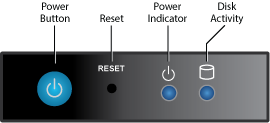
The following table describes the Barracuda SSL VPN power and disk activity indicator lights for models 380 and 480:
| Component name | Description |
|---|---|
| Power Button | Push to power on the Barracuda SSL VPN, tap to safely reset the Barracuda SSL VPN. |
| Reset Button | Push for five seconds to reset the Barracuda SSL VPN. |
| Power Indicator | Displays a solid blue when the system is powered on. |
| Disk Activity | Displays a solid green light and blinks during disk activity. |
Rear panel port and connectors
The following figure illustrates the Barracuda SSL VPN rear panel ports and connectors for models 380 and 480:

The following table describes the Barracuda SSL VPN models 380 and 480:
| Port/connector name | Details |
|---|---|
| Power Supply | Power supply input. |
| Mouse Port | Optional. Mouse port. |
| Keyboard Port | Optional. PS2 keyboard connection. |
| USB Ports (2) | Optional. USB device connection. |
| Dual Link DVI-D Port | Optional. Digital monitor connection. |
| VGA Port | Recommended. Video graphics array (VGA) monitor connection. |
| USB Ports (2) | Optional. USB device connection. |
| Network Port | Network connection. |
Barracuda SSL VPN model 680
Front panel
The following figure illustrates the Barracuda SSL VPN power and disk activity indicator lights for model 680:
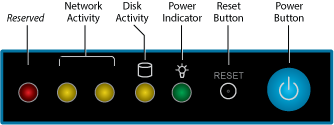
The following table describes the Barracuda SSL VPN power and disk activity indicator lights for model 680:
| Component name | Description |
|---|---|
| Reserved | Reserved for future use. |
| Network Activity (2) | Blinks green to indicate network activity. |
| Disk Indicator | Displays a solid green light and blinks during disk activity. |
| Power Indicator | Displays a solid green light when the system is powered on. |
| Reset Button | Push for 5 seconds to reset the Barracuda SSL VPN. |
| Power Button | Push to power on the Barracuda SSL VPN, tap to safely reset. |
Rear panel port and connectors
The following figure illustrates the Barracuda SSL VPN rear panel ports and connectors for model 680:

The following table describes the Barracuda SSL VPN model 680:
| Port/connector name | Details |
|---|---|
| Power Supply | Power supply input. |
| Mouse Port | Optional. Mouse port. |
| Keyboard Port | Optional. PS2 keyboard connection. |
| USB Ports (2) | Optional. USB device connection. |
| Serial Port | Optional. Serial device connection. |
| VGA Port | Recommended. Video graphics array (VGA) monitor connection. |
| Network Ports (2) | Network connection. |
Barracuda SSL VPN model 880
Front panel
The following figure illustrates the Barracuda SSL VPN power and disk activity indicator lights for model 880:
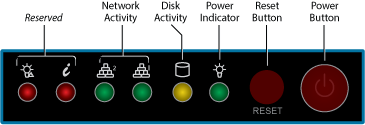
The following table describes the Barracuda SSL VPN power and disk activity indicator lights for model 880:
| Component name | Description |
|---|---|
| Reserved (2) | Reserved for future use. |
| Network Activity (2) | Blinks green to indicate network activity. |
| Disk Indicator | Displays a solid green light and blinks during disk activity. |
| Power Indicator | Displays a solid green light when the system is powered on. |
| Reset Button | Push for 5 seconds to reset the Barracuda SSL VPN. |
| Power Button | Push to power on the Barracuda SSL VPN, tap to safely reset. |
Rear panel port and connectors
The following figure illustrates the Barracuda SSL VPN rear panel ports and connectors for model 880:
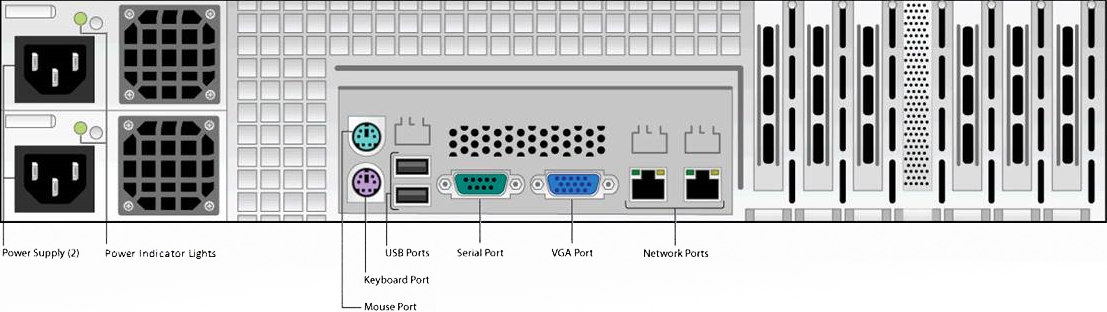
The following table describes the Barracuda SSL VPN model 880:
| Port/connector name | Details |
|---|---|
| Power Supply (2) | Power supply input. |
| Power Indicator Lights | Displays:
|
| Mouse Port | Optional. Mouse port. |
| Keyboard Port | Optional. PS2 keyboard connection. |
| USB Ports (2) | Optional. USB device connection. |
| Serial Port | Optional. Serial device connection. |
| VGA Port | Recommended. Video graphics array (VGA) monitor connection. |
| Network Ports (2) | Network connection. |
