To install the backup agent software, perform the following steps.
- Create a custom backup installer or download the backup agent software.
- At your Download folder, click eSureIT – Setup.exe.
The following pop-up is displayed.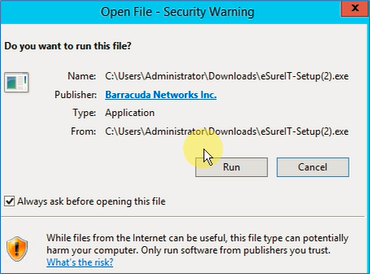
- Click Run.
The Setup Wizard is displayed.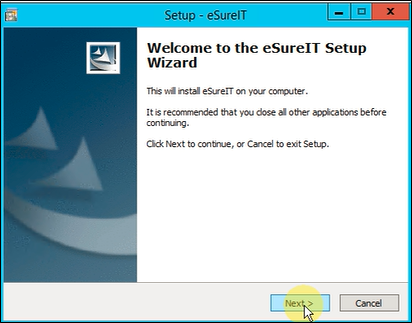
- Close all open applications, and then click Next.
The License Agreement is displayed.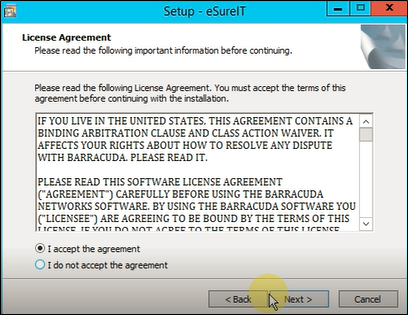
- Read the agreement, click the I accept the agreement radio button, and then click Next.
The Ready to Install screen is displayed.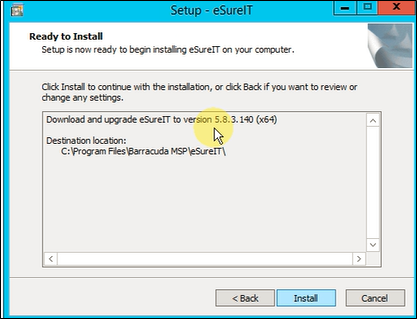
- Click Install.
The installation status is displayed.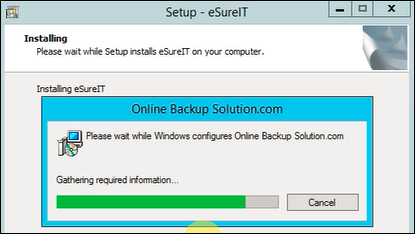
After the setup is complete, the Finish screen is displayed.
- Click the Start eSureIT Monitor check box, and then click Finish to complete installation.
The Setup screen is displayed.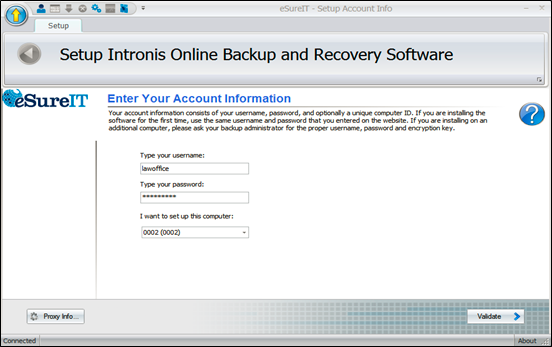
- Type username, password, and computer, and then click Validate.
The Test screen is displayed.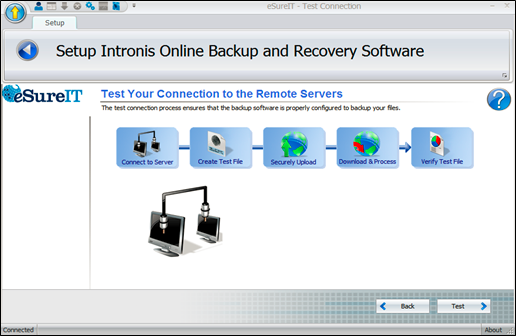
- Click the Test button.
The tests are performed, and the Next button is displayed.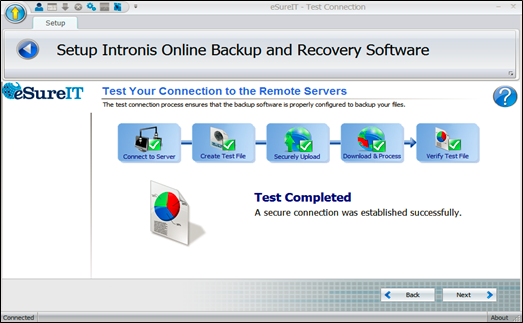
- Click Next.
The Default Settings screen is displayed.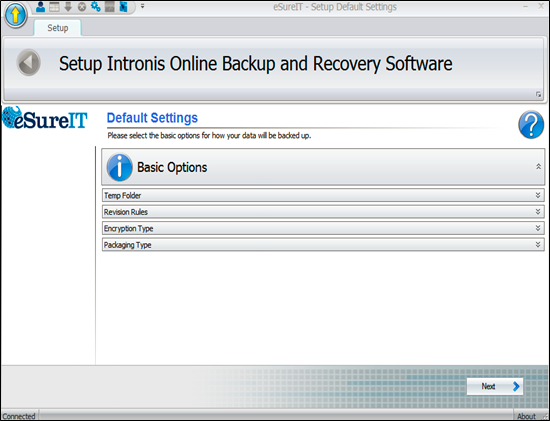
Click each option bar to display default settings, and if desired make your changes.
The options are displayed below.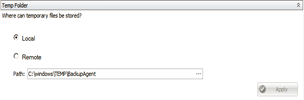
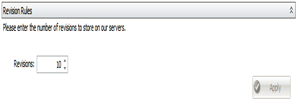
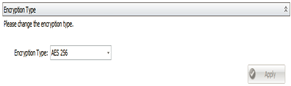
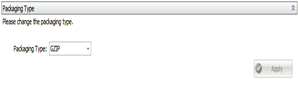
When complete, click Next.
The Backup Monitor is displayed.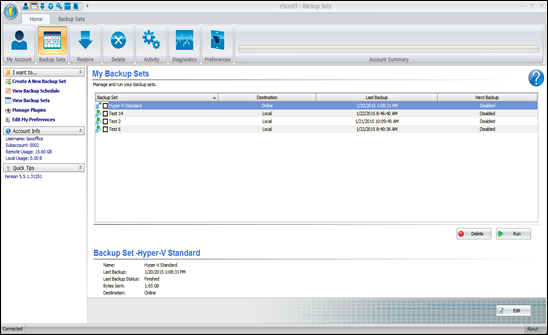
If moving an account or installing in recovery mode, run the restore.
- Select the files, folders, or backup sets from which you wish to restore.
- To restore the latest versions of the files, select them, and then select the Restore button.
- To restore different revisions that have been stored, select the (+) next to each individual file, select the desired revision, and then select the Restore button.
Proceed to restore data through the Restore wizard in the portal, making sure to choose the correct installation when prompted.
An eSureIT Monitor shortcut is also displayed on your desktop, as shown in the following example below.
