This section provides the following topics:
What you need to Set Client Credentials
Setting Client Credentials
Searching for Clients
Filtering Clients
Removing Clients
What you Need to Set Client Credentials
The Clients page allows you to set client-level credentials for the Intronis Backup account. Before using the plugin to install the Intronis agent on a computer in the Automate system, the credentials need to be set on the client/account where that computer resides.
If you are not remotely deploying the software, there is no need to enter this information for other data to load throughout the plug-in.
The following information is needed to set client credentials and install the Intronis agent on a new computer.
Username
Password
Email Address (the only verification for email address is that a “@” and “.” are required.)
Phone Number (the only verification for phone number is that exactly 10 characters are required.)
Setting Client Credentials
To set client credentials, perform the following steps.
At the Intronis Backup Clients page, select the desired client, and then click Edit Client, as shown below.
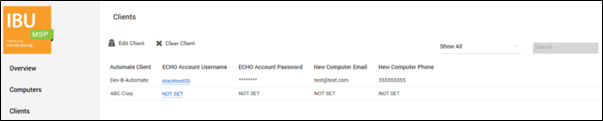
The Edit Client pop-up is displayed.
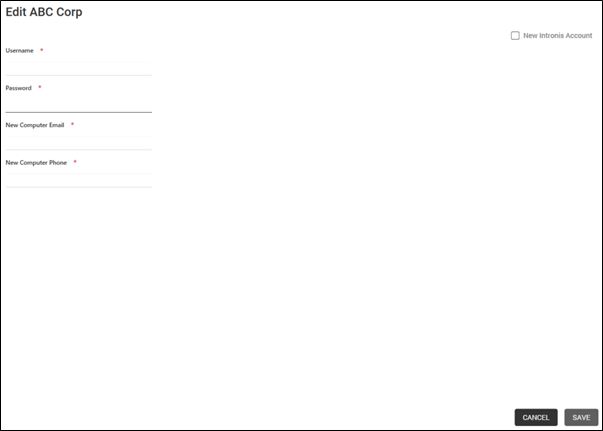
Type the required client credentials, and then click Save.
Searching for Clients
To search for clients, perform the following step.
At the Intronis Backup Clients page, at the Search field, type the name of the client.
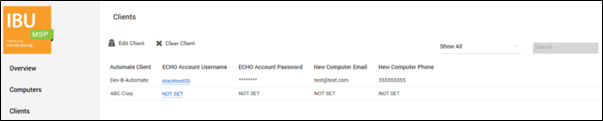
Filtering Clients
To filter clients, perform the following steps.
At the Intronis Backup Clients page, click Show All.
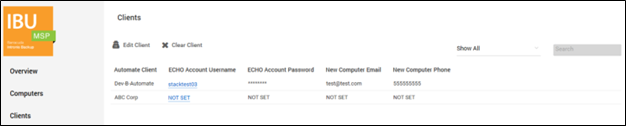
The Client filter options are displayed.
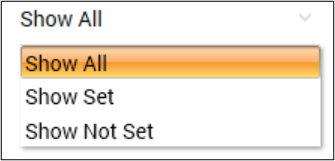
Select one of the following filter options:
Show All
Show Set
Show Not Set
Removing Clients
To remove clients, perform the following step.
At the Intronis Backup Clients page, select the client you want to remove and then click Clear Client.
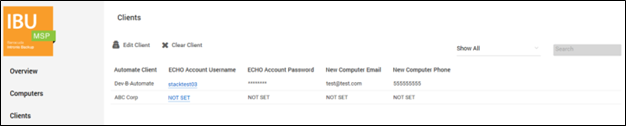
The Client is removed.
