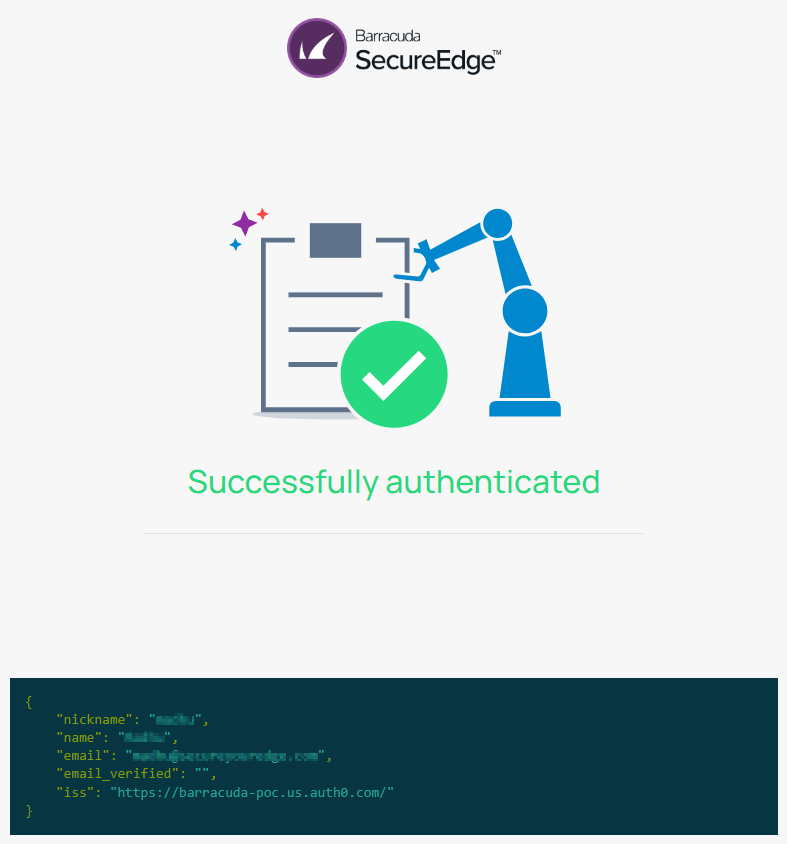The Barracuda SecureEdge Manager allows administrators to configure and authenticate Barracuda Cloud Control as an identity provider for the workspace.
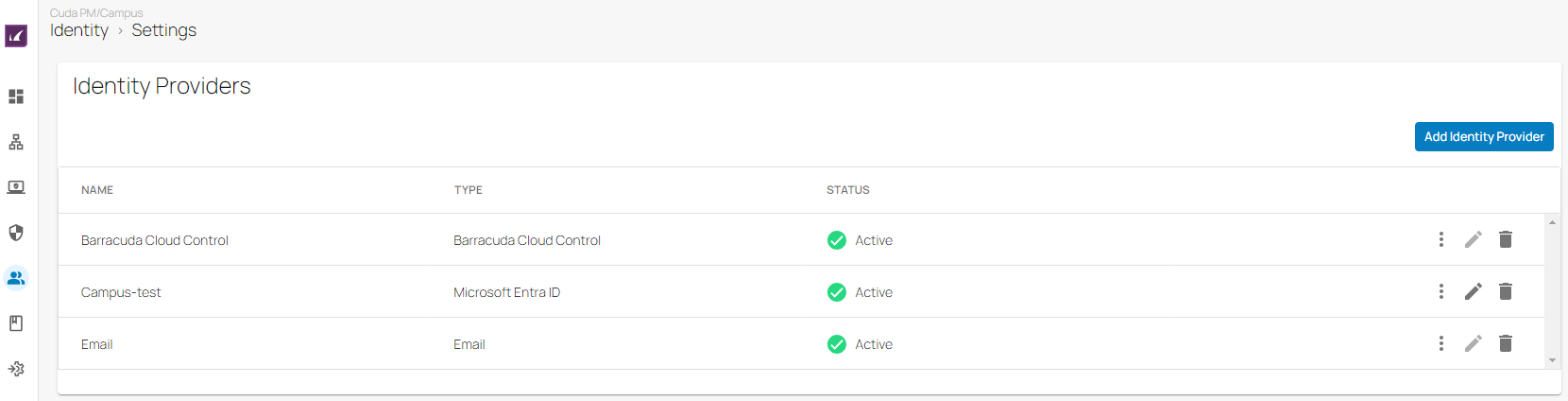
Configure Barracuda Cloud Control
To add Barracuda Cloud Control as an identity provider:
Go to https://se.barracudanetworks.com and log in with your existing Barracuda Cloud Control account.
In the left menu, click the Tenants/Workspaces icon and select the workspace you want to configure Barracuda Cloud Control as an identity provider for.
In the left menu, click Identity > Settings.
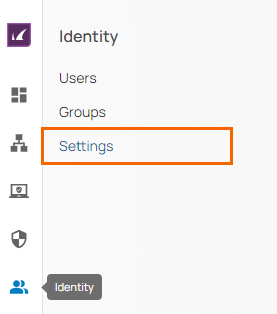
The Settings page opens. To select the identity provider you wish to make a connection for, click Add Identity Provider.
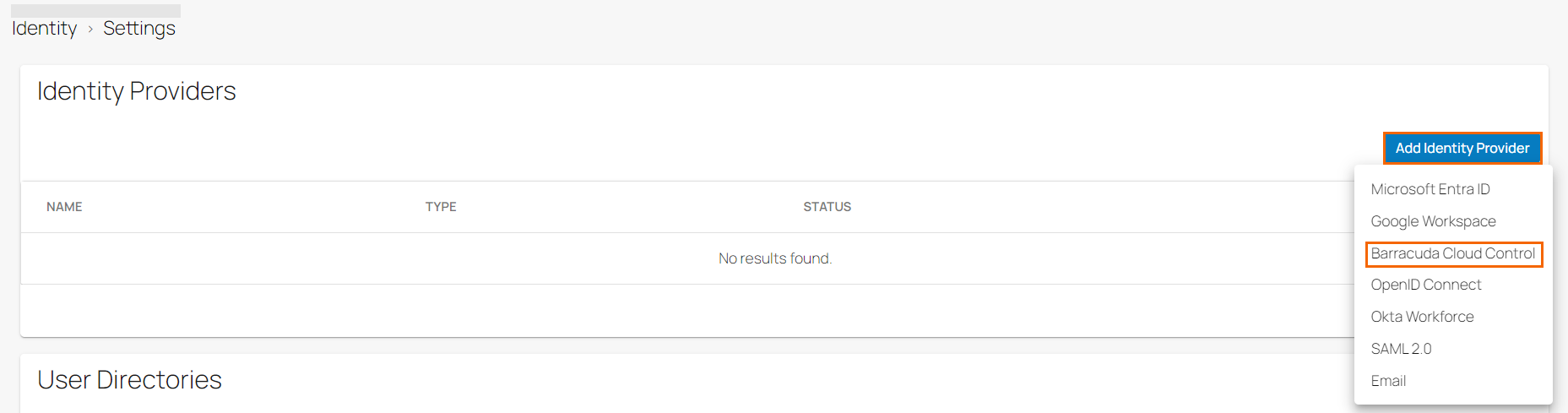
From the drop-down menu, select Barracuda Cloud Control. Note: When choosing this option, there are no additional steps to configure. The identity provider is now configured.
In the Identity Provider table, you can now see that the identity provider Barracuda Cloud Control has been added and under the fieldname STATUS the text now states Active with a green check mark.
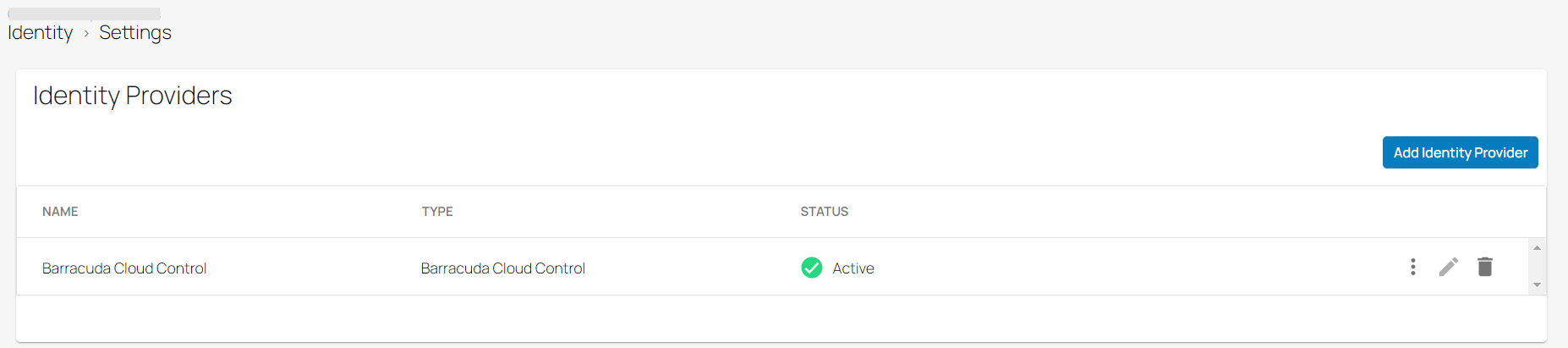
You cannot add the Barracuda Cloud Control identity provider to the same workspace multiple times. You can verify that once you have added an identity provider, the option Barracuda Cloud Control will be disabled for your workspace.
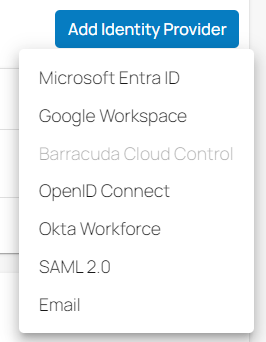
Remove Barracuda Cloud Control
Go to Identity > Settings.
The Settings page opens. In the Identity Providers section, you can see that Barracuda Cloud Control is displayed as your identity provider.
To remove your Barracuda Cloud Control account, click on the trash can icon.
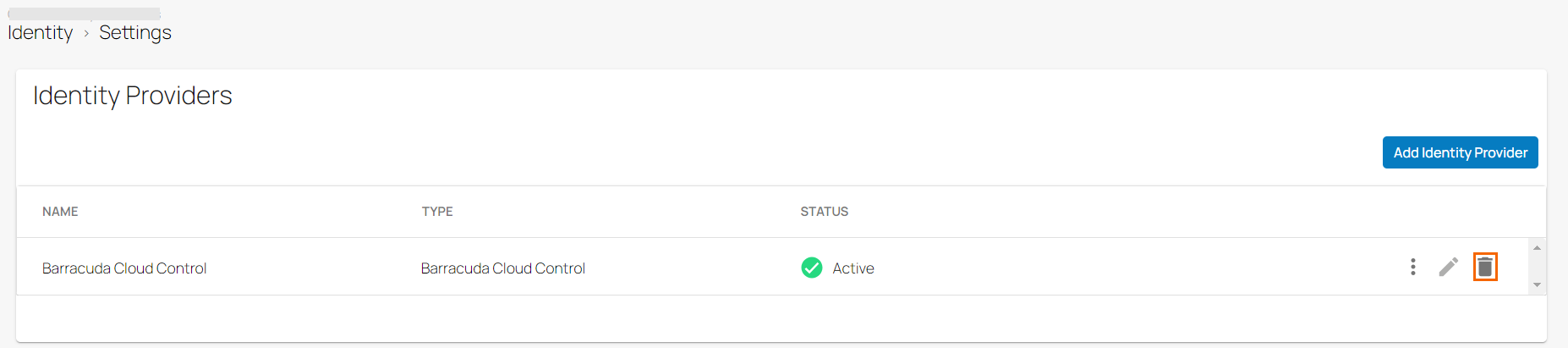
The Remove Identity Provider page opens.
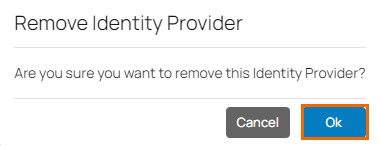
Click OK to confirm.
(Optional) Test Barracuda Cloud Control Account
If you must test Barracuda Cloud Control quickly, proceed with the following steps:
On the Settings page in the Identity Providers section, click the icon of three vertical dots to test the identity provider.
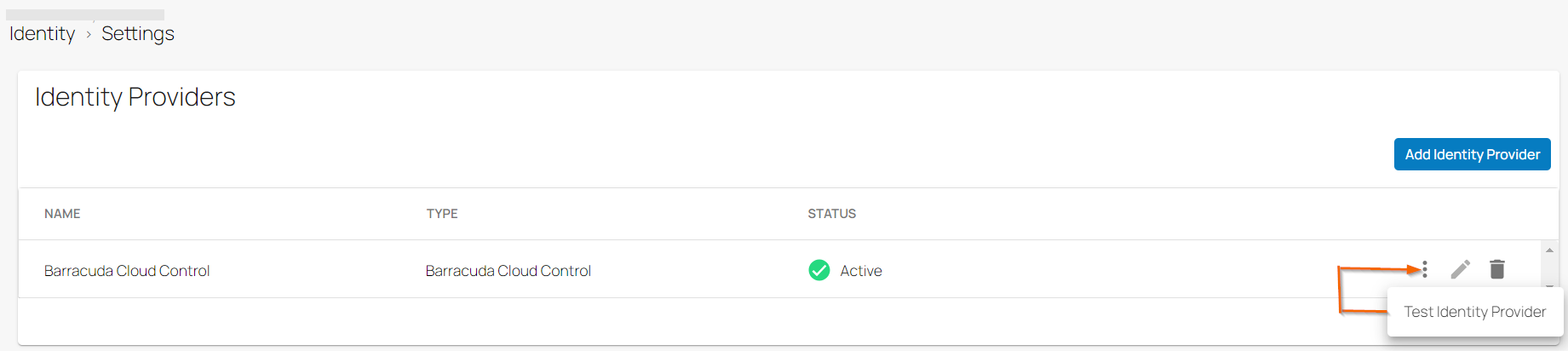
Click Test Identity Provider.
The authentication process starts and your email is verified.
You receive the confirmation that your authentication works.