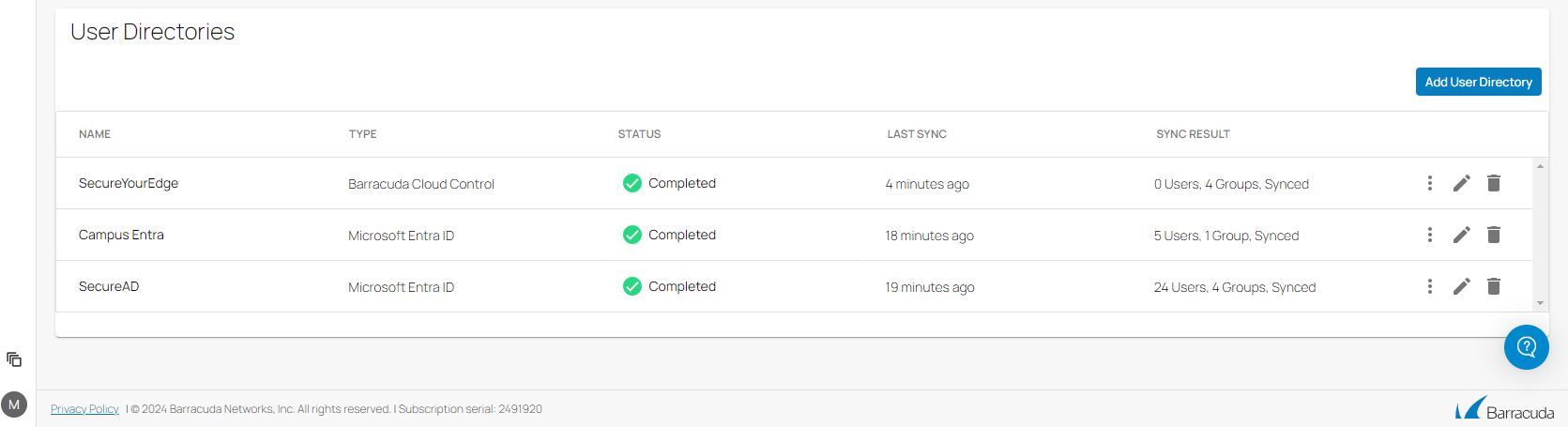You can manage and configure user directories with the unified, cloud-based Barracuda SecureEdge Manager. The Barracuda SecureEdge Manager keeps identity providers and user directories in sync across identity provider resources, and enables comprehensive governance across users and groups.
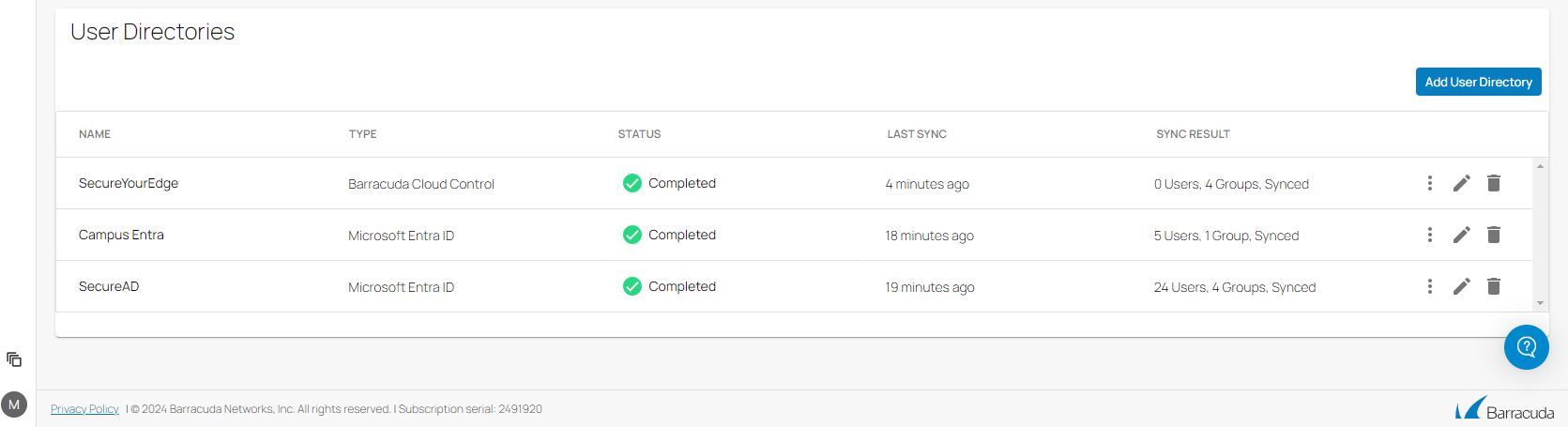
The key features of User Directories settings are:
You can now add multiple user directories on the Identity > Settings page.
You can add the same or different types of user directory for the same workspace.
Currently, you can add ten user directories via the Identity > Settings page.
You can associate the same Identity Management directory with more than one workspace.
If you want to add the same type of user directory multiple times, you must provide uniqueness for each added user directory. The list for uniqueness for user directories are as follows:
For the Microsoft Entra ID directory, you must provide a unique Tenant ID.
For the Google Workspace directory, you must provide a unique Google Workspace Domain.
For the Barracuda Cloud Control directory, the Environment must be unique.
For the Okta directory, you must provide a unique Okta domain.
For the LDAP directory, you must provide a unique Host and Port.
For SecureEdge Access linkless enrollment to work, users associated with the Microsoft Entra ID and BCC-linked Microsoft Entra ID must fill in the Email field for all users in the directory. Linkless enrollment allows you to enroll the SecureEdge Access Agent without clicking the user-specific enrollment link received in the email, and is typically used for mass enrollment. It is therefore recommended to verify that all users in Microsoft Entra ID or BCC-linked Entra ID have already set up an Email field.
With the Microsoft Entra ID user directory set up, you can enroll users with an external email address / guest invite email address and successfully complete the enrollment process of new SecureEdge Agent devices for your SecureEdge Access.
For transparent authentication via the DC Agent, it is recommended to set up an Active Directory sync to Microsoft Entra ID and use Microsoft Entra ID as the directory service. This simplifies the configuration and provides more flexibility.
Caution before deleting your existing user/group directory via the Identity > Settings tab: If you delete a directory and add a new one (or add the same directory again), all existing security and access policies regarding your user/group directory must be updated. Users who are already enrolled will still have access. Please use the Enrolled Users page to manage who should be deleted.
For more information, click on the user directory you are interested in.