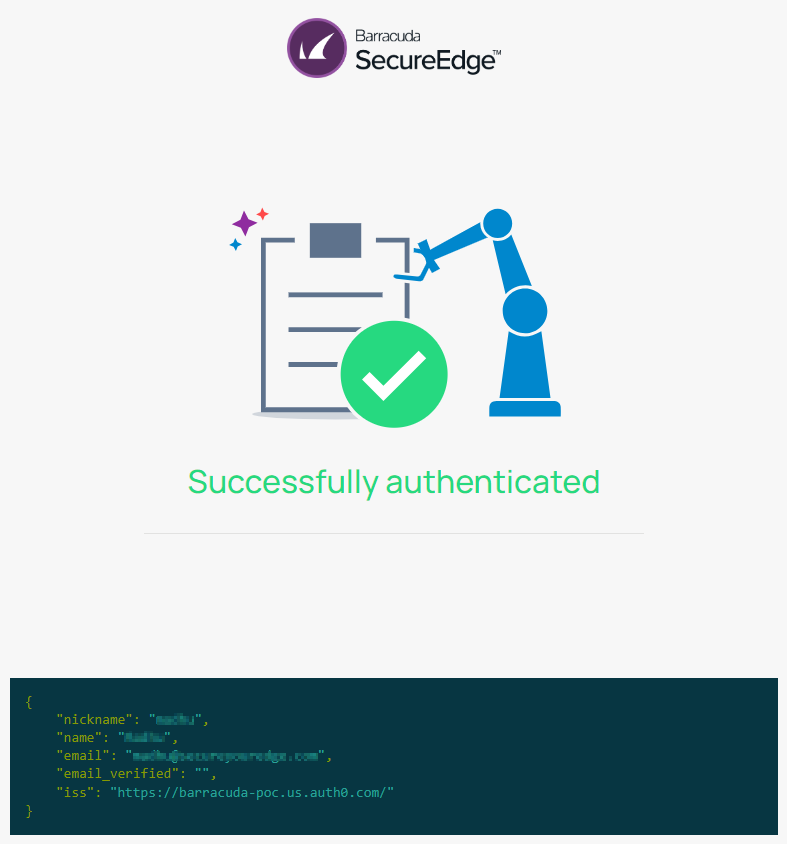The Barracuda SecureEdge Manager allows administrators to configure and authenticate an email account as an identity provider for the workspace.
Configure Email
To add an email account as your identity provider:
Go to https://se.barracudanetworks.com and log in with your existing Barracuda Cloud Control account.
The chosen Tenant/Workspace is displayed in the top menu bar.
Select the workspace you want to configure an Email as an identity provider for.
In the left menu, click Identity > Settings.
The Settings page opens. To select the identity provider you wish to make a connection for, click Add Identity Provider.

From the drop-down menu, select Email. Note: When choosing this option, there are no additional steps to configure. The identity provider is now configured.
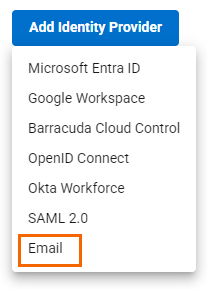
In the Identity Provider table, you can now see that the identity provider Email has been added and under the fieldname STATUS the text now states Active with a green check mark.

You cannot add an Email identity provider to the same workspace multiple times. You can verify that once you have added an identity provider, the option Email will be disabled for your workspace.
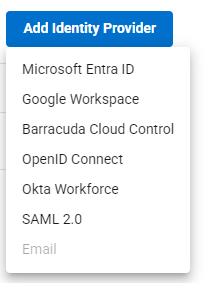
Remove Email
Go to Identity > Settings.
The Settings page opens. In the Identity Providers section, you can see that Email is displayed as your identity provider.
To remove an existing Email account, click on the trash can icon.

The Remove Identity Provider page opens.
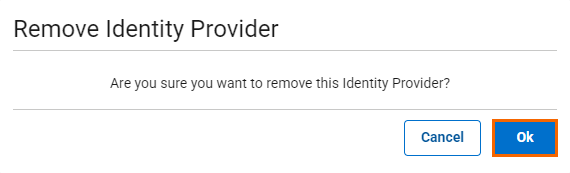
Click OK to confirm.
(Optional) Test Email
If you must test your Email account quickly, proceed with the following steps:
On the Settings page in the Identity Providers section, click the icon of three vertical dots to test the identity provider.
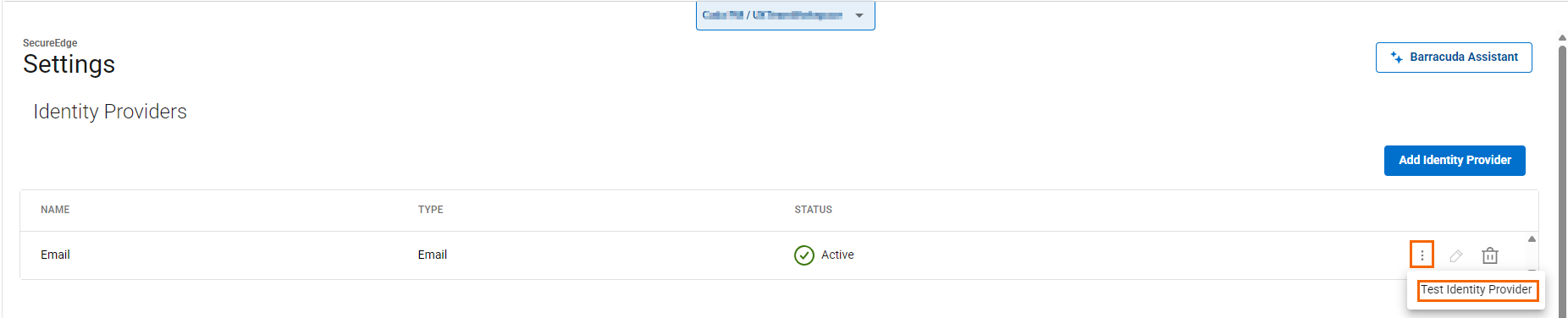
Click Test Identity Provider.
The Welcome Log in page opens with your selected <Tenant/Workspace> to Barracuda SecureEdge Access. Enter your valid email address and click Continue.
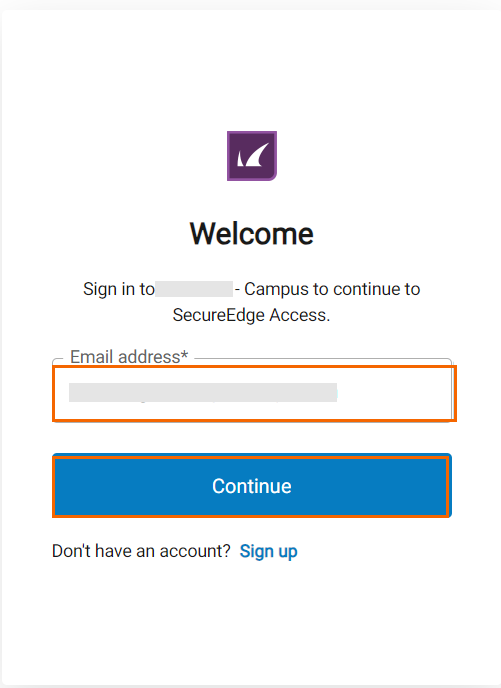
The Verify Your Identity page opens. Enter the one-time pass code (OTP) you received in your email and click Continue.
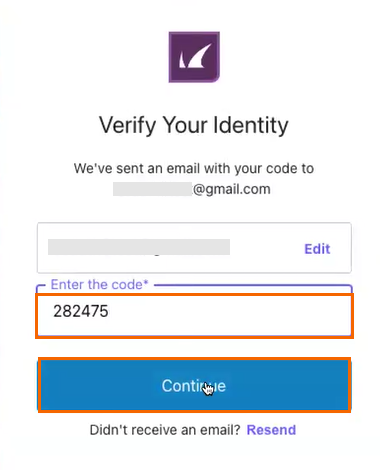
After logging into your account, you receive the confirmation message that the authentication was successful.