The Barracuda SecureEdge Manager allows administrators to configure the SIP Proxy along with UDP Timeout for a workspace. The SIP Proxy acts as an intermediary between endpoints such as IP phones, mobile devices, and conferencing equipment. SIP is used mainly for VOIP telephony but is also used for multimedia communications, including video and instant messaging. With respect to your selected workspace, you can now enable/disable the SIP Proxy setup and there will be no overrides possible.
The SIP Proxy configuration is applicable to all infrastructures listed below:
Barracuda-hosted Edge Service
Virtual WAN for Edge Service
SecureEdge appliances, including:
Sites
Stand-alone Sites
Private Edge Service
Configure the SIP Proxy
In the Infrastructure settings, configure the SIP Proxy:
Go to https://se.barracudanetworks.com and log in with your existing Barracuda Cloud Control account.
In the left menu, click the Tenants/Workspaces icon and select the workspace you want to configure the SIP Proxy for your appliance or Edge Services.
Go to Infrastructure > Settings.
Expand the Settings menu on the left and select General.
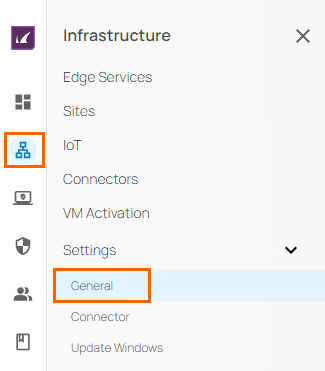
Scroll down to the SIP Proxy section.
In the SIP Proxy section, specify the following:
SIP Proxy – Click to enable/disable. By default, the SIP Proxy setting is enabled.
When SIP Proxy is enabled, the SIP Proxy uses a default timeout of 60 seconds.

When SIP Proxy is disabled, you can set the UDP Timeout. Specify the value for the following:
UDP Timeout – Enter a valid UDP Timeout value in seconds.

Click Save.
After the configuration is complete, the SIP Proxy is enabled on all your connected Edge Services/Sites for the workspace, and the default UDP Timeout is applicable to the corresponding infrastructure. However, if the SIP Proxy is disabled, the specified UDP Timeout is applicable to all your connected infrastructures. In addition, you can verify that changes to the SIP Proxy setting in the Audit Log have been made and that notifications have been sent.
