The SecureEdge Manager allows you to backhaul traffic from Sites on Private Edge Services. The Private Edge Service can be used to secure traffic that flows from Sites over the Internet. Some of the key features of Backhaul Traffic from Sites are:
To enable Backhaul Traffic from Sites, you need to update SecureEdge appliances to the firmware version 9.0.3 or higher.
You can enable Backhaul Traffic from Sites on any Private Edge Service, including ones with downstream Sites/ Private Edge Services and ones with mixed downstreams.
By default, Backhaul Traffic from Sites is disabled for new or existing Private Edge Services.
Note that when you enable Backhaul Traffic from Sites, the existing Access Control Lists (ACLs) on your connected Site / Private Edge Service are applied .
Enabling Backhaul Traffic from Sites forces Internet traffic from all downstream LAN networks, irrespective of your downstream Site / Private Edge Service, to pass through this Edge Service.
All SECURITY policies, such as SSL Inspection, Advanced Threat Protection (ATP), Intrusion Prevention System (IPS), and Web Filtering, are applied only on the Private Edge Service. Events, such as IPS hits, will therefore be reported on their corresponding dashboards.
Enable Backhaul Traffic from Sites
Go to https://se.barracudanetworks.com and log in with your existing Barracuda Cloud Control account.
The chosen Tenant/Workspace is displayed in the top menu bar.
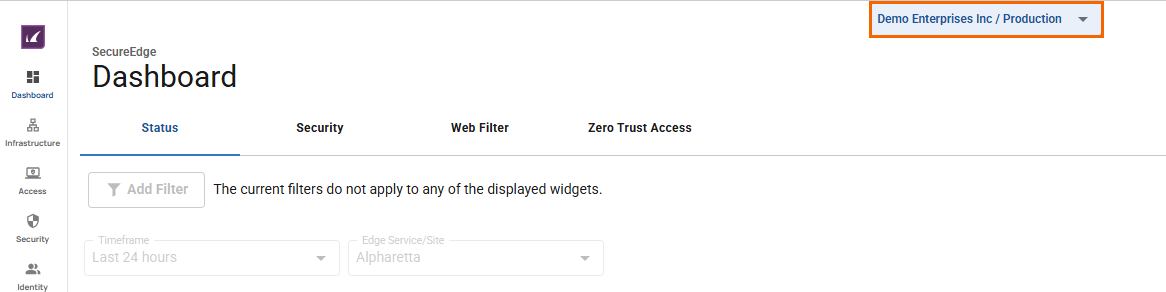
From the drop-down menu, select the workspace containing your Private Edge Service.
Go to Infrastructure > Edge Services.
The Edge Services page opens. Select the Private Edge Service you wish to enable Backhaul Traffic from Sites for.
Click on the arrow icon next to the Private Edge Service you are interested in.
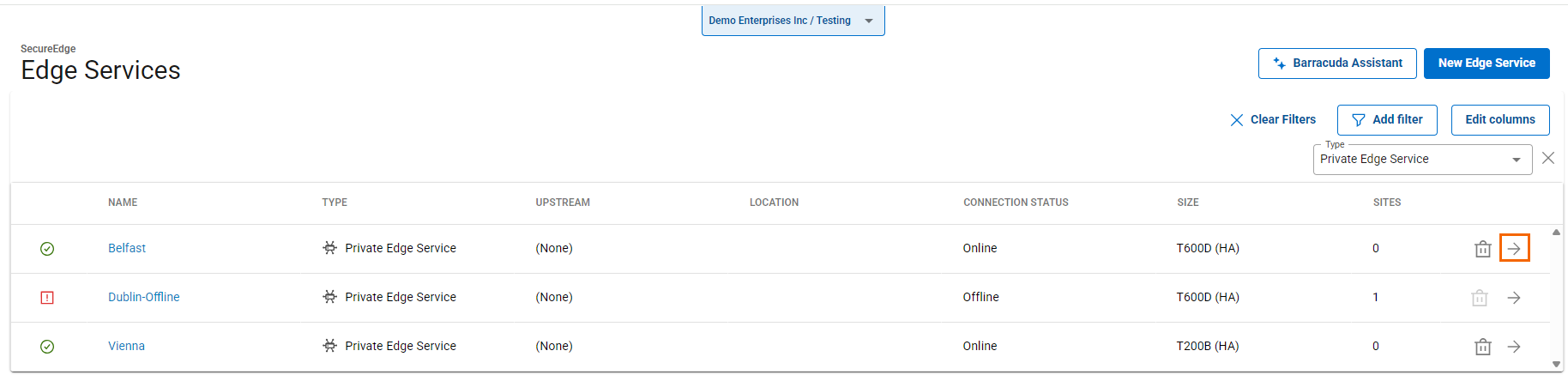
The selected <Name of Your Private Edge Service > page opens.
In the Edge Service menu, go to Settings > Advanced Settings.
In the Advanced Settings section, specify a value for the following:
Backhaul Traffic from Sites – Click to enable backhauling and securing of all Internet traffic from a downstream Site's LAN networks.
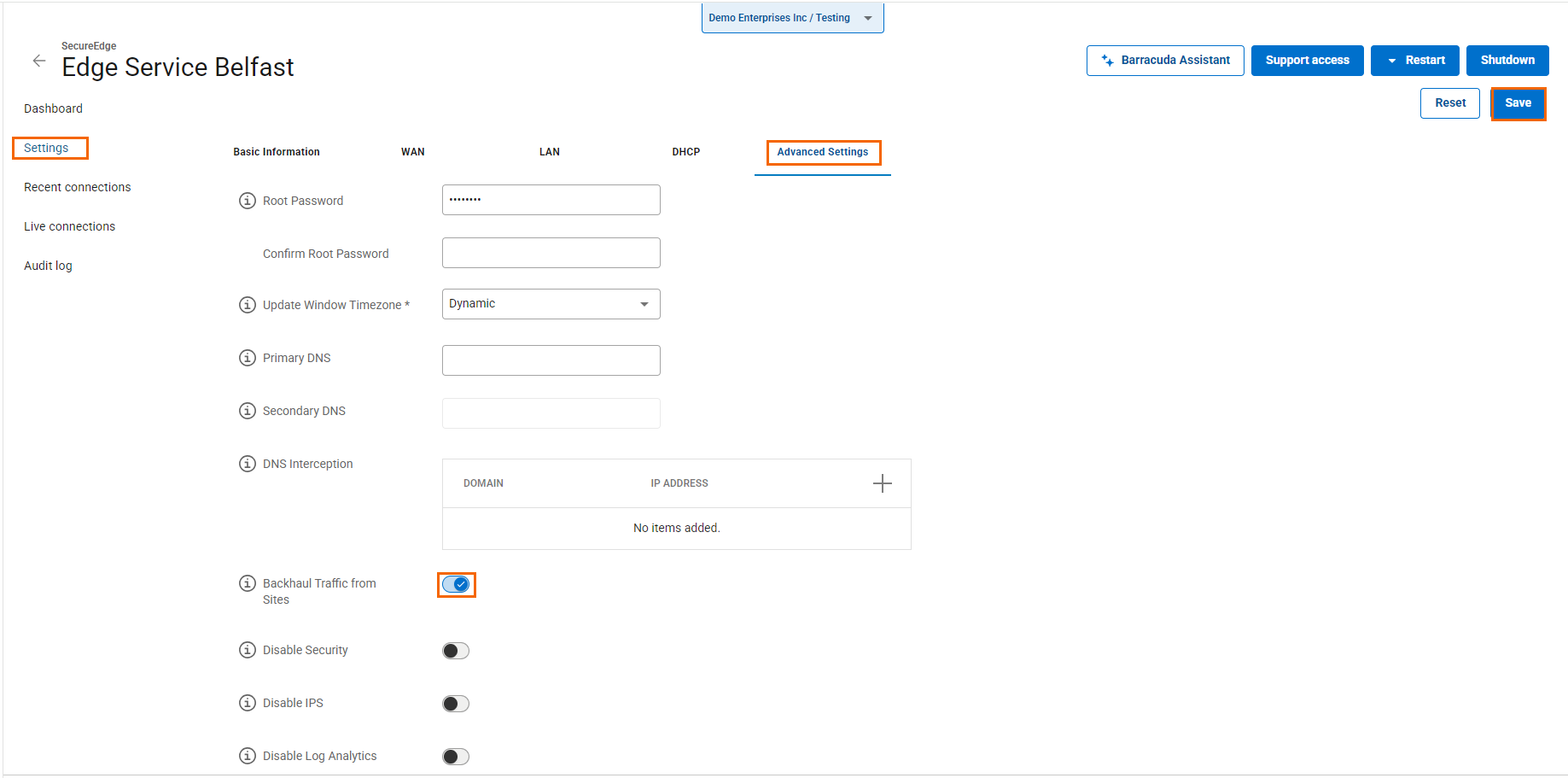
Click Save.
