Requirement Usernames are no longer valid. A unique email address is the only authentication accepted.
To change from using a Username to using an email address, perform the following steps.
Navigate to https://manage.barracuda.com.
The login screen is displayed.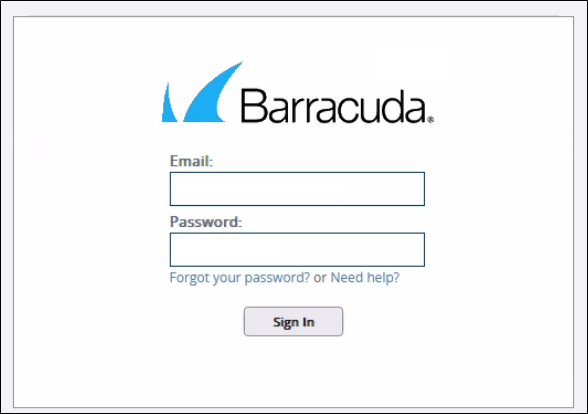
Type your current Username in the Email address field, and type password, then click Sign In.
You are re-directed to the email login required page.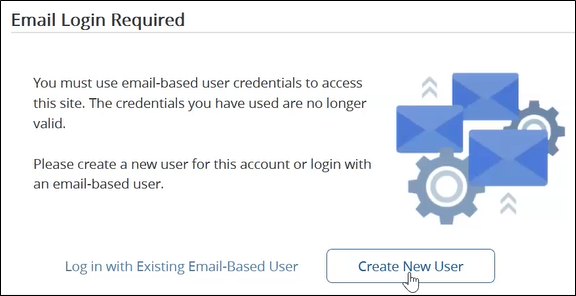
If you already have an email address associated with the username you were trying to use, click the Log in with Existing Email-Based User link, and provide the email address for that user to continue the login process.
If you want to create a new user, click the Create New User button.
The New User form is displayed.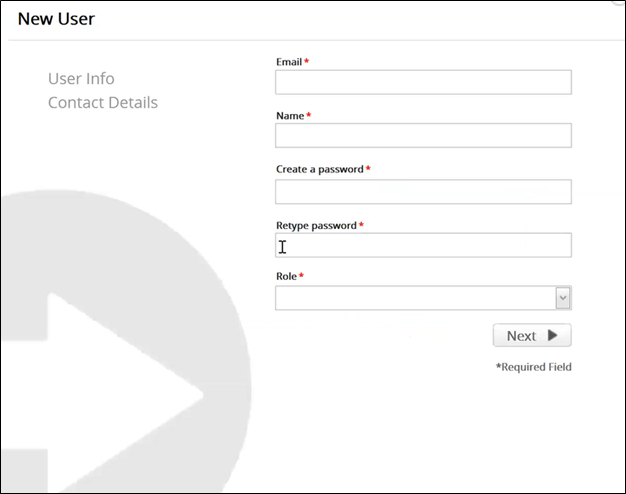
Type your unique Email address , Name, Password and select the Role in the fields provided then click Next.
The Contact Details form is displayed.
Note: This contact information is only for the user being created. You are not changing the contact information associated with the account information itself.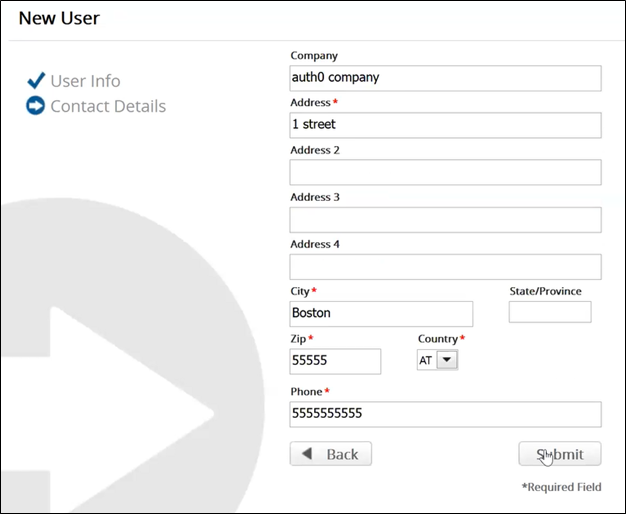
Complete the contact details form and then click Submit.
The Log in with New User pop-up is displayed.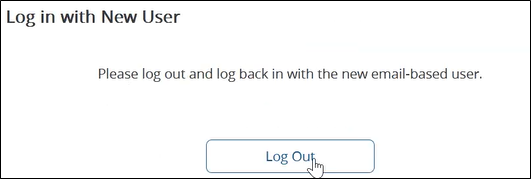
Click the Log Out button.
The Login screen is displayed.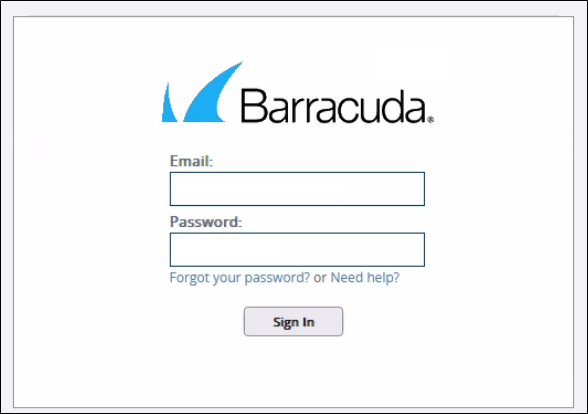
Type your email address and password, then click Sign In.
