A service object contains a list of TCP/UDP ports and the used network protocols for a service. To reference network services when you create firewall rules, you can use the predefined service objects. If you want to reference custom services that are not in the default list or services on a non-standard port, you can create custom service objects.
Create a Custom Service Object
- Go to FIREWALL > Service Objects.
- In the Custom Service Objects section, click Add Service Object.
- Enter a unique Name.
- (optional) Enter a Description.
- To include other service objects, select the service object from the Existing Service Object list and click +.
- For each protocol/port combination enter the following information and click + at the end of the line:
- Protocol – The protocol to be used.
- Port range – A single port or port range used by the service. Port ranges are entered in the following format:
[Start port]-[End port], e.g.,112-129. Omit any spaces in the range. Label – Enter a label to be displayed in logs and reports. If left blank, a label is generated by combining the labels of the service objects included in the service object.
- Timeout – Session timeout in seconds, if applicable.
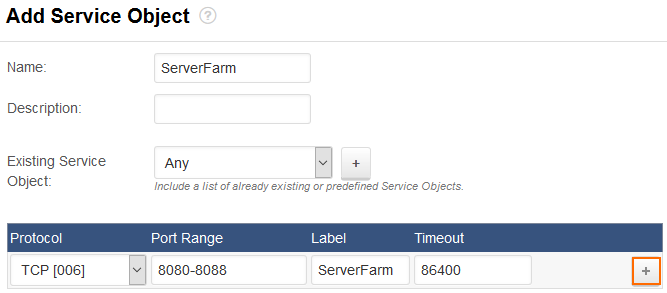
- Click Save.
The custom service object is now listed in the Custom Service Objects section.

Edit a Custom Service Object
To edit a custom service object:
- Go to FIREWALL > Service Objects.
- In the Custom Service Objects section, click the edit symbol for the custom service object that you want to edit.
- In the Edit Service Object window, edit the services for the object.
- Click Save.
Delete a Custom Service Object
To delete a custom service object:
- Go to FIREWALL > Service Objects.
- In the Custom Service Objects section, click the trash can icon for the custom service object that you want to delete.
- Click OK to confirm.
