This article refers to the Barracuda Message Archiver firmware version 5.2 and higher, and Barracuda Archive Search version 5.2 and higher.
You can download and install Barracuda Archive Search on your Windows-based system to allow archive searches without using either the Barracuda Archive Search for Outlook or logging in to the Barracuda Message Archiver web interface.
Install Barracuda Archive Search
Use the following steps to install Barracuda Archive Search:
- Log in to the Barracuda Message Archiver:
- If you are logged in as an administrator, go to the Users > Client Downloads page.
- If you are logged in as an Auditor or user, go to the Basic > Client Downloads page.
- In the Archive Search section, click Download Now to the right of the Archive Search to download the .msi installer.
- Locate and double-click the .msi file, and click Run to start the Setup Wizard:
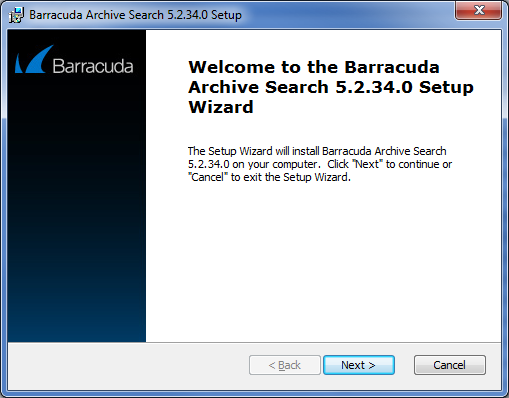
- Click Next, and follow the onscreen instructions to install the utility.
Set Up Barracuda Archive Search
Use the following steps to set up Barracuda Archive Search:
- Launch Barracuda Archive Search.
-
In the dialog box, select Barracuda Message Archiver, and enter your Barracuda Message Archiver URI, for example: https://archiver.company.com:443
Enter your Email Address and associated domain (LDAP) Password:
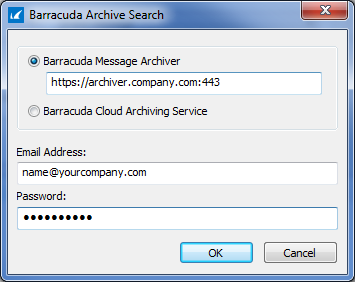
- Click OK. You can now search your message archives.
