RAID Configurations by Model
| Model | Disc Arrangement | Redundancy Disk Array (RAID) |
|---|---|---|
| 600 | 2 x 1TB | SW raid 1 |
| 800 | 4 x 1TB | SW raid 10 |
| 900 | 6 x 2TB | HW raid 10 |
Barracuda Email Security Gateway Models 100, 200, 300, and 400
Front Panel Model 100, 200, 300, and 400
The following figure illustrates the Barracuda Email Security Gateway power and disk activity indicator lights for models 100, 200, 300, and 400:
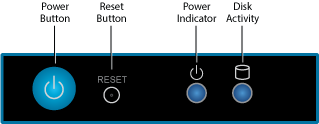
The following table describes the Barracuda Email Security Gateway power and disk activity indicator lights for models 100, 200, 300, and 400:
| Component Name | Description |
|---|---|
| Power Button | Push to power on the Barracuda Email Security Gateway, tap to safely reset the Barracuda Email Security Gateway. |
| Reset Button | Push for five seconds to reset the Barracuda Email Security Gateway. |
| Power Indicator | Displays a solid blue when the system is powered on. |
| Disk Light | Displays a solid green light and blinks during disk activity. |
Rear Panel Ports and Connectors Models 100 and 200
The following figure illustrates the Barracuda Email Security Gateway rear panel ports and connectors for models 100 and 200:

The following table describes the Barracuda Email Security Gateway models 100 and 200:
| Port/Connector Name | Details |
|---|---|
| Power Supply | Power supply input. |
| Mouse Port | Optional. Mouse port. |
| Keyboard Port | Optional. PS2 keyboard connection. |
| VGA Port | Recommended. Video graphics array (VGA) monitor connection. |
| HDMI Port | Optional. HDMI video connection. |
| USB Ports (4) | Optional. USB device connection. |
| Network Port | Network connection. |
| Microphone | Optional. Microphone line-in connection. |
| Line In/Line Out Jack | Optional. Audio input/output connections. |
Rear Panel Ports and Connectors Model 300
The following figure illustrates the Barracuda Email Security Gateway rear panel ports and connectors for model 300:

Rear Panel Ports and Connectors Model 300
The following table describes the Barracuda Email Security Gateway model 300:
| Port/Connector Name | Details |
|---|---|
| Power Supply | Power supply input. |
| Mouse Port | Optional. Mouse port. |
| Keyboard Port | Optional. PS2 keyboard connection. |
| USB Ports (4) | Optional. USB device connection. |
| Dual Link DVI-D Port | Optional . Digital monitor connection. |
| VGA Port | Recommended. Video graphics array (VGA) monitor connection. |
| Network Port | Network connection. |
Rear Panel Ports and Connectors Model 400
The following figure illustrates the Barracuda Email Security Gateway rear panel ports and connectors for model 400:

The following table describes the Barracuda Email Security Gateway model 400:
| Port/Connector Name | Details |
|---|---|
| Power Supply | Power supply input. |
| Fan | Fan. |
| Mouse Port | Optional. Mouse port. |
| Keyboard Port | Optional. PS2 keyboard connection. |
| USB Ports (4) | Optional. USB device connection. |
| Dual Link DVI-D Port | Optional . Digital monitor connection. |
| VGA Port | Recommended. Video graphics array (VGA) monitor connection. |
| Network Port | Network connection. |
Barracuda Email Security Gateway Model 600
Front Panel Model 600
The following figure illustrates the Barracuda Email Security Gateway power and disk activity indicator lights for model 600:
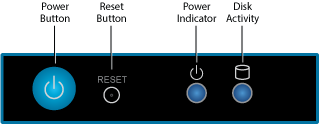
The following table describes the Barracuda Email Security Gateway power and disk activity indicator lights for model 600:
| Component Name | Description |
|---|---|
| Power Button | Push to power on the Barracuda Email Security Gateway, tap to safely reset the Barracuda Email Security Gateway. |
| Reset Button | Push for 5 seconds to reset the Barracuda Email Security Gateway. |
| Power Indicator | Displays a solid green when the system is powered on. |
| Disk Activity | Displays a solid green light and blinks during disk activity. |
Rear Panel Port and Connectors Model 600
The following figure illustrates the Barracuda Email Security Gateway rear panel ports and connectors for model 600:

The following table describes the Barracuda Email Security Gateway model 600:
| Port/Connector Name | Details |
|---|---|
| Power Supply | Power supply input. |
| Mouse Port | Optional. Mouse port. |
| Keyboard Port | Optional. PS2 keyboard connection. |
| USB Ports (2) | Optional. USB device connection. |
| Serial Port | Optional. Serial device connection. |
| VGA Port | Recommended. Video graphics array (VGA) monitor connection. |
| Network Ports (2) | Network connection. |
Barracuda Email Security Gateway Models 800, 900, and 1000*
Front Panel Models 800, 900, and 1000
The following figure illustrates the Barracuda Email Security Gateway power and disk activity indicator lights for models 800, 900, and 1000:
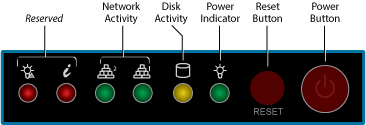
The following table describes the Barracuda Email Security Gateway power and disk activity indicator lights for model 800, 900, and 1000 :
| Component Name | Description |
|---|---|
| Reserved | Reserved for future use. |
| Network Activity (2) | Blinks green to indicate network activity. |
| Disk Indicator | Displays a solid green light and blinks during disk activity. |
| Power Indicator | Displays a solid green when the system is powered on. |
| Reset Button | Push for 5 seconds to reset the Barracuda Email Security Gateway. |
| Power Button | Push to power on the Barracuda Email Security Gateway, tap to safely reset the Barracuda Email Security Gateway. |
Rear Panel Port and Connectors Models 800, 900, and 1000
The following figure illustrates the Barracuda Email Security Gateway rear panel ports and connectors for models 800, 900, and 1000
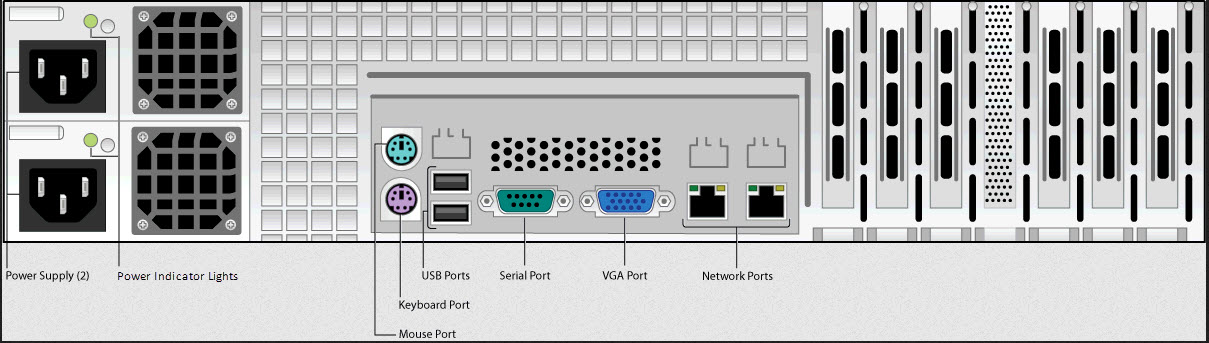
The following table describes the Barracuda Email Security Gateway models 800, 900, and 1000:
| Port/Connector Name | Details |
|---|---|
| Power Supply (2) | Power supply input. |
| Power Indicator Lights | Displays:
|
| Mouse Port | Optional. Mouse port. |
| Keyboard Port | Optional. PS2 keyboard connection. |
| USB Ports (2) | Optional. USB device connection. |
| Serial Port | Optional. Serial device connection. |
| VGA Port | Recommended. Video graphics array (VGA) monitor connection. |
| Network Ports (2) | Network connection. |
