Add each domain that you want Email Gateway Defense to filter email for on the Domains Manager page. Each of the domains must be verified by Email Gateway Defense for proof of ownership.
MX records direct your email traffic and are stored by your domain's DNS provider. Before you can use Email Gateway Defense, you must modify your domain's MX records to point to Barracuda Networks mail servers.
Follow this article on how to add the Email Gateway Defense MX records through your DNS hosting provider.
- Click a domain name to expand the domain details and copy down the MX Records Configuration.
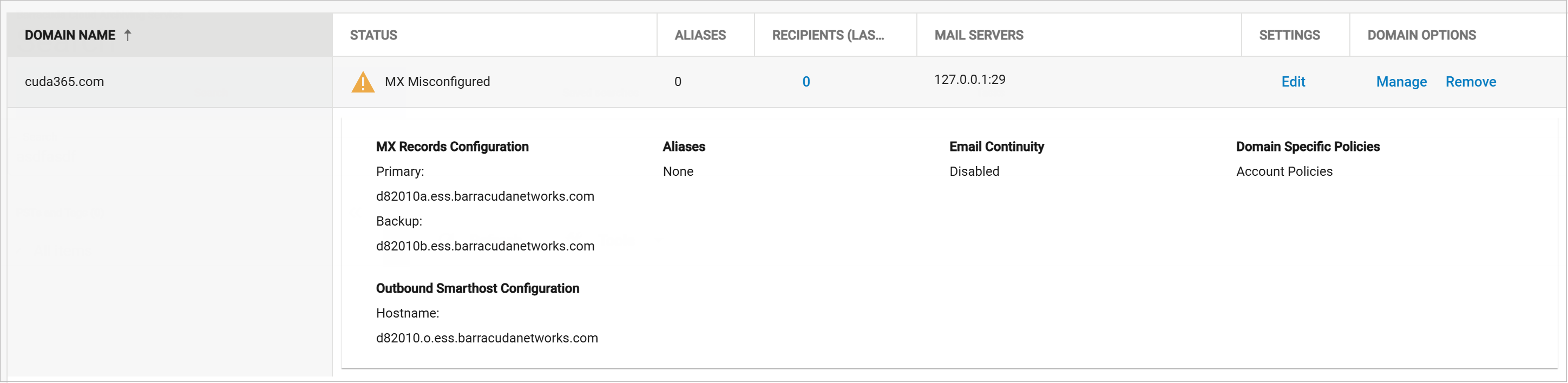
- Log into your domain's DNS hosting account. DNS providers include companies such as GoDaddy and Enom.
- Locate the page for updating your domain's DNS records. Instructions for your DNS hosting provider will vary; you can use search terms such as add, edit, manage, or MX records.
- Replace the existing MX records with the ones from Email Gateway Defense MX records from Step 1.
Save your changes and wait for the new settings to take effect.
- Repeat these steps for all of your domains. It is essential for threat and spam prevention that you follow these steps for all of your domains.
- Verify that the new Email Gateway Defense MX records have been added by going to the Domains Manager page and checking the status of the domain name.
