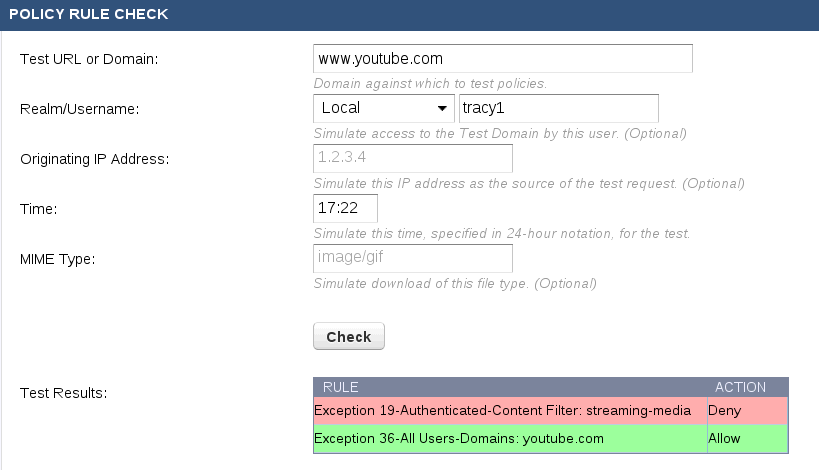- URL or domain
- Originating IP address
- Time (i.e. a hypothetical time of day that a policy should apply, such as during lunch hour, for example)
- MIME Type - see the examples in the MIME Type column on the BLOCK/ACCEPT > MIME Types page
To use Policy Rule Checking:
- Log into the Barracuda Web Security Gateway as admin.
- Go to the ADVANCED > Troubleshooting page.
- Fill in the fields in the Policy Rule Check section as described in the example below, and click Check to see test results.
You can optionally select the Realm/Username for LDAP, Local or other authentication set to which the policy should apply. Note that you may receive multiple results; if so, be aware that rules and exceptions to rules are listed in order of precedence. This means that the top entry takes precedence over entries below. Make sure your block/allow rules and your exceptions agree.
In this example, testing the URL www.youtube.com reveals two results: two different exceptions that were created on the BLOCK/ACCEPT > Exceptions page, and each one takes different actions with this URL.
The first exception, or rule, takes a Deny, or block action for Authenticated users for URLs that fall into the Streaming Media content category (see the BLOCK/ACCEPT > Content Filter page). In the second exception, which takes an Allow action, the same URL is allowed as a domain, and this exception applies to All users. The first rule or exception, which blocks the URL, is the action that will be taken because it is higher on the list of exceptions.