Browse Archive is a feature that enables users to browse and retrieve their archived mails through a website or folder within Microsoft Outlook. The archived mail is organized into the same folder hierarchy from which they were originally archived. This is what is used to display the archive hierarchy in the AOneSearch website.
It is installed as part of the Search and Retrieval website. This feature uses a SQL Server or SQL Server Express database as an interim store for transient data (i.e. non critical data) which must be installed on the network accessible from the ArchiveOne service and Search and Retrieval website.
Configure Browse Archive
Browse Archive is configured during installation, however you can use the following steps to modify the Browse Archive configuration:
- Run the ArchiveOne Administration Console.
- Right-click Status, and click Configure.
- Click the Browse Archive tab:
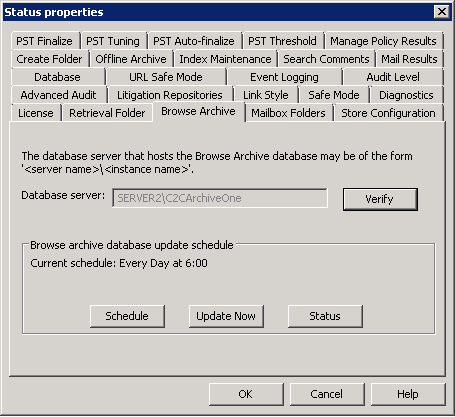
- The Database server field displays the SQL server instanced used to store the Browse Archive database. Click Verify to confirm the ArchiveOne service can connect to the specified instance; a confirmation message displays if the connection is successful:
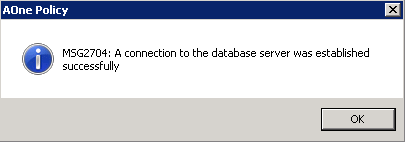
- Click OK to close the dialog box. In the Browse Archive tab, the Browse archive database update schedule section displays the Current schedule including the date and time. Click Schedule to modify the Browse Archive database synchronization date and time:
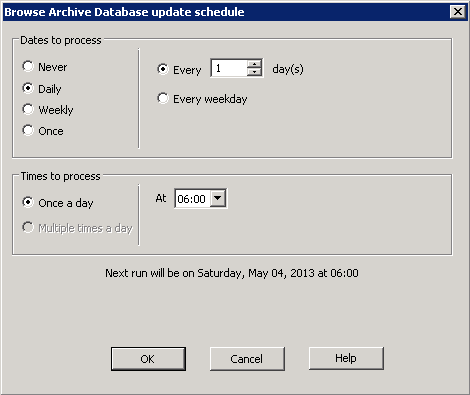
- Click OK to save your schedule changes and close the dialog. In the Browse Archive tab, click Update Now to begin a manual Browse Archive database synchronization. A confirmation displays when the synchronization begins.
- In the Browse Archive tab, click Status to view the current synchronization status:
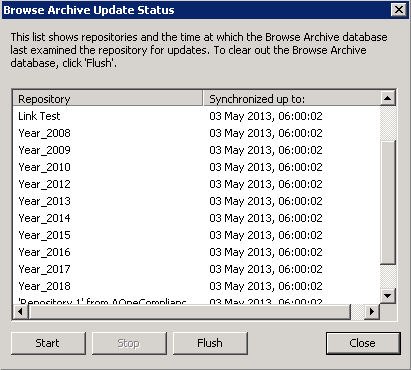
- The following actions are available in the Status window:
- Flush– Click to delete the entire content of the Browse Archive database.
- Start – Once the archive is flushed, click Start to restart synchronization and repopulate the database.
- Stop – Click to stop an in-progress synchronization.
- Click Close to close the Status window.
When a user accesses the AOneSearch website, the folder structure displays by querying the Browse Archive database. If the database is not fully synchronized, more recently archived data may not be represented int eh folder hierarchy as it has yet to be added to the Browse Archive database.
Generate Browse Archive Data
Use the following steps to generate Browse Archive data:
- Run the ArchiveOne Administration Console.
- Right-click Status, and click Configuration.
- Click the Browse Archive tab, and then click Update Now to trigger an update.
- Click Status to view the update progress.
- Configure a schedule on which the database update can be regularly run.
The next time an archive policy runs, a Browse archive folder is created in user mailboxes, and when the folder is selected in Outlook, the Browse Archive website displays.
Note that the SQL Server database is not critical to the archive, it only holds transient / temporary data that helps with the Browse Archive feature, so there is no need to backup or provide resilience for the Browse Archive database. If you need to rebuild or reconfigure the SQL Server, just repeat the steps above to populate a new database.
