To schedule a Usage Data CSV report for export, perform the following steps.
At the Partner Product & Services page, click the Schedule Reports button.
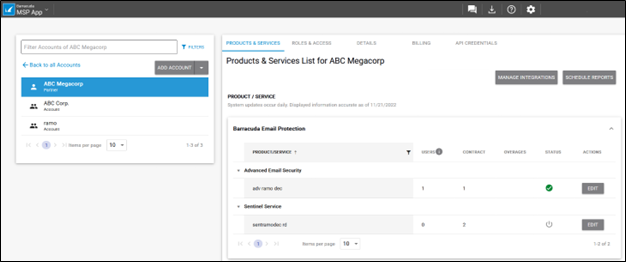
The Schedule Reports page is displayed.
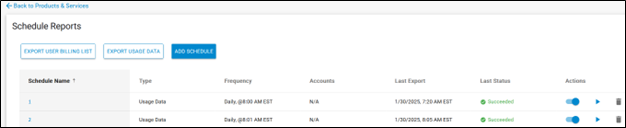
Click the Add Schedule button.
The Add Schedule wizard is displayed.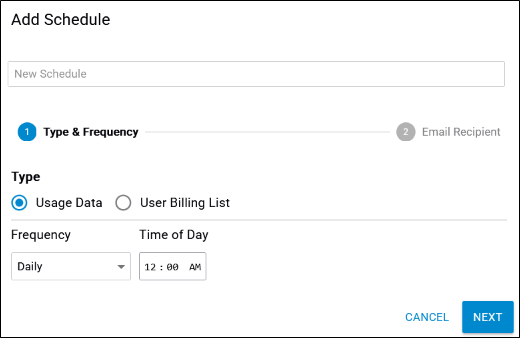
Type a name for your report in the New Schedule field.
Select the Usage Data report type.
Select the Frequency of the export from the drop-down menu.

Select the time of day and click Next.
The Add Schedule Add page is displayed.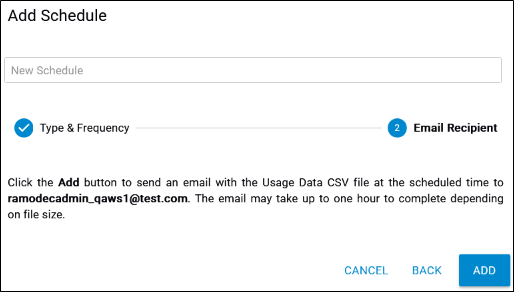
Click the Add button to send an email with the CSV file at the scheduled time.
The newly created schedule is displayed in the Schedule Report list.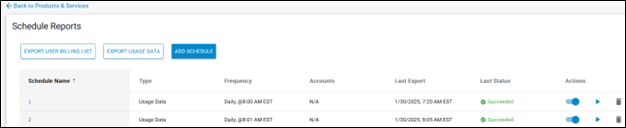
The email may take up to one hour to complete depending on file size
