When you create an instance of your Barracuda Message Archiver appliance, a public IP address is associated with the instance. This public IP address changes if the instance is stopped or terminated. To address this issue, you can assign a persistent public IP address to the instance using Elastic IP addressing. For more information, see the Amazon Web Services article Elastic IP Addresses.
Allocate an Elastic IP Address to the Instance
- Log in to the Amazon EC2 Management Console.
- From the EC2 dashboard, select Elastic IPs under NETWORK & SECURITY.
- Click Allocate New Address; click Yes, Allocate to confirm and allocate a new IP address. A random Public IP address is generated and displays in the Allocate New Address table.
Associate the Elastic IP Address with the Instance
- In the Allocate New Address table, right-click the new IP address, and then click Associate.
- In the Associate Address window, select from the following options:
- Select the Instance and the associated Private IP Address from the respective drop-down menus, or select a Network Interface and the Private IP Address from the respective lists:
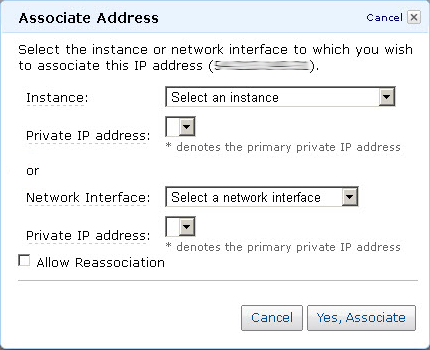
- Select Allow Reassociation.
- Select the Instance and the associated Private IP Address from the respective drop-down menus, or select a Network Interface and the Private IP Address from the respective lists:
- Click Yes, Associate.
