Administrators can enable the Reporting feature in the SecureEdge Manager and create reports for connected Sites when Web Filtering is enabled.
Requirements
You must update your SecureEdge appliances to version 9.0.4 or higher.
You must have a Site or Edge Services with Web Filtering enabled. For more information, see Web Filter Policies. Note: Web Filtering is always enabled for your connected Sites or Edge Services. However, you can disable them for the SecureEdge Access Agent. For more information, see Zero Trust Access Policies.
Enable Reporting on a Site
Go to https://se.barracudanetworks.com and log in with your existing Barracuda Cloud Control account.
In the left menu, click the Tenants icon and select the tenant containing your Site.
Go to Infrastructure > Sites.
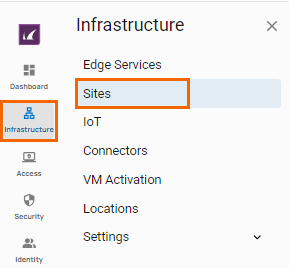
The Sites page opens. Select the Site you wish to enable Reporting for. You can either search for the name or serial, or use filters to tailor the list of displayed Sites. You can also simply scroll through the list.
Click on the arrow icon next to the Site you are interested in.
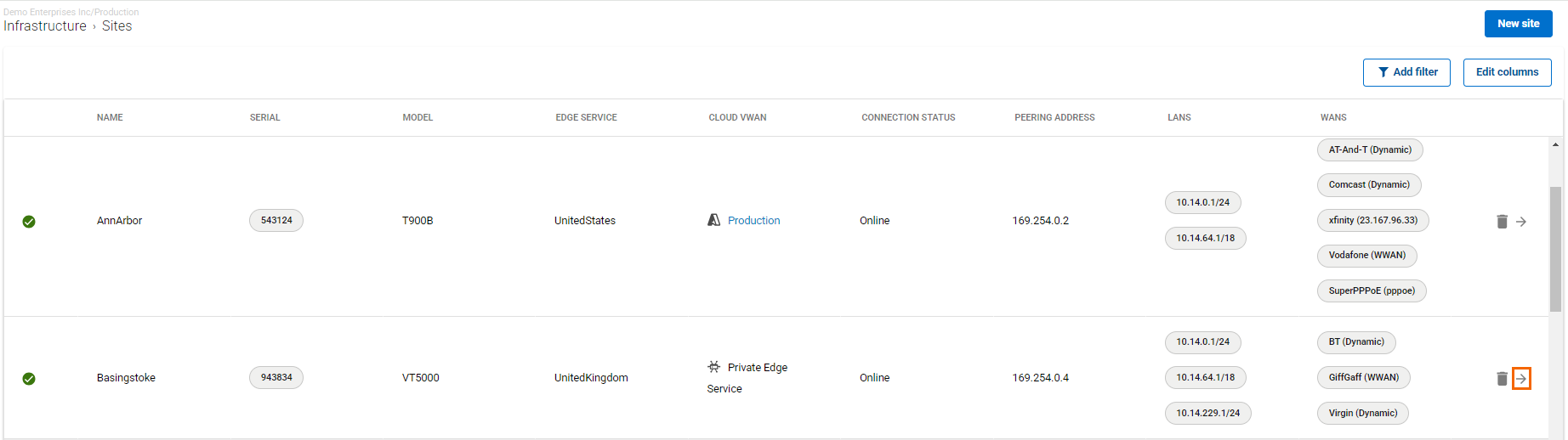
The selected <Name of Your Site > page opens.
In the Site menu, go to Settings > Advanced Settings.
In the Advanced Settings section, specify the value for the following:
Enable Reporting – Click to enable/disable. By default, Enable Reporting is enabled.
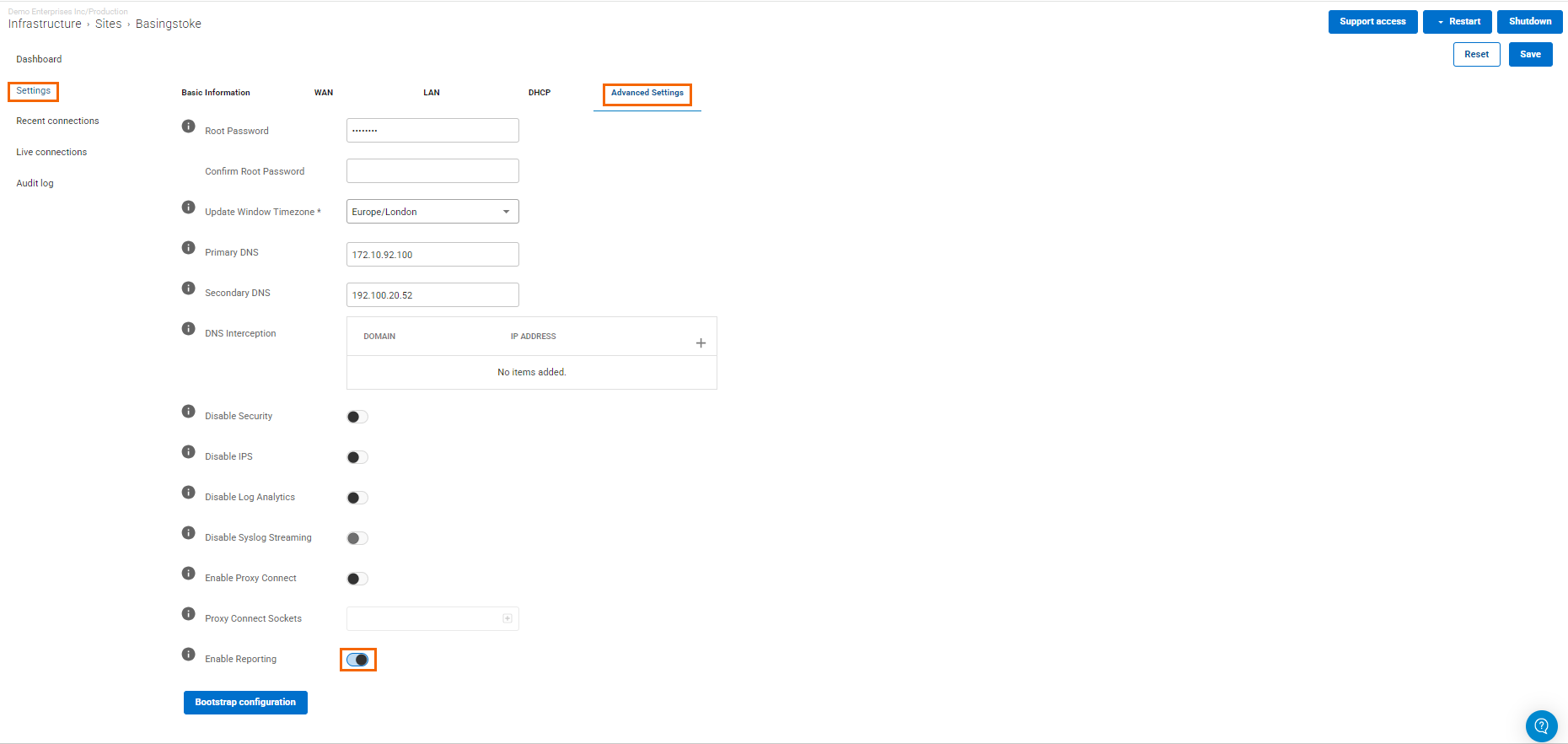
Click Save.
Enable Reporting on an Edge Service
Go to https://se.barracudanetworks.com and log in with your existing Barracuda Cloud Control account.
In the left menu, click the Tenants icon and select the tenant containing your Private Edge Service.
Go to Infrastructure > Edge Services.
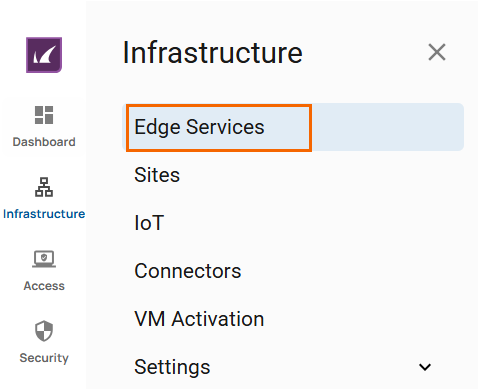
The Edge Services page opens. Select the Edge Service you wish to enable Reporting for. You can either search for the name or serial, or use filters to tailor the list of displayed Edge Services. You can also simply scroll through the list. Note: You can enable reporting on all Edge Services: Edge Service for Virtual WAN, Edge Service (SaaS), and Private Edge Service.
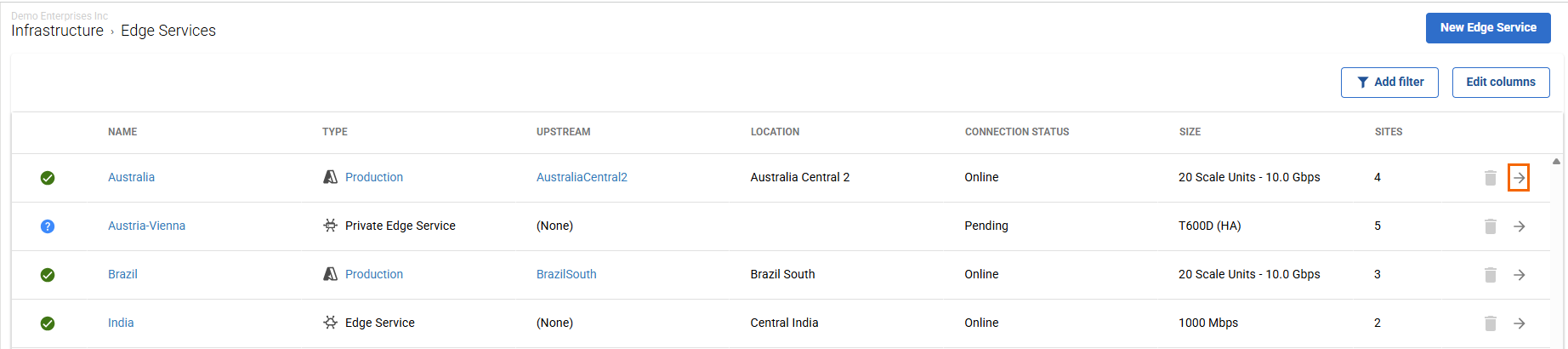
Click on the arrow icon next to the Edge Service you are interested in.
The selected <Name of Your Edge Service > page opens.
In the Edge Service menu, go to Settings and specify the value for the following:
Enable Reporting – Click to enable/disable. By default, Enable Reporting is enabled.
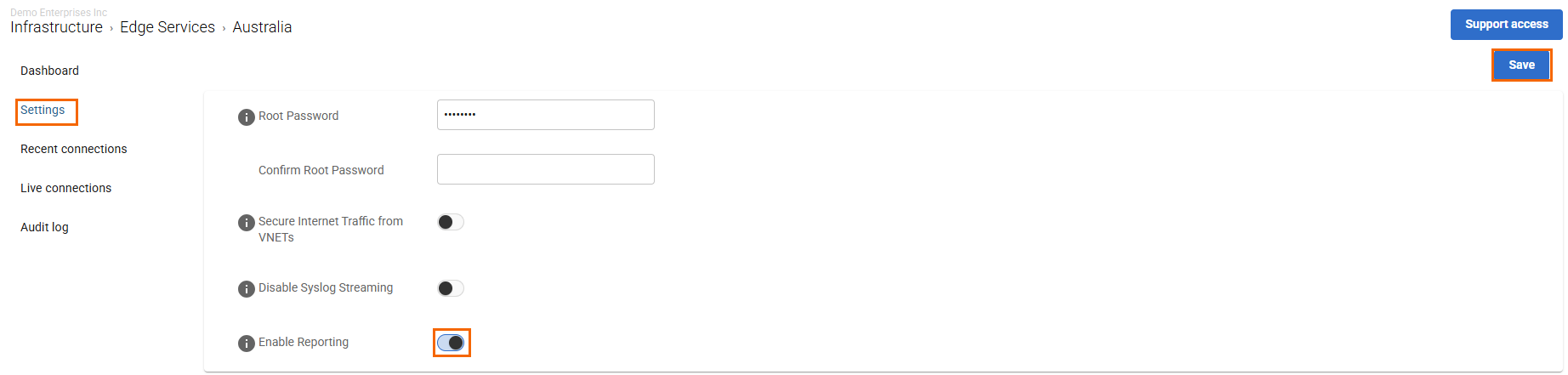
Click Save.
