The BASIC > Dashboard page of the Barracuda Web Security Gateway provides overall performance statistics for the Barracuda Web Security Gateway for IT administrators to monitor the health of the system and to make sure traffic is flowing as expected. However, you might want to customize and limit or change the content displayed on the Dashboard. You can create multiple custom dashboards by clicking the Manage Dashboards link at the top of the page:
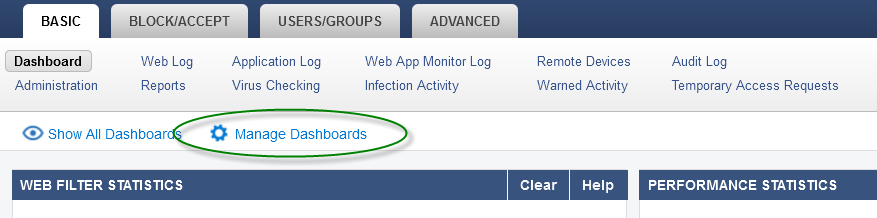
After you create one or more customized dashboards, clicking the Show Dashboards link displays links to all other dashboards.
Example: Create a dashboard to show web traffic related to social media activity in the Marketing department.
- Click Manage Dashboards on the BASIC > Dashboard page.
- In the Manage Dashboards window, name the dashboard Social Media Activity.
- Give the dashboard a Description of Facebook, Twitter and Gaming Activities.
- Choose Marketing for the LDAP Group.
- For Dashboard Elements, you might choose:
- Top 10 Facebook Users
- Top 10 Twitter Users
- Top 10 Users on Social Networking Sites
- Top 10 Users on Gaming Sites
As you select each dashboard element, which is essentially a set of report data, you can drag and drop these elements where you want them to appear in the screen layout.
For details on designing your custom dashboard, click Help on the BASIC > Dashboard page to view the help page.
