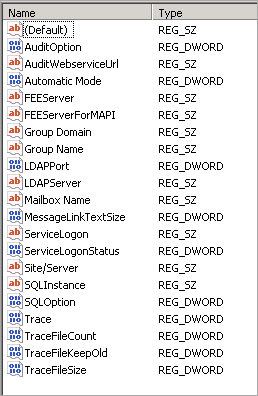This article refers to Barracuda ArchiveOne Enterprise versions 5.8 through 6.5.3.
Use the steps in this article to determine, and note, the existing system configuration when performing a Barracuda ArchiveOne installation, reinstallation, upgrade, or migration.
The steps in this article involve editing the Windows machine registry. Using the Registry Editor incorrectly can cause serious, system-wide problems that may require you to re-install Windows to correct. Barracuda Networks cannot guarantee that any problems resulting from the use of Registry Editor can be solved. Use this tool at your own risk. It is highly recommended that you create a backup of the registry before making any changes.
Collect the details listed in the following table:
| Configuration Setting | Details |
|---|
| Microsoft Exchange Server Name | Name of the Exchange Server or CAS Array to which ArchiveOne is connected. - Open the ArchiveOne Admin console.
- Select the Status Node. The Exchange Server name displays in the right pane.
|
| Configuration Server Name | Name of the server that hosts the Add-ins shared folder which contains the configuration data. - Open the ArchiveOne Admin console.
- Select the Status node. The Configuration Server name displays in the right pane.
|
| SQL Instance Name | Name of the SQL instance used by ArchiveOne to provide the Browse Archive, Auditing, Search Optimization, and Case Management features. This can be found by examining the archive server registry: - On the archive server, type regedit to open the Registry Editor.
- Browse to:
HKEY_LOCAL_MACHINE\SYSTEM\CurrentControlSet\Services\AOneCmplService \Parameters - The SQLInstance value is the SQL instance name.
|
| Service Account Name | Name of the domain account used by ArchiveOne to function. - On the archive server, type regedit to open the Registry Editor.
- Browse to:
HKEY_LOCAL_MACHINE\SYSTEM\CurrentControlSet\Services\AOneCmplService \Parameters - The Mailbox Name value is the service account name.
|
| User Group Name | Name of the user group for users allowed to administrate ArchiveOne. - On the archive server, type regedit to open the Registry Editor.
- Browse to:
HKEY_LOCAL_MACHINE\SYSTEM\CurrentControlSet\Services\AOneCmplService \Parameters - The Group Name value is the service account name.
|
| Custom Registry Keys | Customized registry settings. - On the archive server, type regedit to open the Registry Editor.
- Browse to:
HKEY_LOCAL_MACHINE\SYSTEM\CurrentControlSet\Services\AOneCmplService \Parameters
Determine if you have any custom registry keys. The following image displays the standard registry keys; if you have additional registry keys, note their name, type, and value:
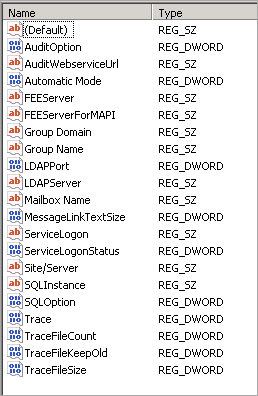
|