Explains the Home page when an account is selected
The information displayed on the BarracudaONE Home page depends on whether you:
have multiple accounts in your profile, and
whether you are viewing All accounts or have chosen an account.
If your user account doesn't have multiple accounts or if your user has multiple accounts and you haven't chosen one, you see Home page - All accounts selected.
To navigate to the Home page with all accounts selected
To view the Home page with an account selected, in the left navigation, click Home
 .
.On the Home page, click the account switcher at the top of the page, in the center
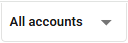 .
.Select an account.
You'll see the following:
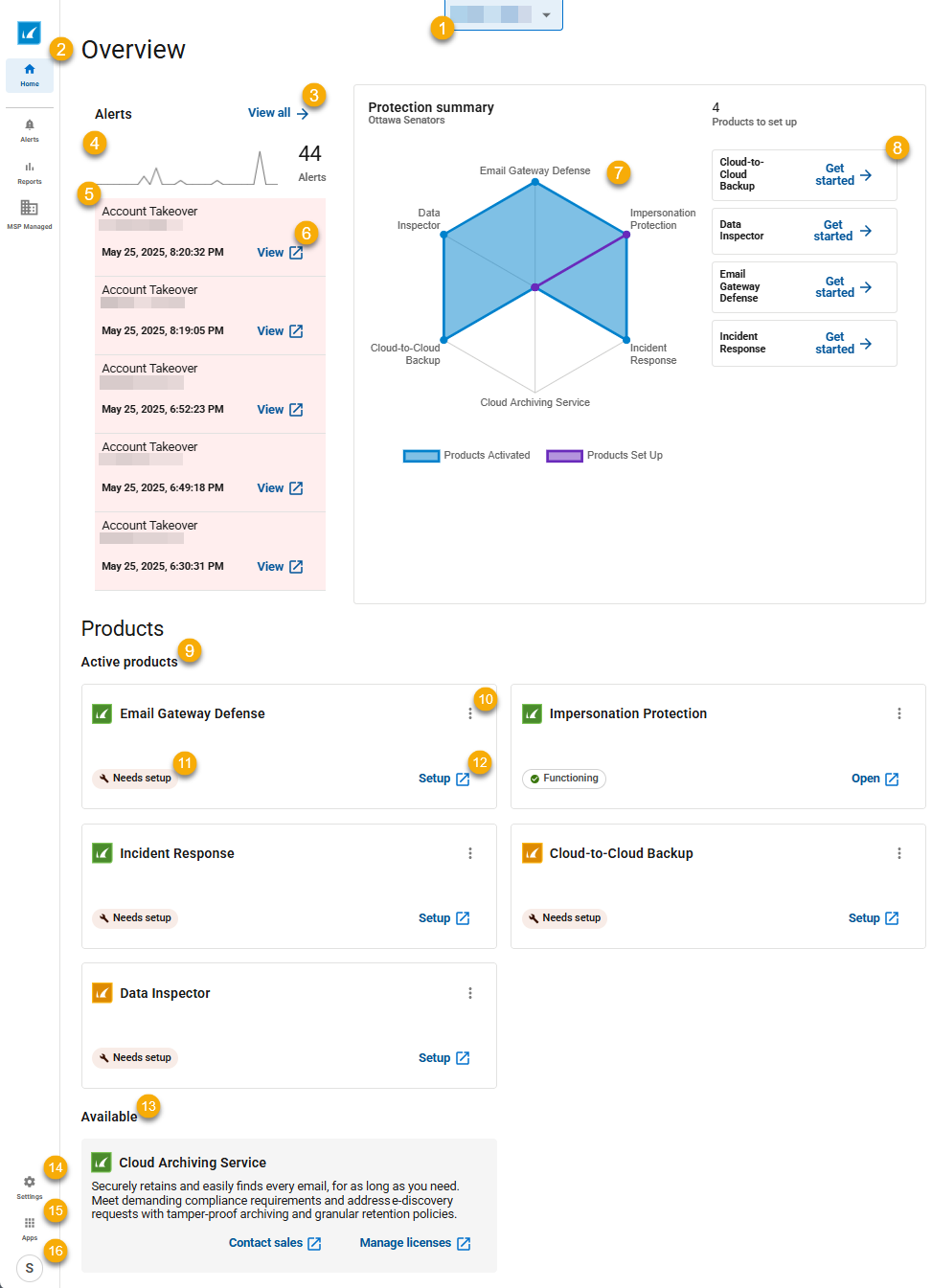
Lets you chose an account to display. For more information, see Switching accounts.
Lets you switch between pages in the application.
Let you open the Alerts page.
Displays the number of alerts in the previous month. Hover your cursor over the graph for more information.
Displays a list of alerts. More urgent alerts are displayed with a red background, at the top of the list.
Click to navigate to the alert in the application that reported it.
Displays a chart showing the applications activated and the applications set up by account. Hover your cursor over a data point for more information.
Displays the applications that require set up. Click to start set up for an application.
Click to open a list of Active products. Active products are products that you’ve purchased. They may still require set up.
Click to copy a product's serial number. For more information, see Identifying and copying product serial numbers.
Displays the status of the product. Click the status for more information. To open or setup the product, click Open at the bottom of the slideout that opens. Products may have any of the following statuses:
Not activated-You have either not purchased this product or you have purchased this product and the product hasn't been activated.
Needs setup-You have purchased this product but need to complete setup for the product before it functions properly for this account. To set up the product, click Setup.
Functioning-You have purchased this product and it is activated, set up, and is functioning properly for this account. To open the product, click Open.
Warning-You have purchased this product and it is activated and set up, but it isn’t functioning properly for this account. To open the product, click Open.
Displays Setup or Open. Click to setup or open the application.
Displays products that are available. Available products are products that you have either not yet purchased or have purchased but still require activation.
Click to open your account settings in Barracuda Cloud Control.
Click to view account information and BarracudaONE version information. You can also log out of your account.
