The Alerts page is an easy view into your alerts. Using it, you can quickly find what you’re looking for by viewing, searching, and sorting your alerts to focus on what you want to find.
Each alert also includes a link that takes you to the application you can use to remediate it.
To view the Alerts page
If you’re not on the Alerts page
 , in the left navigation menu, click Alerts.
, in the left navigation menu, click Alerts.
You will see the following:
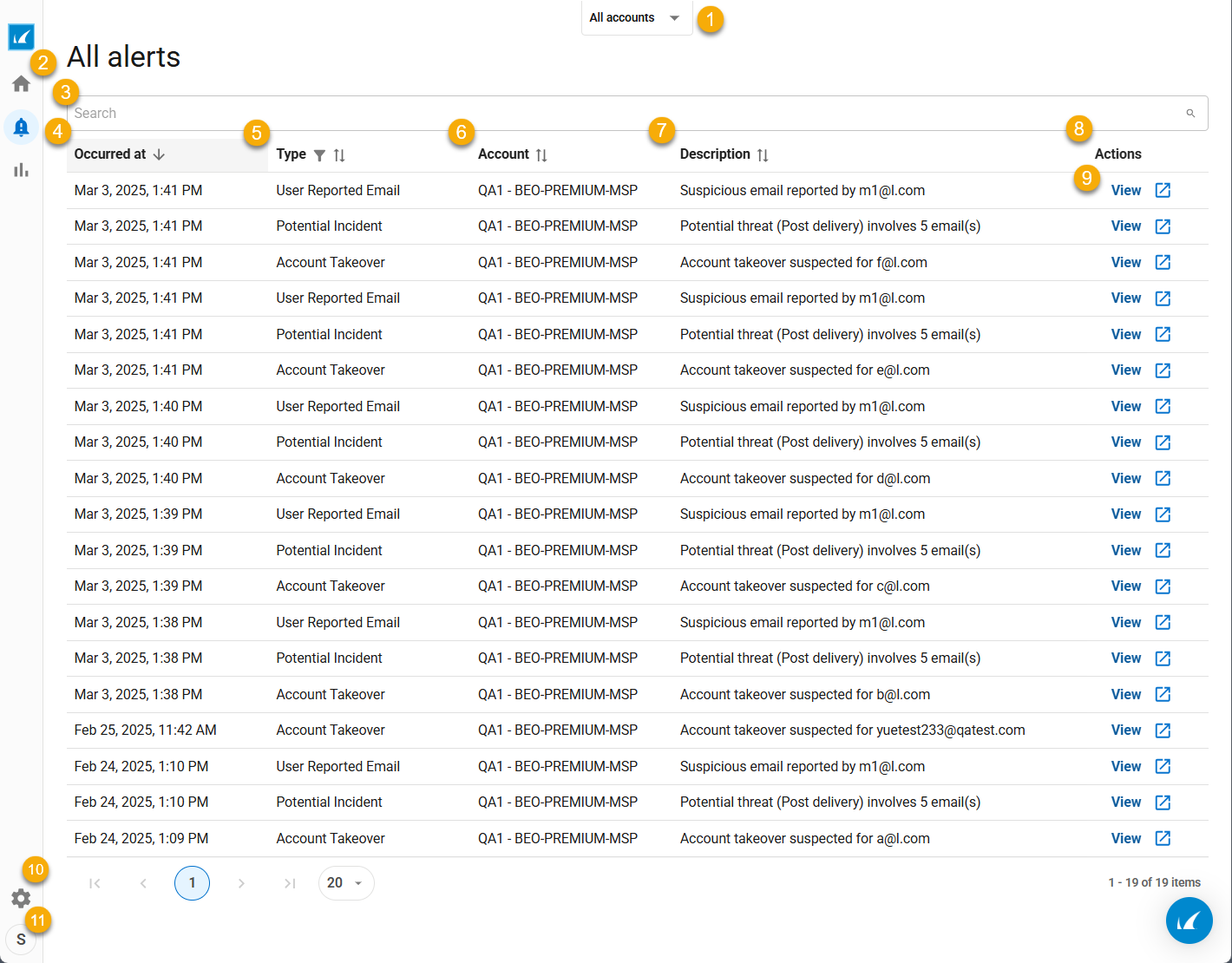
Lets you switch accounts. See Switching Accounts .
Lets you switch between pages in the application.
Lets you search alerts. See Searching, sorting, and filtering alerts on the Alerts page .
Shows the date and time the alert occurred.
Shows the type of alert. Possible alert types are:
Account takeover
Potential incident
User reported email
Shows the account the alert occurred in.
Shows a description of the alert.
Show the actions you can take.
A link to open the alert in the application that detected it. Click to view the alert. See Remediating alerts from the Alerts page.
Click to open your account settings in Barracuda Cloud Control.
Click to view account information and Barracuda One version information. You can also log out of your account.
