This article refers to the Barracuda Message Archiver version 5.1 or higher.
If you selected Enable Outlook Instant Search integration when configuring the Barracuda Message Archiver Outlook Add-In, you can search Outlook based on All Mailboxes or All Outlook Items, and select whether to include the Barracuda Message Archiver results. Note that you can also enable/disable this feature by configuring a group policy setting; when disabled through a group policy setting, users cannot enable this feature from the Barracuda Message Archiver Outlook Add-In Configuration dialog box.
You can select to:
- Search the current mailbox for messages;
Search the current mailbox for all Outlook items;
- Search only messages archived to the Barracuda Cloud Archiving Service; or
- Search results from the Barracuda Cloud Archiving Service in addition to other selected search locations.
Searches are limited to:
- Messages only; personal information management (PIM) data is not searched, for example, contacts, calendar items, and tasks
- The most recent 250 results
- Messages less than 500 KB in size
- Messages sent in the past; messages with date headers in the future are not displayed as such messages are usually malformed
To display the most recent 250 results, click search archive in the Outlook left pane:
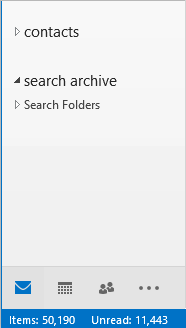
Search Query Syntax
The following table describes the supported Outlook search query syntaxes.
Table 1. Supported Outlook Search Query Syntaxes.
| Syntax | Description | Example |
|---|---|---|
| subject | Search is limited to the Subject line of each message |
subject:"release agreement" Items where the subject contains the phrase release agreement |
| body | Searches are performed in the Body of each message as well as in the contents of any message attachments |
body:"comprehensive defense" Items in which comprehensive defense displays in the Body |
| attachments | Search is limited to the contents of message attachments |
attachments:spreadsheets.zip Items that have attachments named spreadsheets.zip |
| to | Search is limited to the To field of each message |
to:"ray chiang" Items in which ray chiang displays on the To line |
| from | Search is limited to the From field of each message |
from:"sue bloom" Items in which sue bloom displays on the From line |
| hasattachment | Search is limited to messages with attachments |
hasattachment:true Items that include an attachment |
| haslinkedattachment | Search is limited to messages with attachments with at least one SharePoint link | haslinkedattachment:true Items that include an attachment with a SharePoint link |
| cc | Search is limited to the Cc field of each message |
cc:"ryan douglas" Items in which ryan douglas displays on the Cc line |
| messagesize | Search is limited to the specified message size |
messagesize:<1 MB Items whose size is less than 1 MB |
| received | Search is limited to items that arrived on the specified date or relative date, for example, yesterday |
received:today Items that arrived today |
Search Current Mailbox
- In Outlook, click on the folder you want to search.
- Click in the Search bar, and enter your search criteria.
- Press Return.
- All matching messages display in Outlook.
Search All Outlook Items
- Open Advanced Find based on your version of Outlook:
- In Outlook 2007, click Tools > Search Tools > Advanced Find
- In Outlook 2010 and higher, click in the Search field, and click Search Tools > Advanced Find
- From the Look for drop-down menu, click Any type of Outlook item
- Enter your search criteria, and click Find Now.
- All matching messages display in the Search box.
Search Archived Content Only
You can use Instant Search to search only messages archived to the Barracuda Message Archiver:
- In Outlook, click
 Search Archive in the top pane.
Search Archive in the top pane. - Enter your Search for criteria using logic operators and keyword expressions.
-
Select the remaining search criteria, and click Search to return matching results.
Search Outlook and Archived Messages
If you want to search the Barracuda Message Archiver in addition to the current mailbox:
- Open Locations to Search based on your version of Outlook:
- In Outlook 2007, click Tools > Search Tools > Locations to Search
- In Outlook 2010 and higher, click in the Search field, and click Search Tools > Locations to Search
- Select where you want to search in addition to the current mailbox:
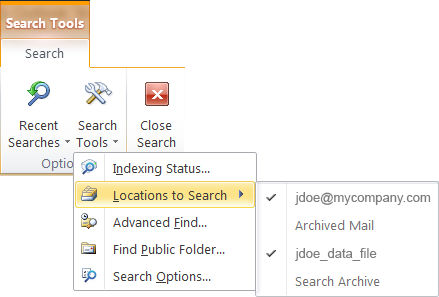
- Archived Mail – Searches copies of the user's archived messages synchronized with the Barracuda Message Archiver
- Search Archive – Virtual store that searches the user's messages archived to the Barracuda Message Archiver via Instant Search
