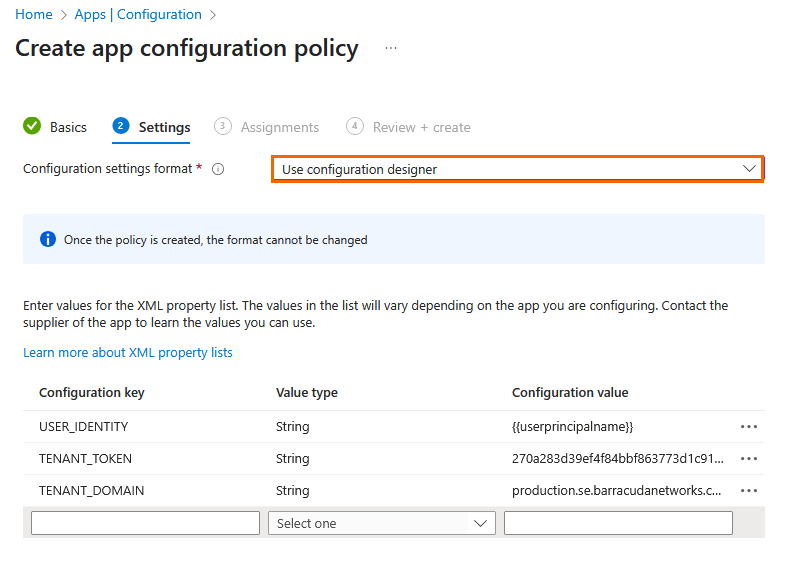In addition to using Certificates for Unattended Enrollment, the Barracuda SecureEdge Manager allows you to configure Unattended Enrollment by using an enrollment token. Please note that certificate-based enrollment is not available for iOS devices. If you do not intend to use any iOS devices, you may leave Token-Based Enrollment disabled.
Step 1. Configure SecureEdge Manager for Token-Based Enrollment
Go to https://se.barracudanetworks.com and log in with your existing Barracuda Cloud Control account.
In the left menu, click the Tenants icon and select the workspace you want to enroll in.
In the left menu, click Access and select Settings.
Expand the Settings menu on the left and select Unattended Enrollment.
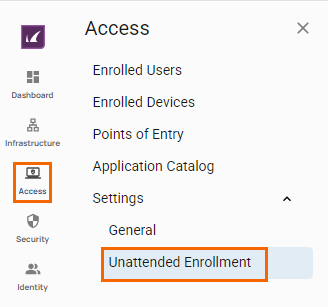
The Unattended Enrollment page opens. Specify values for the following:
Domain – Enter a unique domain.
In the Token Based Enrollment section, specify values for the following:
Token Based Enrollment – Click to enable.
Enrollment Token – Enter your enrollment token or generate a token. Paste the token in a text file. Note: You will need this value in Step 2.
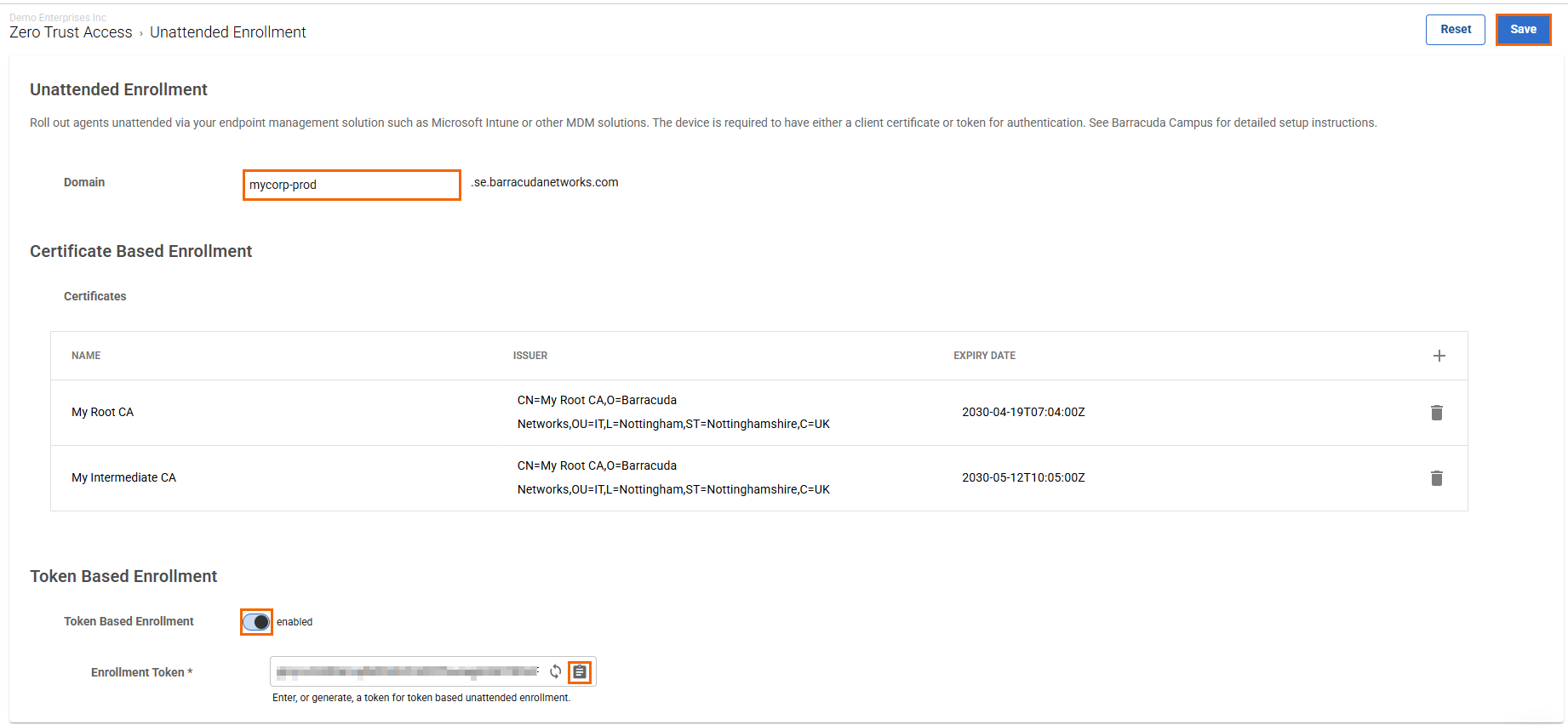
Click Save.
Step 2. Configure Microsoft Intune for Token-Based Enrollment
Open Microsoft Intune.
For iOS, go to Apps > iOS/iPadOS > Manage apps > Configuration.
To create a new app configuration policy, click + Create and select Managed devices.
The Create app configuration policy window opens.
In the Basics tab, specify values for the following:
Name – Enter a unique name, e.g.,
iOS Token-based Enrollment.Platform – Select iOS/iPadOS.
Targeted app – Select Barracuda SecureEdge.
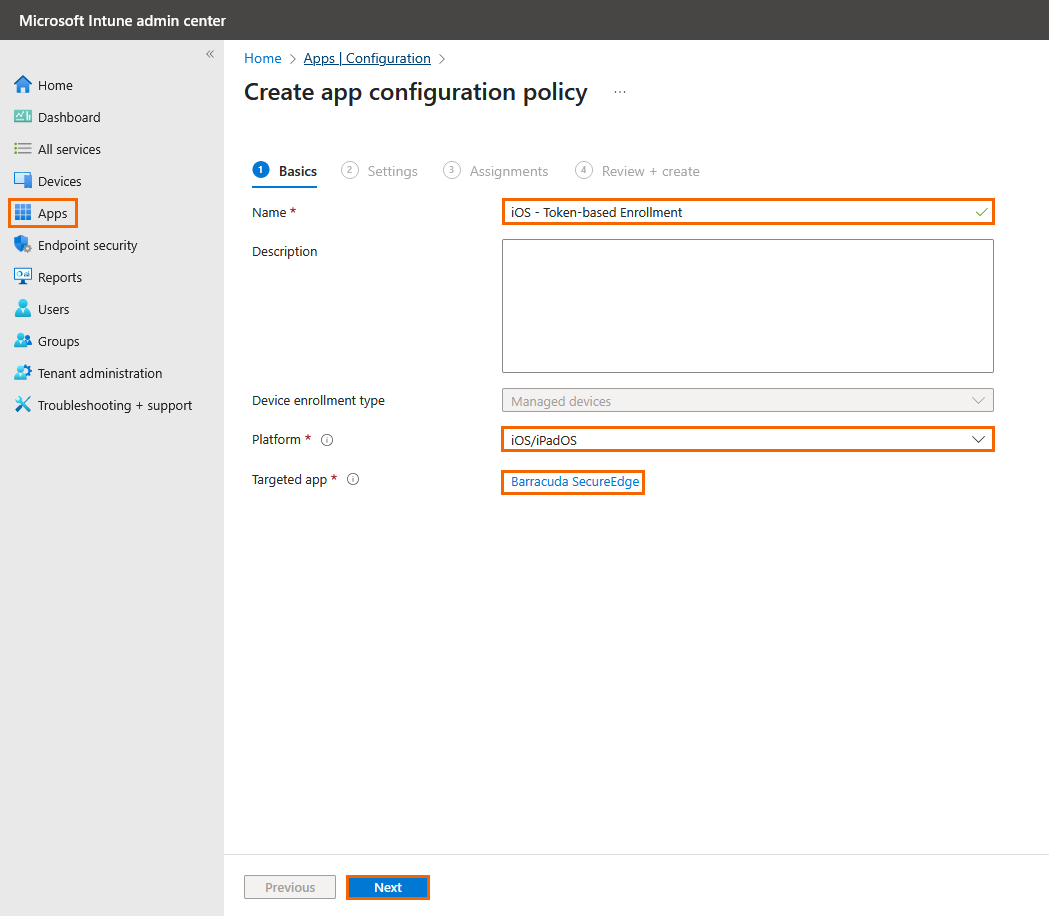
Click Next.
In the Settings tab, specify values for the following:
Configuration settings format – Select Use configuration designer.
Ensure that the following three string-based parameters are properly configured:
TENANT_DOMAIN – Enter the unique domain as configured in the SecureEdge Manager, e.g.,
mycorp-prod.se.barracudanetworks.comTENANT_TOKEN – Enter the enrollment token here that you retrieved in Step 1.
USER_IDENTITY – Enter
{{userprincipalname}}. Please note that this will automatically be replaced with the device owner’s User Principal Name during the deployment process.