The Barracuda WAF-as-a-Service “Fair Usage” feature monitors the total bandwidth consumption and request count across all applications within a WAF-as-a-Service account. The calculated rolling three-month average is displayed on the “License Management” page.
To evaluate usage, Barracuda WAF-as-a-Service computes a rolling three-month average that is continuously updated. If this average surpasses the predefined threshold of 5 terabytes (TB) per month for average data transfer and 50 million (M) per month for average requests, the corresponding value will be highlighted in red.
For instance, if the average data transfer for March, April, and May 2025 is 2.5 TB, 4.3 TB, and 6.2 TB, respectively, the three-month average would be 4.33 TB, which is within the threshold limit. However, if June, July, and August show averages of 7.5 TB, 4.3 TB, and 6.3 TB, the average would rise to 6.033 TB, exceeding the 5 TB threshold. In such cases, the corresponding data will be highlighted in red, and a warning message will be displayed on the License Management page.
Example 1: In the example below, the rolling three-month average data is within the specified limit.
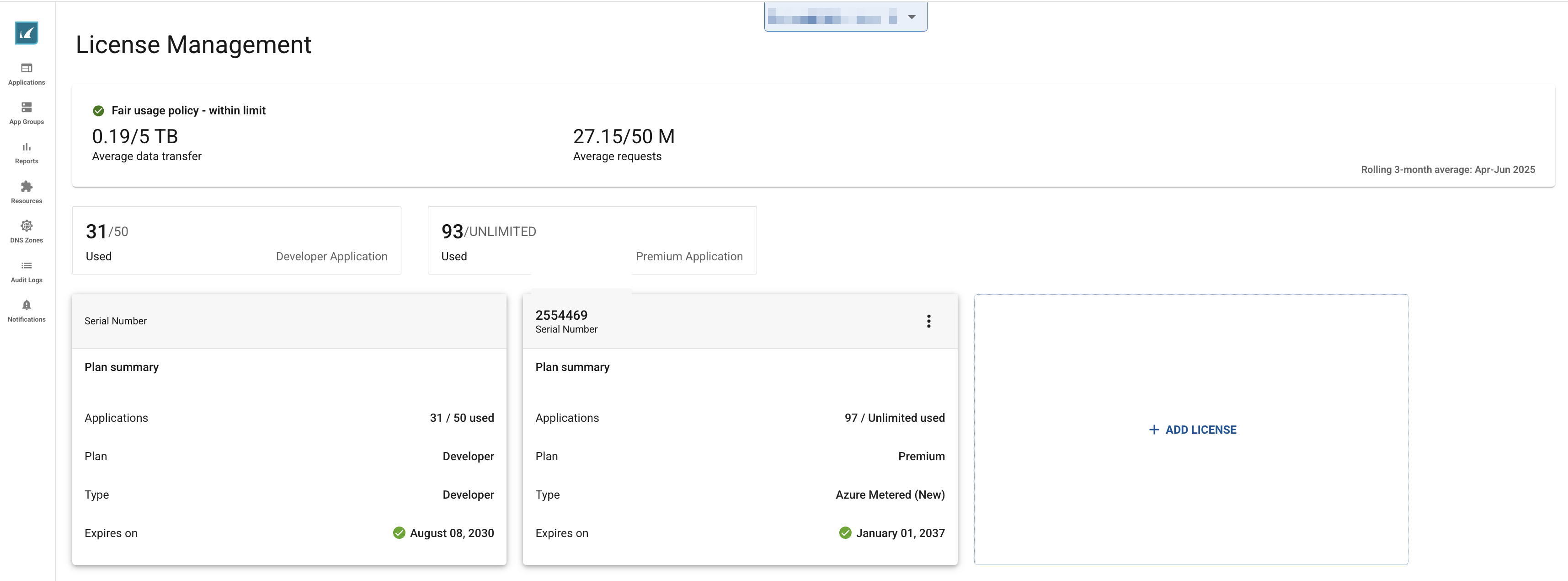
Example 2: In the screenshot below, the rolling three-month average requests have surpassed the limit of 50 million requests. The screenshot below highlights the value in red for the rolling three-month average requests.

If the rolling three-month average is within predefined thresholds, the usage data is displayed as Fair usage – within the limit.
Fair Usage Report
The Fair Usage Report provides a detailed overview of bandwidth utilization and request volume across all applications within a WAF-as-a-Service account. This report is essential for evaluating application behaviour, detecting anomalies, and ensuring compliance with the Barracuda Fair Usage policy. Each bar in the report graph represents actual monthly usage within the rolling three-month period, allowing users to effectively track and manage their usage.
The report includes the following details:
Monthly Bandwidth Consumption: View the amount of data transferred each month (includes both inbound and outbound traffic) by all applications within the specified account.
Request Volume: Monitor the number of requests processed through WAF-as-a-Service for each application in the specified account on a monthly basis.
Rolling Three-Month Average: Gain insights into your usage trends with a calculated average over the last three completed calendar months.
Insights: Each bar in the report graph illustrates actual usage for that specific calendar month, providing a quick and intuitive way to assess traffic spikes and patterns.
The dotted line graph shows the trend of three-month rolling average values calculated at the end of the last day of each calendar month.
To view the monthly usage details, follow these steps:
On the Barracuda WAF-as-a-Service web interface, click on Reports in the left panel.
On the Reports page:
Select the desired time range for the report.
Note: When a specific date is selected on the calendar, a report for the entire month is generated and made available for viewing or download, irrespective of the selected date.Choose Fair Usage from the Report Name drop-down list.
Click Run Report. The report will be displayed in a new browser tab.
For more information about scheduling a report and report types, see the Reports article.
