To create an MSAT campaign, perform the following steps.
Navigate to the Partner page OR navigate to the Accounts page as shown below.
Partner View | Account View |
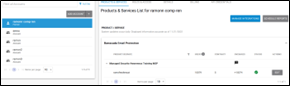 |  |
Select the Account, the SAT service, and then click the Edit button.
For Partners, the GO To page is displayed.
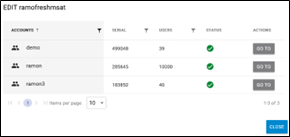
Click the Edit button beside the SAT service.
The Edit pop-up is displayed.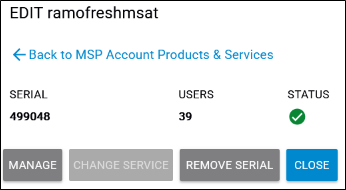
Select the Manage button.
The SAT page is displayed.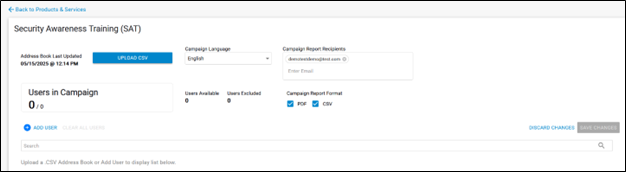
Click the Upload a CSV button and/or Add Users to include the users in the campaign.
The users are listed.
Optionally Exclude participants by selecting the check box by their name.
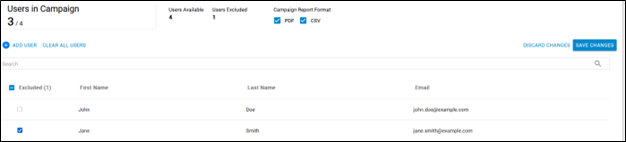
Note: The exclusion is noted under Users in Campaign and at Users Excluded listings.
At the Campaign Language field, select the language from the drop-down menu, as shown below.
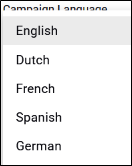
At the Campaign Report Recipients field, type the Recipients email address.

At the Campaign Report Format select PDF, CSV, or both.

Review your selections and click Save Changes.
