This article provides a comprehensive overview of deploying SecureEdge via Barracuda Cloud Control. Follow the steps below to set up the default configuration of Barracuda SecureEdge. To get started without an Azure subscription, access the Barracuda SecureEdge website and complete the simple Welcome wizard.
Before You Begin
Create a Barracuda Cloud Control account. For more information, see Create a Barracuda Cloud Control Account.
Step 1. Introduce the Barracuda SecureEdge Configuration
Log in with your Barracuda Cloud Control account.
Complete the 3-step Welcome wizard.
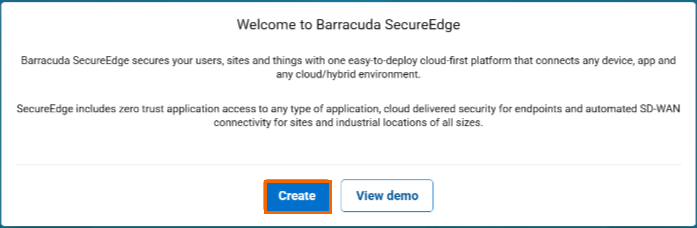
Accept the license agreement to complete the enrollment.
After accepting the terms, you are directed to the SecureEdge dashboard. You can proceed from there.
The following steps are optional. You can either deploy multiple Barracuda CloudGen Firewall units in SecureEdge, connect hardware and virtual site appliances via edge service, or both.
Step 2. Deploy Your CloudGen Firewalls in SecureEdge
With SecureEdge, you can enroll and monitor multiple Barracuda CloudGen Firewall units in one place. These can be hardware or virtual appliances. For information on how to integrate Barracuda CloudGen Firewall units with your SecureEdge deployment, see How to Configure a Barracuda CloudGen Firewall in Barracuda SecureEdge.
Additionally, you can connect site appliances via Edge Services. For information on this procedure, continue with the next steps.
Step 3. Create a Private Edge Service in SecureEdge
For instructions on how to create a private Edge Service, see How to Create a Private Edge Service in Barracuda SecureEdge.
Step 4. Create a Site Configuration in SecureEdge
For instructions on how to create a site configuration, see How to Create a T/VT Site Configuration in Barracuda SecureEdge.
Step 5. Deploy Your Sites
You can use hardware and virtual appliances as your Barracuda SecureEdge Site appliance.
For information on available hardware models, see Hardware Models .
For information on available virtual models, see Virtual Systems (VTx) Deployment.
For more information on the deployment, see:
Use Cases
To achieve your specific goals or tasks, you can deploy and perform following with Barracuda SecureEdge:
SD-WAN
Barracuda SecureEdge provides a common set of SD-WAN policies out-of-box. It offers a default configuration for SD-WAN policies that uses a predefined application database to cover the most common use cases. However, if your setup requires a different SD-WAN profile for certain applications, you can define your custom policies by defining the Override Categories policies. For more information, see SD-WAN.
SecureEdge Access Deployments via the Barracuda SaaS Service
SecureEdge Access uses a Zero Trust Network Access (ZTNA) solution known as the SecureEdge Access Agent that lets you implement secure access to internal and external enterprise resources, whether they are on-premises or in the cloud. SecureEdge Access brings Zero Trust/BeyondCorp Security to your endpoint with a quick and easy configuration. For more information on how to get started with SecureEdge Access, see SecureEdge Access - Quick Start Wizard.
Secure Web Gateway (SWG)
Barracuda SecureEdge offers a security solution that filters unwanted malware from user-initiated web or internet traffic and enforces corporate policies. You can configure modern SWG features that monitor, inspect, detect, and prevent suspicious traffic from entering or leaving an organization's network. These features include web filter policies, web monitoring policies, Safe Search enforcement, silent ad blocking, custom categories, and custom response pages. For more information on the Secure Web Gateway, see Secure Web Gateway (SWG).
