When working in the Group Context, you might see these two types of exceptions – exception triangles and exception circles.
Exception Triangle
When you are using the group context to view the settings on all devices of one type, if you see the Exception (![]() ) triangle icon next to the setting, this means that for a particular setting, the values of that setting differ across the devices in the group. You can hover the mouse over the setting to see a text box or table displaying the actual value of the setting on each device.
) triangle icon next to the setting, this means that for a particular setting, the values of that setting differ across the devices in the group. You can hover the mouse over the setting to see a text box or table displaying the actual value of the setting on each device.
As shown in Figure 1, if you hover the mouse over the Exception triangle icon, Barracuda Appliance Control displays the value of that setting for each product in the group. In this example, each Barracuda Email Security Gateway in the group has, of course, a different value for the IP Address, each of which displays in a pop-up table when you hover the mouse over the Exception triangle icon.
Figure 1. Exception triangle icon indicates different values for settings on products of the same type.
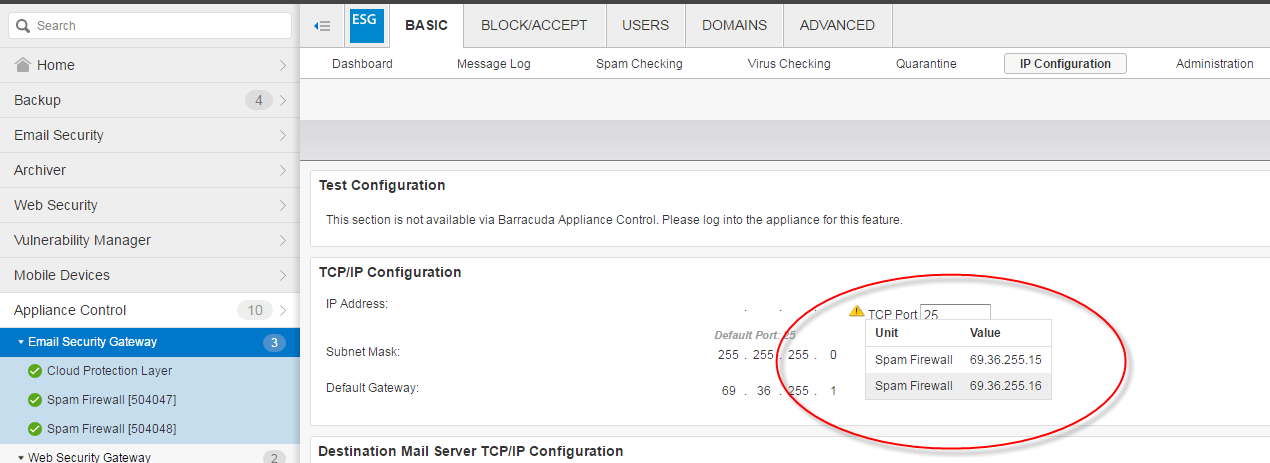
Exception Circle
If you see the yellow Exception ( ) circle icon next to a setting, this indicates that the setting is unique to each device and is not shared or aggregated. As shown in Figure 2, if you hover the mouse over the Exception circle icon, Barracuda Appliance Control displays the value of a setting for a specific product. In this example, each Barracuda NextGen Firewall X-series in the group has different Static Route Configuration rows that exist on a subset of units. Hover over the Exception circle icon to display a pop-up table showing the device for which that data applies.
) circle icon next to a setting, this indicates that the setting is unique to each device and is not shared or aggregated. As shown in Figure 2, if you hover the mouse over the Exception circle icon, Barracuda Appliance Control displays the value of a setting for a specific product. In this example, each Barracuda NextGen Firewall X-series in the group has different Static Route Configuration rows that exist on a subset of units. Hover over the Exception circle icon to display a pop-up table showing the device for which that data applies.
Figure 2. Exception circle icon indicates a unique setting for one or more devices in the group.
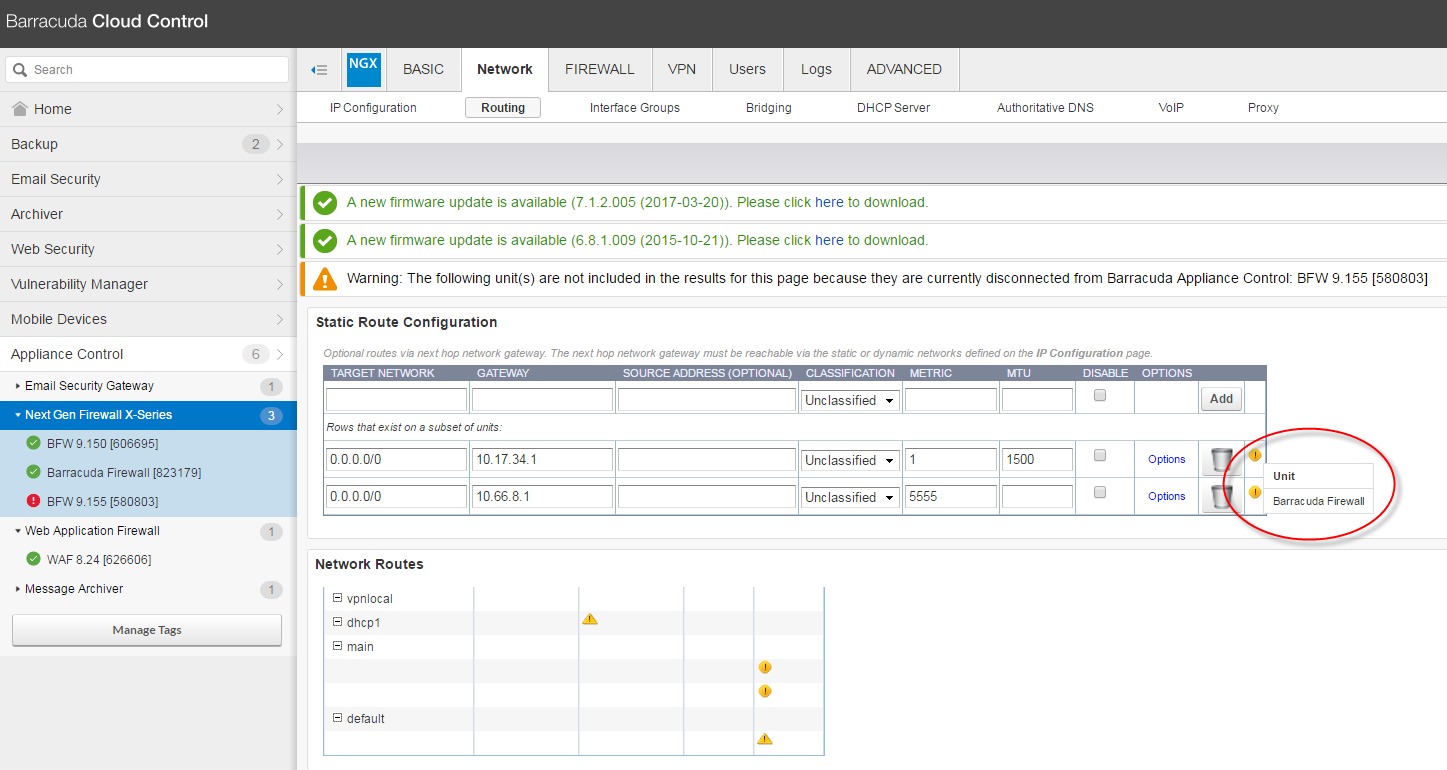
You might also see Exception icons when checking firmware for a group of devices, if different devices within the group are running different firmware versions. Hover over the Exception icon to see which device is running which firmware version.
