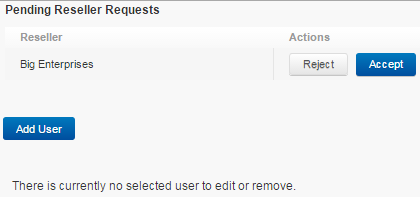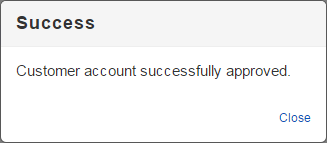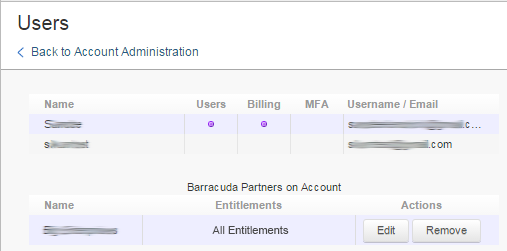In this example, the customer admin exists in the system. The partner sends a request to the customer admin to manage their account.
Add the Customer Account
- Log into Barracuda Cloud Control using your partner credentials.
- Click the Home link in the left pane, and click Partner > Customer Accounts. Click Manage Customer Accounts.
- The Manage Customer Accounts page displays.
- Click Add Customer in the left pane; the Add Customer Account dialog displays:
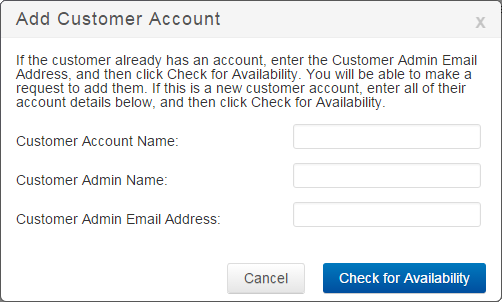
- The Add Customer Account dialog displays. Enter the customer details, and click Check for Availability.
- A message displays in the dialog box confirming that the admin account exists:
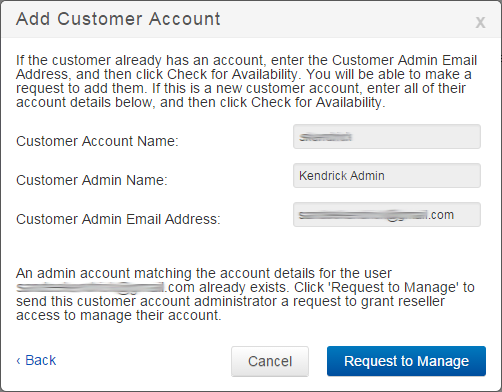
- Click Request to Manage. An email is sent to the entered Customer Admin Email Address:
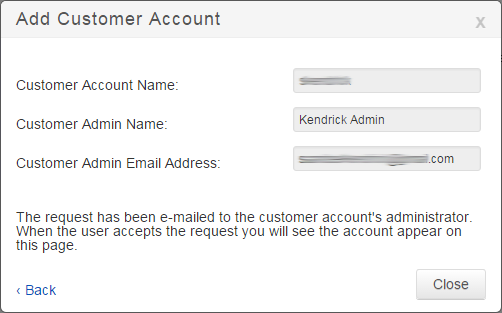
- Click Close. The customer is sent an email request to manage their account as an administrator.
Set Admin Entitlements
Use the following steps to set up entitlements for the newly added account admin:
- Log into Barracuda Cloud Control using your partner credentials.
- Click the Home link in the left pane, and click Partner > Customer Accounts. Click Manage Customer Accounts.
- The Manage Customer Accounts page displays.
- Click on the Customer account name, and click Add Administrator. The Add Administrator dialog displays a list of partner Administrators that are not already on the customer account:
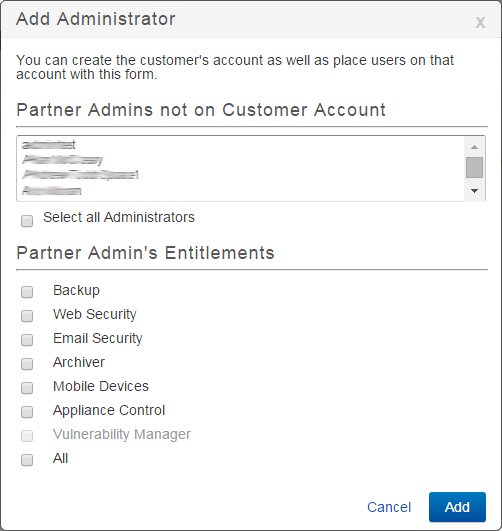
- Click on the newly added account, select the Partner Admin's Entitlements, and then click Add.
- The partner is added to the Partner Admins on Customer Account list in the right pane.