Use the following steps to move devices between accounts:
- Log in to Barracuda Cloud Control using your partner credentials.
- Click the Home link in the left pane, and click Partner > Appliance Control Management.
- The Appliance Control Management page displays. From the Select Source Account drop-down menu, select the account FROM which you want to move the device.
- From the Appliance (Serial #) drop-down menu, select the device you want to move.
- From the Select Destination Account drop-down menu, select the account TO which you want to move the device:
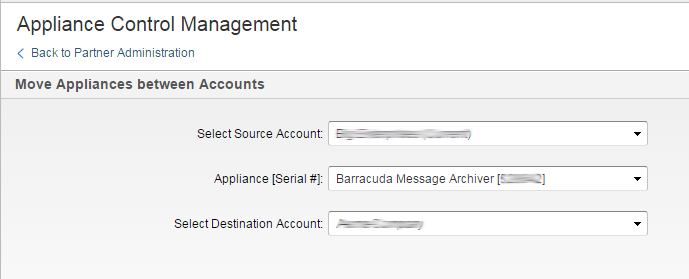
- Click Save to move the selected appliance to the destination account. Device successfully moved displays onscreen once the process is complete.
Note: If your appliance is not yet set up, you might see a message instructing you to go to Barracuda Appliance Control to complete the setup process.

