Querying the logs of your data sources using generative AI can give you deep insights into your users, data, and trends.
Write your data source log search in plain language or run one of the preset queries.
Up to 90 days of log data is searchable.
Plain language searching
You can write your data source log searches using natural language. Barracuda XDR uses generative AI to query the database.
For example, you could write either of the following:
Show me windows login events for user j.smith in the last 5 daysShow me windows failed login event counts by user, country and source ip between 9-1-25 and 9-10-25
Preset queries
We also provide some common queries that might be useful for you.
Searching the database
Once you have written a natural language search or selected a query, click the Submit button.
The results are displayed at the bottom of the page.
Exporting the results
The results are displayed at the bottom of the screen. You can export the results to a .CSV file to view later or share with others.
To analyze data source logs
In the Barracuda XDR Dashboard, click Intelligence > Log Search.
If required, in the top right corner, select one of your accounts.
Select your Data Source.
NOTE Only data sources that can be searched are shown.Do one of the following:
Write your query in natural language.
Select a preset query.
Click the Submit button
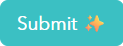 .
.
The result of the query is displayed in the Results section.
To export the results of the query
Follow the To analyze data source logs procedure, above.
When the results are generated, at the top right of the Results section, click Export CSV
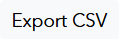 .
.
The CSV file downloads to your computer’s download folder.

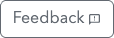 button.
button.