Applicable Products
These instructions apply to the following products:
- Barracuda Intronis Backup - MSP
About Restoring an Exchange Mailbox Level Backup
You can restore individual messages, specific folders, or entire mailboxes from an Exchange Mailbox Level backup set. Depending on the purpose for the restore, you may want to restore the mail back into Exchange or restore it outside, in the form of individual message files or a (.pst) file.
How to Restore and Exchange Mailbox Level Backup
- From the ECHOplatform ribbon bar, select the Manage tab.
- In the Manage screen, navigate to the client account and expand it.
- Click on the computer ID hyper-link.
- Select the Restore tab.
- Click the Restore icon, next to Files and Folder.
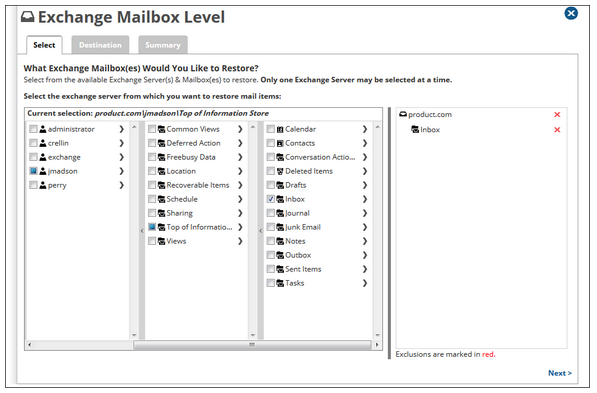
- At the restore page that opens, you will be on the Select tab. Drill down into the mailbox or folder you want to restore and place a check next to them. That which you have selected to restore will appear in the right-hand pane.
Click Next to proceed with the restore.
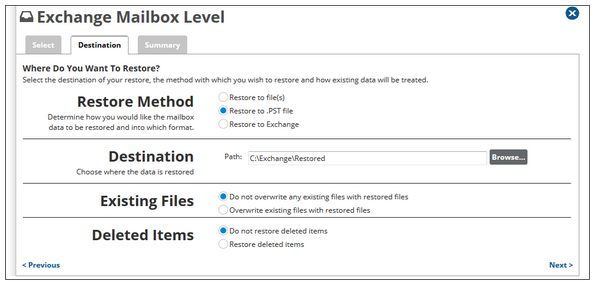
- Choose whether you will restore to file(s) as (.msg) files, to a (.pst) file, or back into Exchange. If you choose either of the first two options, you will need to pick a destination for the restored file(s).
Modify existing files and deleted items behavior if you need to, then hit Next to see a summary of the restore or hit the Restore button near the bottom to start the restore.
