This section includes the following topics:
- User Access Report Details
- Viewing the User Access Report
- Filtering the User Access Report
- Exporting the User Access Report
User Access Report Details
The User Access Report provides you with information about users that have logged into the ECHOplatform portal.
The report provides the following details:
- User Name
- User Type
- IP Address
- Browser
- Log-in time (EST)
- Log-out time (EST)
Note: Log Out Time is displayed only if the user clicks the Log Out button. Log Out Time is not displayed if the user closes the browser window.
Viewing the User Access Report
To view the User Access Report, at the ECHOplatform ribbon click View Reports, and then select User Access Report, as shown below.
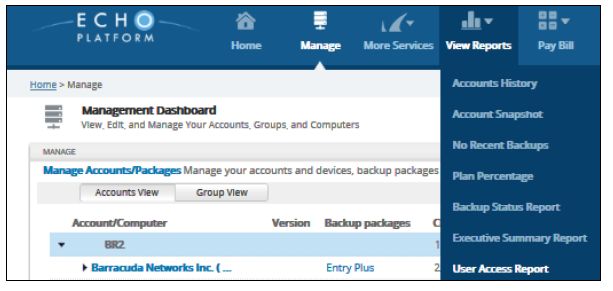
The report is displayed. Note that the default view includes the last 30 days of activity.
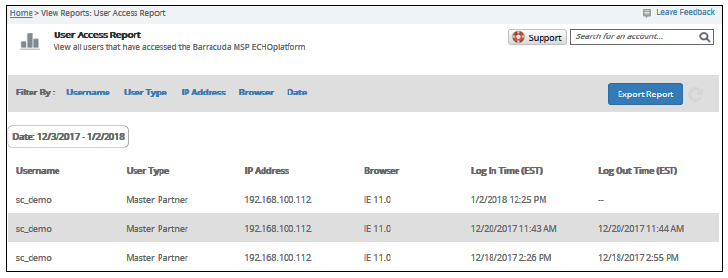
Filtering the User Access Report
To filter the User Access Report, click any of the Filter By options, as shown below.
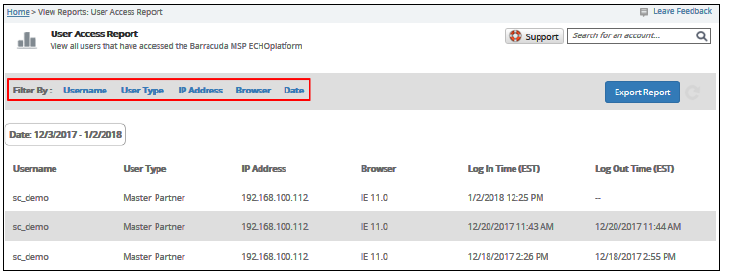
The User Access Report filters allow you to sort the report by the following:
- User Name
- User Type
- IP Address
- Browser
- Date
For the Username and IP Address filters, you can display filter types by beginning to type them.
For the User Type, Browser, and Date, you can select from a drop-down display.
Note when the Access Report is filtered by Browser and Date, those selections are displayed above the results. You have the option of closing all filter views, except the date, by clicking X, as shown below.
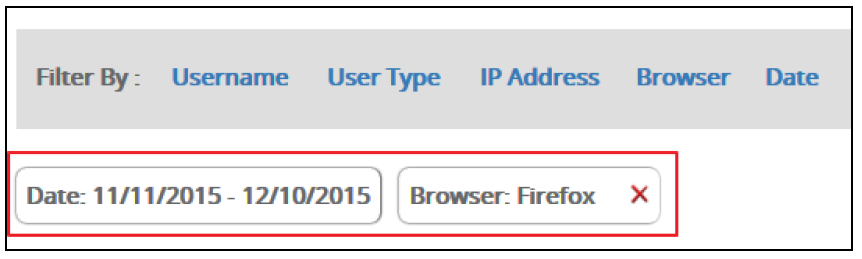
Exporting the User Access Report
To open or save the User Access Report CSV file that is ready for export, click the Export Report button.
