This article outlines the procedure to create a SecureEdge Notification Profile for your selected Sites and Edge Services. You can add notification scopes:
All Sites – Set notifications for all Sites in your workspace. Only Site-related events will appear, such as Infrastructure and Security events.
All Edge Services – Set notifications for all Edge Services in your workspace. Only Edge Services-related events will be available, such as Infrastructure and Security events.
Custom Sites and Edge Services – Set notifications for specific Sites / Edge Services in your workspace. Only specific Site and Edge Service events will be available, such as Infrastructure and Security events.
Create a Notification Profile for Custom Sites
Go to https://se.barracudanetworks.com and log in with your existing Barracuda Cloud Control account.
The chosen Tenant/Workspace is displayed in the top menu bar.
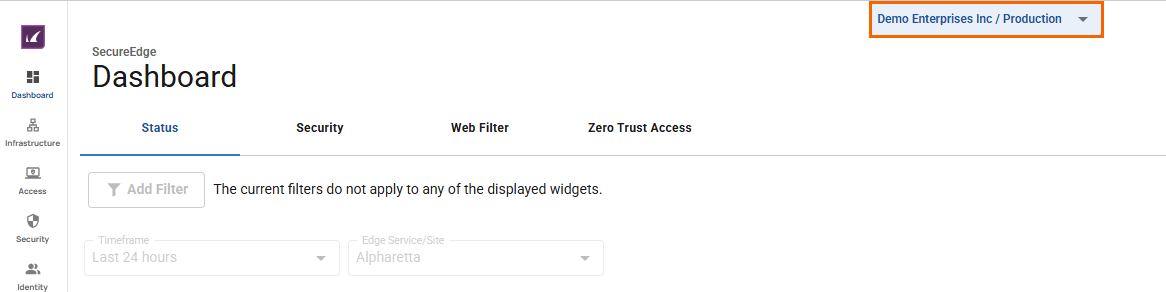
Click the expandable drop-down menu and select the workspace you want to add a notification for.
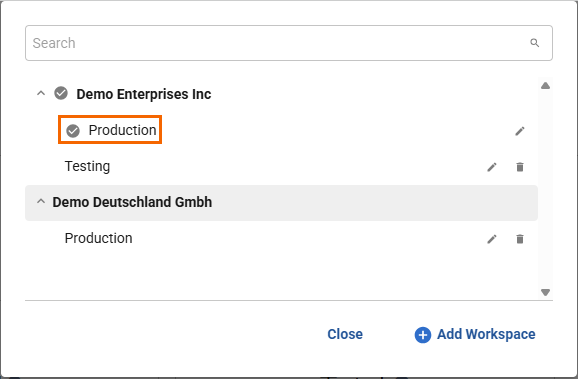
Go to Reports > Notifications.
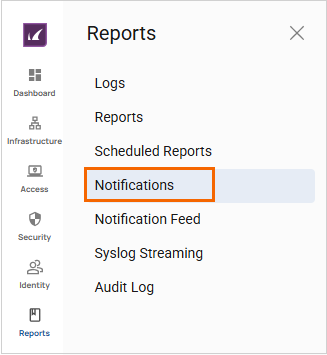
The Notifications page opens. Click Add Notification Profile to add a new notification profile.

The Add Notification Profile window opens. Specify values for the following:
Name – Enter a unique name for the notification. This field is mandatory. E.g., Firewall Events.
Description – Provide a brief description.
In the Actions section, specify the value for:
Action type – Select Email from the drop-down menu.
Email address – Enter an email address and click +. This field is mandatory. Repeat to add more mail addresses to the list of recipients of this notification.
In the Scope sections, specify values for the following:
Scope – From the drop-down menu, select the notification scope. You can choose between the following:
All Sites – Allows you to set notifications for all Sites in your workspace.
All Edge Services – Allows you to set notifications for all Edge Services in your workspace.
SecureEdge Manager – Allows you to set notifications for the SecureEdge Manager-related events in your workspace.
Custom Sites and Edge Services – Allows you to set notifications for specific Sites / Edge Services in your workspace. For example, in this case, select Custom Sites and Edge Services.
When Custom Sites and Edge Services is selected, specify a value for the following:
Device/Region – Select one or more device from the list and click +. You can add multiple devices. E.g., site1, site3.
In the Notifications section, specify values for the following:
Categories –Select categories from the drop-down menu. Note: Available categories depend on your scope criteria. Choose between Infrastructure, Security and All.
To select notification events for your categories, do the following:
Search for a specific notification event within your chosen categories, or click Select All <Your Categories> Events to select all events in those categories. Note: You must select at least one event.
Select the box or boxes for your required notification events. Repeat to add more.
For example, under Categories, select Infrastructure and click Select All Infrastructure Events.
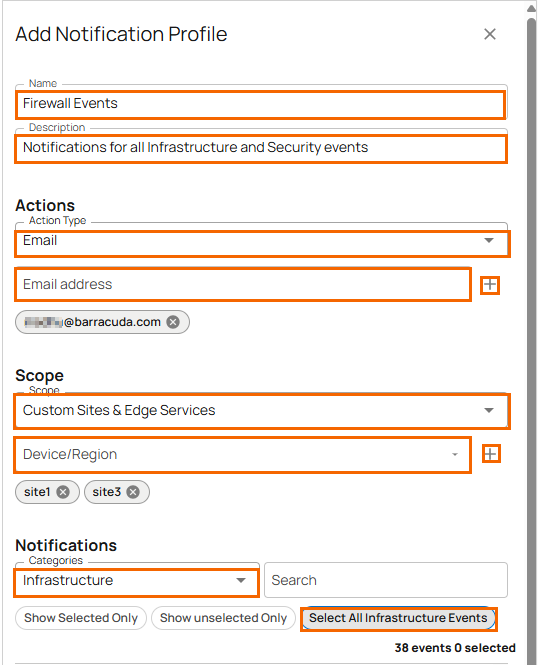
Repeat to add more categories. Under Categories, choose Security and click Select All Security Events. Note: You can add notifications for all infrastructure and security events when All is selected under Categories.
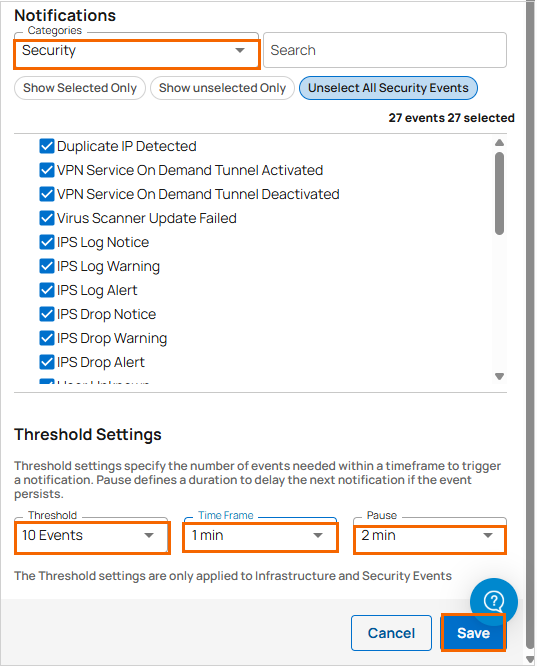
In the Threshold Settings section, specify values for the following:
Threshold – Enter the number of events to trigger an action within a specified time frame.
Time Frame – Enter the time frame to trigger notification events.
Pause – Enter a pause value to delay the next notification if the event continues.
Note for Threshold Settings: If any selected events occur 10 times in a span of 1 minute, send an email notification and pause the notification for the next 2 minutes. Resume notifications if events occur after 2 minutes.
Click Save.
Verify that you receive the message Notification Profile Created Successfully and that the new notification profile appears on the Notifications page. For example, in this case, 38 and 27 events are created under Infrastructure and Audit, respectively.

You will receive an email from the Barracuda SecureEdge Notification service. Check the status of your added notifications under Reports > Notification Feed. In addition, go to Reports > Notification Feed to check your records of sent and failed notifications, including date, time, and delivery method. It offers search and filter options to review the notification status. For details, see How to Verify Notification Feed.
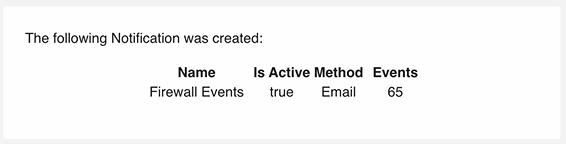
Edit an Existing Notification Profile for Custom Sites
Select the workspace you want to edit a notification for.
Go to Reports > Notifications.
The Notifications page opens. Click the icon of three vertical dots next to the notification you want to edit.

Click Edit.
The Edit Notification Profile window opens. Edit the value you are interested in.
Click Save.
Verify that you receive the message Notification Profile Updated Successfully and that the updated notification profile appears on the Notifications page. You will receive an email from the Barracuda SecureEdge Notification service, and you can also check the update status under Reports > Notification Feed.
Remove an Existing Notification Profile for Custom Sites
Select the workspace containing your notification.
Go to Reports > Notifications.
The Notifications page opens. Click the icon of three vertical dots next to the notification you want to remove.

The Delete Profile window opens.
Click Delete to confirm.
Verify that you receive the message Notification Profile Deleted Successfully and that the deleted notification profile disappears from the Notifications page. You will receive an email from the Barracuda SecureEdge Notification service, and you can also check the update status under Reports > Notification Feed.
(Optional) Create a Threshold Settings for System Reboot
Go to Reports > Notifications.
The Notifications page opens. Click Add Notification Profile to add a new notification profile.
The Add Notification Profile window opens. Specify values for the following:
Name – Enter a unique name for the notification. This field is mandatory. E.g., RebootNotification
Description – Provide a brief description.
In the Actions section, specify the value for:
Action type – Select Email from the drop-down menu.
Email address – Enter an email address and click +. This field is mandatory. Repeat to add more mail addresses to the list of recipients of this notification.
In the Scope sections, specify values for the following:
Scope – Select All Edge Services from the drop-down menu.
In the Notifications section, specify values for the following:
Categories – Select All from the drop-down menu. Search for a specific notification. For example, in this case, search for “sys” (system).
Select the box for System Reboot event.
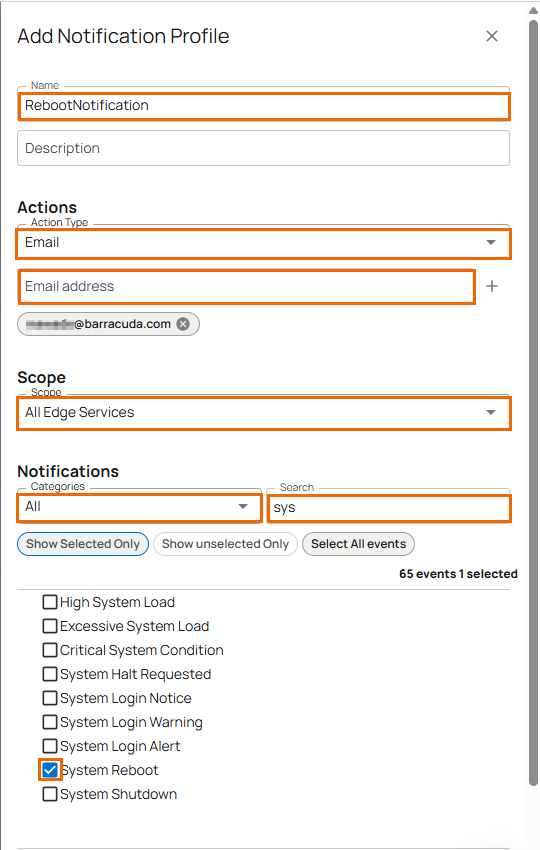
In the Threshold Settings section, specify values for the following:
Threshold – Enter the number of events to trigger an action within a specified time frame, e.g., 2 Events
Time Frame – Enter the time frame to trigger notification events, e.g., 10 min
Pause – Enter a pause value to delay the next notification if the event continues, e.g., 20 min
Click Save.
Note for Threshold Settings: If two reboots of the same appliance (for any profile) occur within a 10-minute timespan, notify the admin or user via email. Afterwards, suppress all email alerts for the next 20 minutes, even if additional reboots occur, and resume notifications only if events occur after that 20-minute interval.
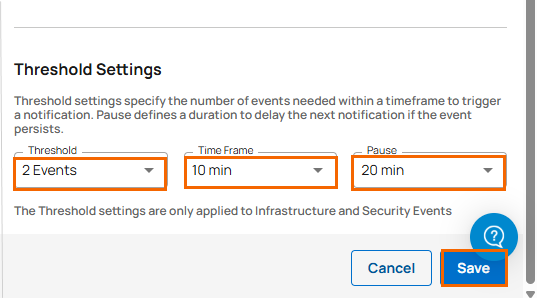
Repeat to add more events.
In the Notifications section, specify values for the following:
Select the box for the event Disk Space Low.
Select the box for the event Memory Low.
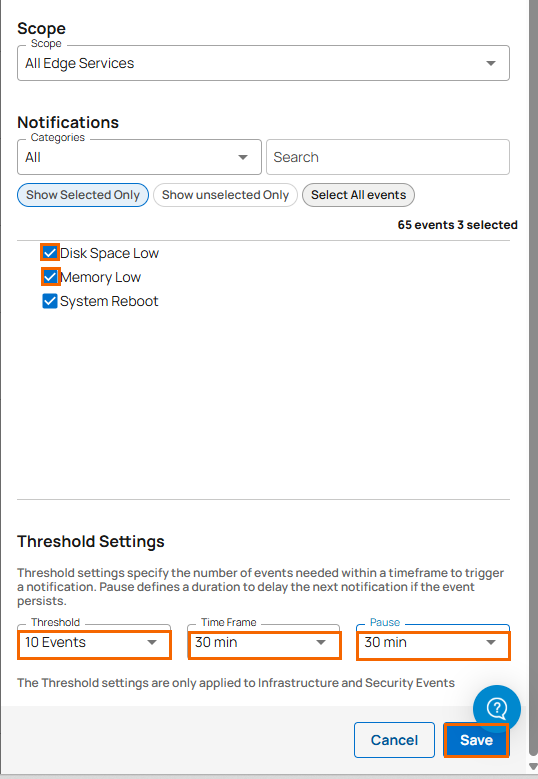
Note for Threshold Settings: If any selected events occur 10 times in a span of 30 minutes, send an email notification and pause the notification for the next 30 minutes. Resume notifications if events occur after 30 minutes.
Click Save.
