Barracuda Cloud-to-Cloud Backup is introducing a clearer separation in the new Restore user interface for legacy and current data. This change helps ensure you are always presented with options that apply to the data you’re working with, reducing confusion and improving restore behavior.
What’s Changing
The new Restore user interface will treat legacy and current data as separate data contexts.
Customers with remaining legacy data will automatically get a new connection created for legacy data.
To restore legacy data, you will need to explicitly choose the legacy connection.
The new Restore user interface will only present options relevant to the data context you are viewing.
How to Select the Legacy Connection
Go to the Restore page as you normally would.
Select the desired connection:
Current connection for your up-to-date data.
Legacy connection for your legacy data.
Proceed with the restore. For more information, see How to Restore a Data Source.
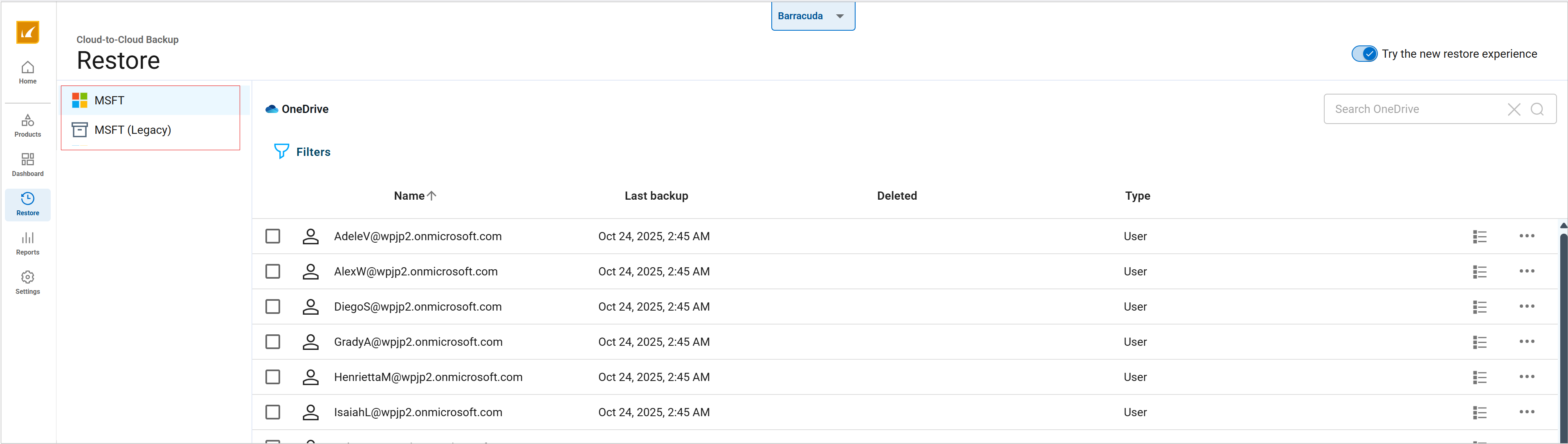
FAQs
Question | Answer |
|---|---|
Will this affect my existing legacy data’s restoration? | Yes. The legacy data has its own connection, and restoration options are aligned to legacy capabilities. You’ll need to select the legacy connection to restore legacy data. See below for the Known Limitations. |
Will I lose any features by using the legacy connection? | The legacy connection will not have certain features which are available in the current connection. This is intentional to match the capabilities of the underlying data. See below for the Known Limitations. |
Do I need to do anything now to enable this? | No action is required beyond understanding that you will need to choose between the current and legacy connections in the Restore browser. The system will manage the creation of the legacy connection automatically for you if you still have legacy data. |
If you have questions about this change or run into issues during restoration, contact Barracuda Networks Technical Support.
Known Limitations
Note the following limitations for the legacy connection in Cloud-to-Cloud Backup:
Configuring a new legacy data source, adding a new legacy connection, adding Planner data source, backing up data, and purging data are not supported.
Data can only be restored to an alternate location; restoring to the original location is not supported.
Some item-level filtering is not available, specifically Filter by Type for items such as OneNote notebook, Mailbox, Team, Channel, Archive mailbox, Recoverable items, and Archive mailbox recoverable items.
Filter From and Attachments are also not available.
Multiple item selection for restore is not supported at the root level.
