When connected to an Access Control Service or via VPN, the Barracuda Personal Firewall can accept rulesets sent from the Barracuda CloudGen Firewall (depending on the client license used). The Barracuda Personal Firewall supports multiple rulesets, dynamic adapter handling, RPC handling, and client-side policy enforcement. Usually, the configuration of the firewall is made directly at the server. See How to Configure Personal Firewall Rules on the CloudGen Firewall. The Barracuda Personal Firewall integrates with the Windows intrusion control system. If configured to do so, it will properly replace the built-in Windows firewall as long as it is enabled. Disabling the Barracuda Personal Firewall will automatically re-enable the Windows firewall. You can view the current protection status in your Windows Control Panel.
Configure Personal Firewall Settings
The Settings view of the Barracuda Personal Firewall allows you to adjust the preconfigured local ruleset of the Barracuda Personal Firewall. Changing these parameters either triggers rule creation, deletion, or traffic policy changes. Use this configuration area to customize the preconfigured ruleset. Some settings defined in this window are triggered by specifications defined during the installation process by default. See also: Installing the Barracuda Network Access/VPN Client for Windows.
Open the configuration screen of the Barracuda Personal Firewall in one of two ways:
by right-clicking the VPN Status icon in the system tray, then by selecting Personal Firewall from the context menu
by browsing to Start > All Programs > Barracuda Network Access Client > Personal Firewall in the Windows start menu
In the Configuration menu on the left, select Settings.
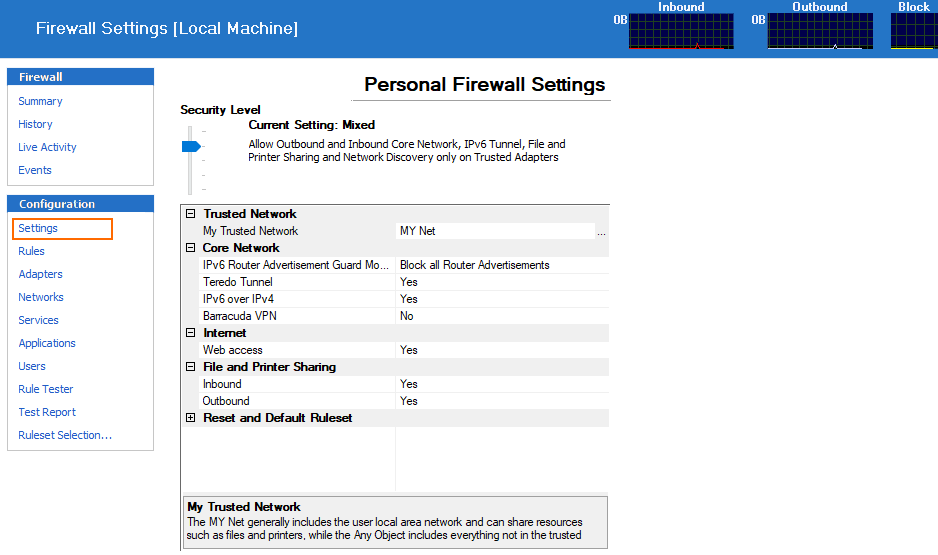
The Personal Firewall Settings window allows overall definition of the Barracuda Personal Firewall Security Level:
User mode – Allows and blocks access as customized in the ruleset.
Domain – Allows outbound and inbound core network, IPv6 tunnel, file and printer sharing, and network discovery.
WLAN – Allows outbound and inbound core network, IPv6 tunnel, outbound file and printer sharing. Blocks outbound and inbound network discovery and inbound file and printer sharing.
Mixed – Allows outbound and inbound core network, IPv6 tunnel, file and printer sharing, and network discovery only on trusted adapters.
Lockdown – Locks the Barracuda Personal Firewall and blocks all outbound and inbound traffic.
The following customizable settings are available:
My Trusted Network – By default, this option points to the preconfigured MyNet object. Network assignments and references in the network object that have been defined as trustworthy are updated dynamically as soon as network adapters are added to the system with a trust assignment level of trusted, or as soon as the IP address configuration of a trusted adapter changes. For more information, see Network Objects and Adapter Objects. You may change this setting to use another available network object. Be aware of possible implications. Block Trusted Network disables the feature.
IPv6 Router Advertisement Guard Mode – When using IPv6 router advertisement, select the behavior of the IPv6 router advertisement guard. For more information, see The IPv6 Router Advertisement Guard.
Teredo Tunnel – Enables tunneling IPv6 over UDP through Network Address Translations (NATs).
IPv6 over IPv4 – Allows tunneling of IPv6 in IPv4 packets.
Barracuda VPN – Enables standard Barracuda VPN.
Web access – Enables/disables access to the Internet.
File and Printer Sharing inbound / outbound – Can only be enabled when a network object has been configured as Trusted Network. When set to Yes, connections to local printer(s) and files are allowed.
Reset Ruleset to default – Resets the ruleset to default.
Default IPv6 Objects – Defaults IPv6 network objects.
The Personal Firewall Ruleset
The Rules view in the configuration window of the Barracuda Personal Firewall allows manual rule configuration. To access the Rules view, expand Configuration and click Rules in the left navigation menu. Depending on the selected ruleset (click Ruleset Selection in the left navigation menu and chose Local Machine, Current User or VPN User), you can configure rule objects for the different stages.
Rules controlling incoming traffic are arranged in the Inbound tab; rules controlling outgoing traffic are arranged in the Outbound tab.
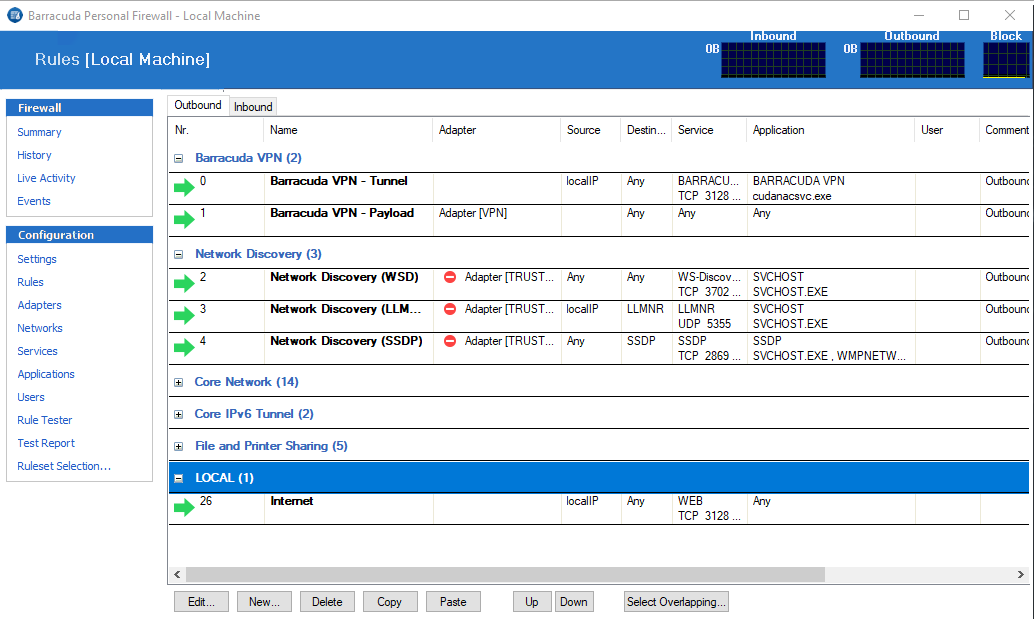
Select and right-click a list item to display the following context menu:
Edit / New – Opens the rule configuration dialog for the selected rule / allows to create a new rule.
Delete – Deletes the selected rule(s).
Copy / Paste – Copies the selected rule(s) into the clipboard / pastes the selected rule(s) out of the clipboard.
Select Overlapping – Because a connection request can match several conditions, the succession of the rules within a ruleset is very important. If rules are in an erroneous sequence, they might interfere with one another. The Select Overlapping function is meant to help avoid configuration mistakes. When applied to a selected rule, all rules possibly interfering with it are highlighted. In the majority of cases, the overlap is a harmless outcome of using very openly defined objects, such as the InterNet object.
Right-click a list item and select Show to display the following context menu:
Show Source / Destination Addresses – Opens a window displaying all source / destination addresses affected by the selected rule.
Show Services / Applications / Adapters / Users – Opens a window displaying all services / applications / adapters / users affected by the selected rule.
The option bar at the bottom of the page offers some of the functionalities of the context menu. The Up and Down buttons enable you to select a rule followed by clicking one of these buttons in order to shift the rule either up or down within the ruleset. Alternatively, you can drag and drop rules within the ruleset.
Create Personal Firewall Rules
The Rules view allows you to create Personal Firewall rules. Usually, the configuration of rules is made directly at the server. See How to Configure Personal Firewall Rules on the CloudGen Firewall.
Adapters
The Adapters view allows you to view and configure network adapters available on the system. Adapters may be employed in firewall rules in order to restrict rule processing to a specific adapter or a set of adapters only. In the Adapter Objects view, several dynamic adapter objects are preconfigured. For more information, see Adapter Objects.
Networks
The Networks view facilitates IP address/network management. Use the Networks window to assign names to single IP addresses or to combine several IP addresses, networks, or references into networking objects. For clearly arranged network management, use referencing network objects instead of explicit IP addresses when configuring CloudGen Firewall rulesets. For more information, see Network Objects.
Services
The Services window facilitates port and protocol management. Use the Services window for assigning ports and protocols to specific services and for merging multiple services to one Service Object using references. For more information, see Service Objects.
Applications
Application objects are used to reference lists of applications when creating application-aware firewall access rules. The Application Objects window allows you to create predefined applications for employment in rulesets. The preconfigured default application objects are required in Microsoft Windows domains. For more information, see Application Objects.
Users
The Users view allows you to create user objects to be employed in rulesets. A user object can contain a list of users that can be used in firewall rule conditions. For more information, see User Objects.
Rule Tester / Test Report
Opens the Personal Firewall rule tester and displays rule testing results. For more information, see How to Test Personal Firewall Rules.
Ruleset Selection
Allows selection of one of the available rulesets for viewing. The Local Machine ruleset is selected by default. Only the Local Machine ruleset may be edited in the Barracuda Personal Firewall.
Saving Configuration Changes
To save configuration changes made on the Barracuda Personal Firewall, use the option provided on the page, or click the Alt key, expand the File menu, and select Save Configuration.
