Upgrade Firmware on a Local Control Appliance
Complete the following steps to upgrade the firmware on a Local Control appliance:
- In a browser window, enter the Barracuda Backup appliance IP address.
Log in using your Barracuda Cloud Control credentials.
In the Barracuda Backup Local Control web interface, go to the System > Firmware Settings page.
Select the desired Firmware Upgrade Policy.
Under Firmware Available, click Check for new firmware.
Alternatively, if you have the firmware package file, you can opt to manually upgrade by selecting the file from your local system and clicking Upload Firmware Package.
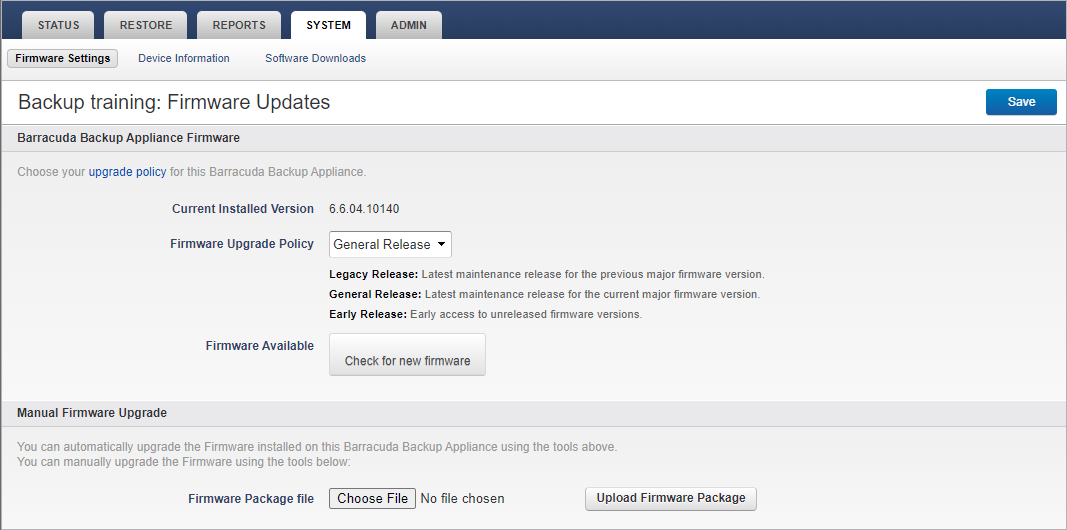
Allow the upgrade to complete; this may take up to 10 minutes. A notification displays when the upgrade process is complete.
Click OK to close the notification. Allow approximately 10 minutes for services to update and restart. Refresh your browser to see the changes in the web interface.
Open a Support Tunnel from Local Control
Use the following steps to log into the local interface and open a support tunnel for remote diagnostics and technical support services over TCP port 22 outbound:
- In a browser window, enter the Barracuda Backup appliance IP address.
- Log in using your Barracuda Cloud Control credentials.
- Go to the System > Troubleshooting, click the toggle to Open in the Support Tunnel tool.
- Once troubleshooting is complete, click the toggle to Close.
For more information, refer to Technical Support and Required Outbound Connections for Barracuda Networks Appliances.
Shut Down a Barracuda Backup Appliance
You can remotely reboot or shut down a Barracuda Backup appliance by logging in to its local web interface. Type the Barracuda Backup IP address in a web browser, log in using your Barracuda Cloud Control credentials, and go to the System > Device Information page:
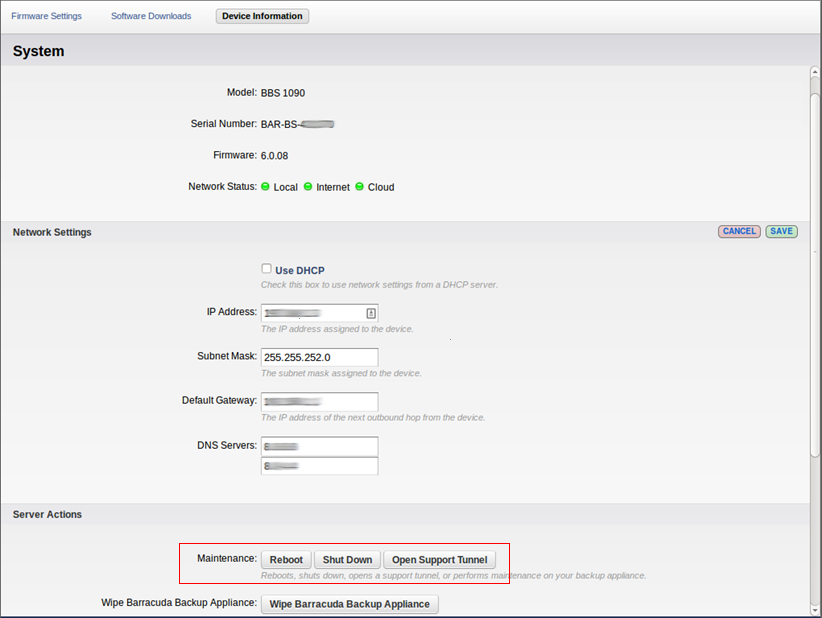
You can also perform a safe shutdown of a Barracuda Backup appliance by pressing the POWER button on the front of the device. This issues a shutdown command to all system and service processes before the device powers down.
