The following diagram depicts the overall process of using Security Awareness Training to help your users learn to keep your organization safe.
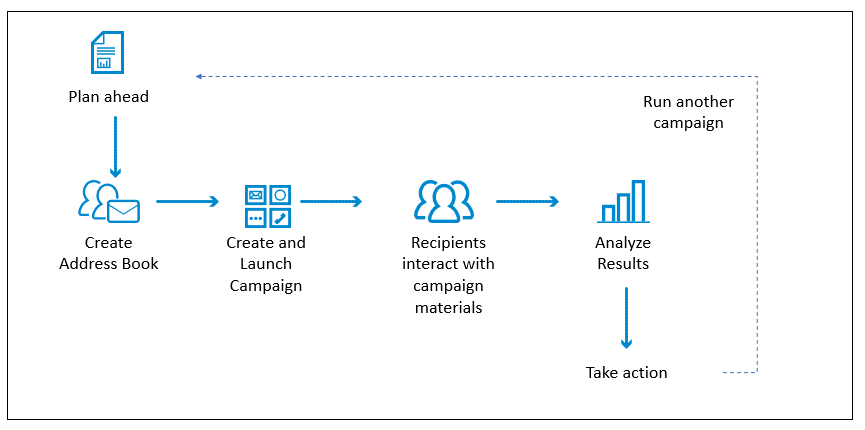
Click each phase of the process to learn more.
At the start of the process, consider what your objectives are.
- What types of campaigns do you want to run?
- What have been problems in the past?
- Consider your time frame and targets.
Determine which users will be targeted by each campaign.
To set up an Address Book
Navigate to Campaigns > Address Books, then click New.
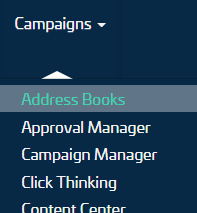
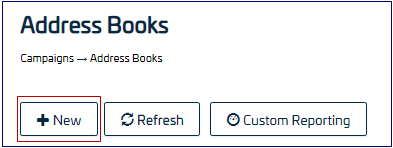
Enter a Name and optional Description for the Address Book. In the Upload an Import File section, select an address book file from your local machine. Click Save.
On the new page, scroll to the General Settings section. Ensure that the Active check box is selected.
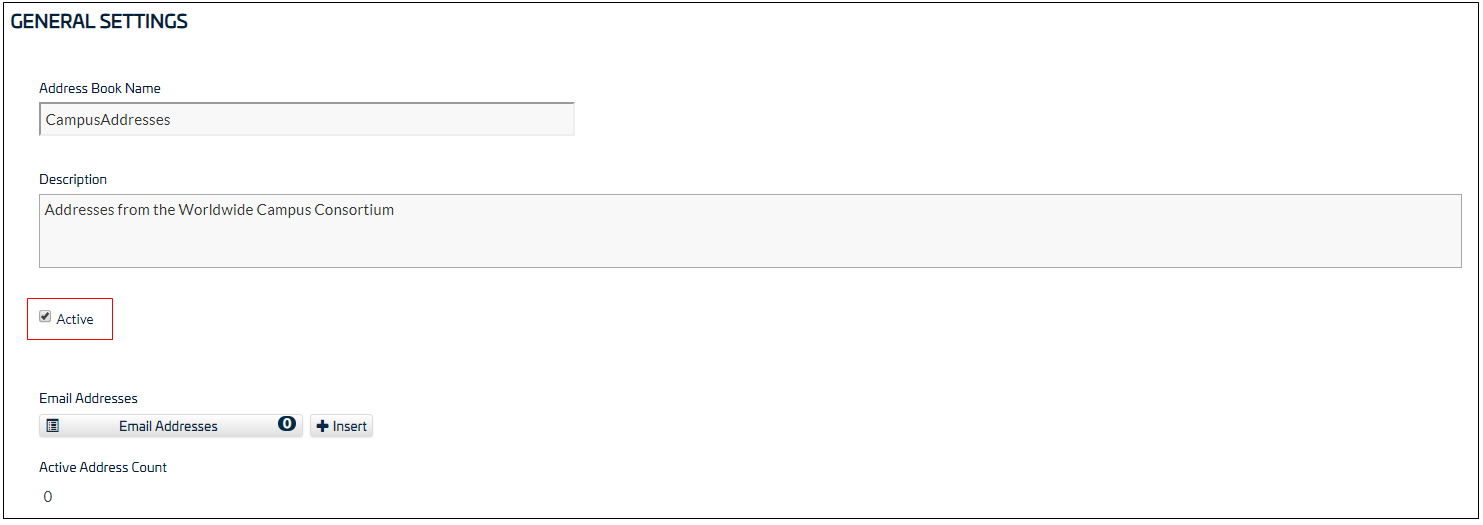
Scroll to the Import Processing section. Use the pull-down menus to map the columns (fields) in the Security Awareness Training address book to the corresponding columns in your data file.
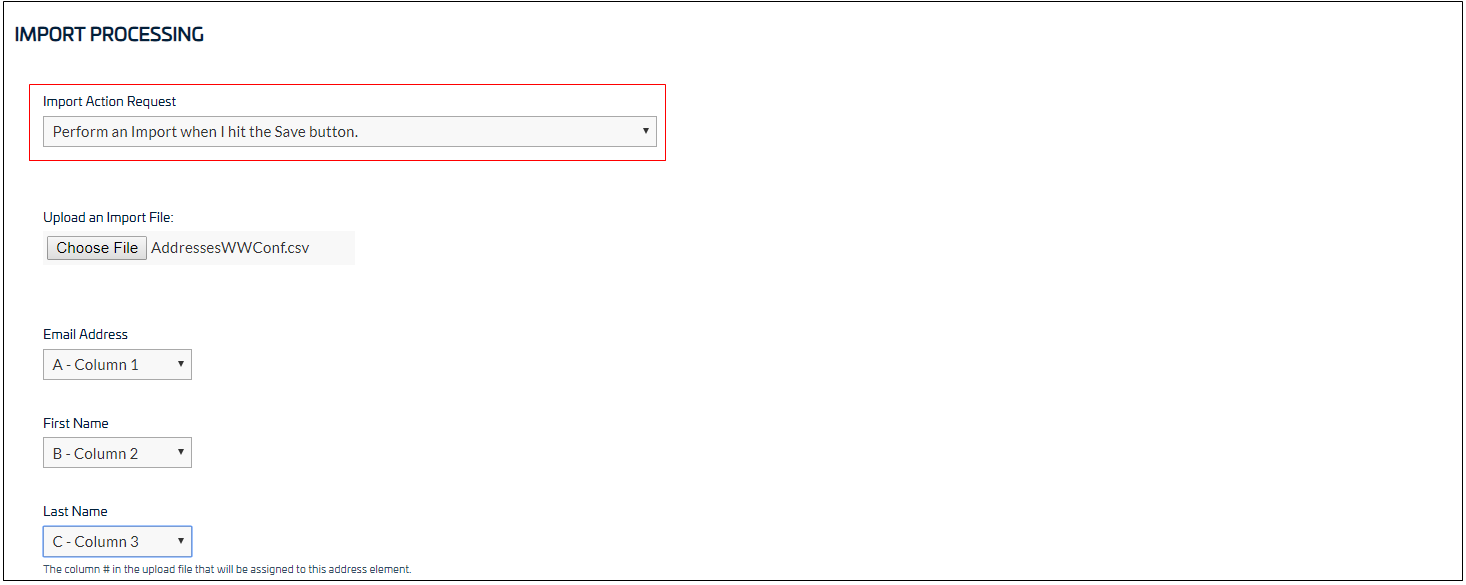
For Import Action Request, select Perform an import when I hit the Save Button.
Click Save.
For more information, refer to Address Books.
To design a Campaign
Navigate to Campaigns > Campaign Manager, then click New.
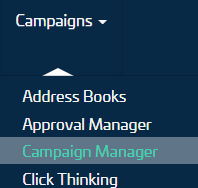
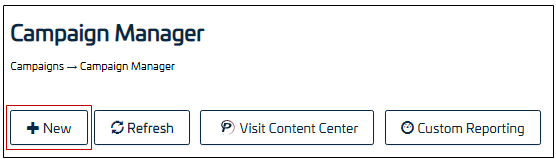
For the Campaign Type, select Email Campaign, enter a Campaign Name, then click Save.
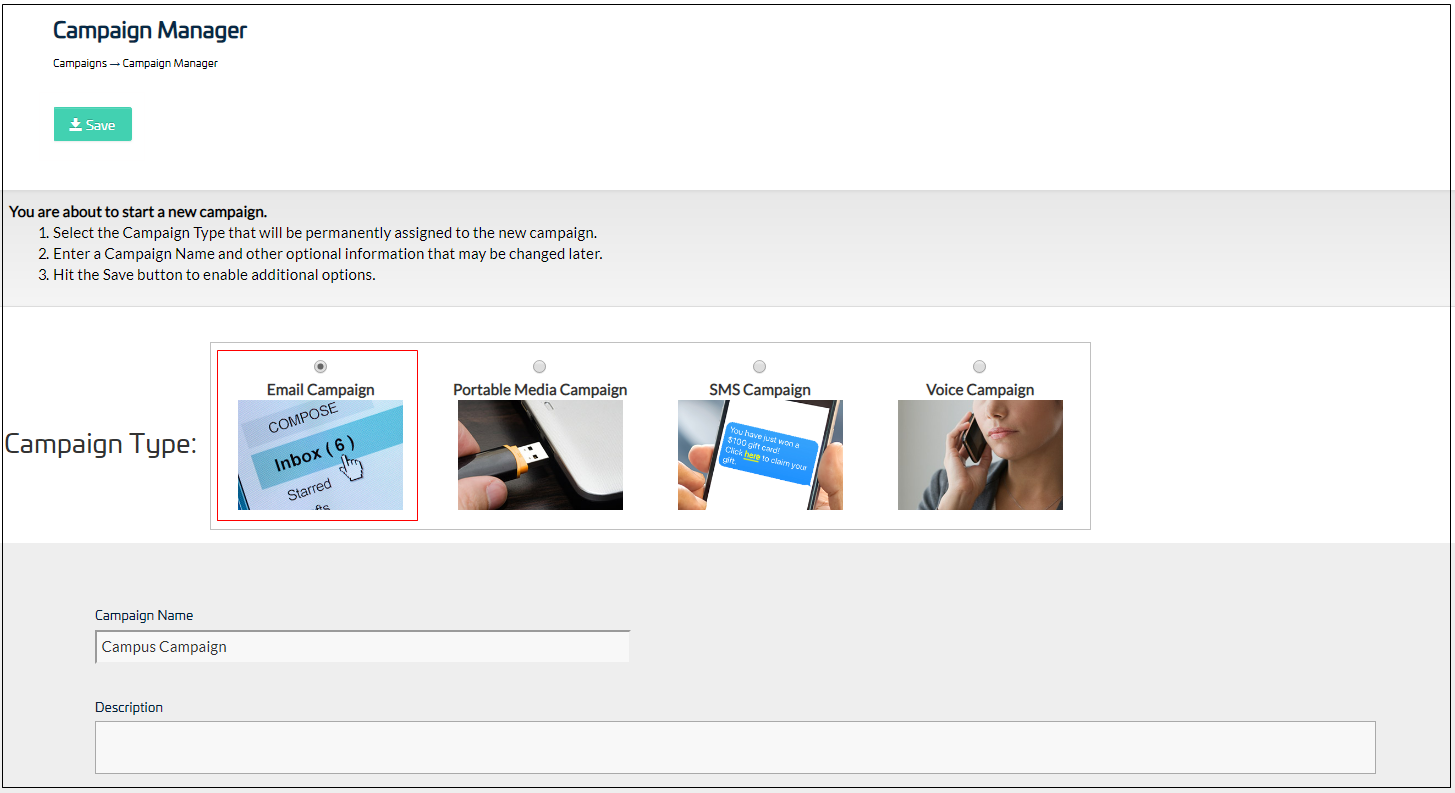
On the new page, scroll down to the Scheduling section. Specify the Start Date, End Date and Cutoff Date.
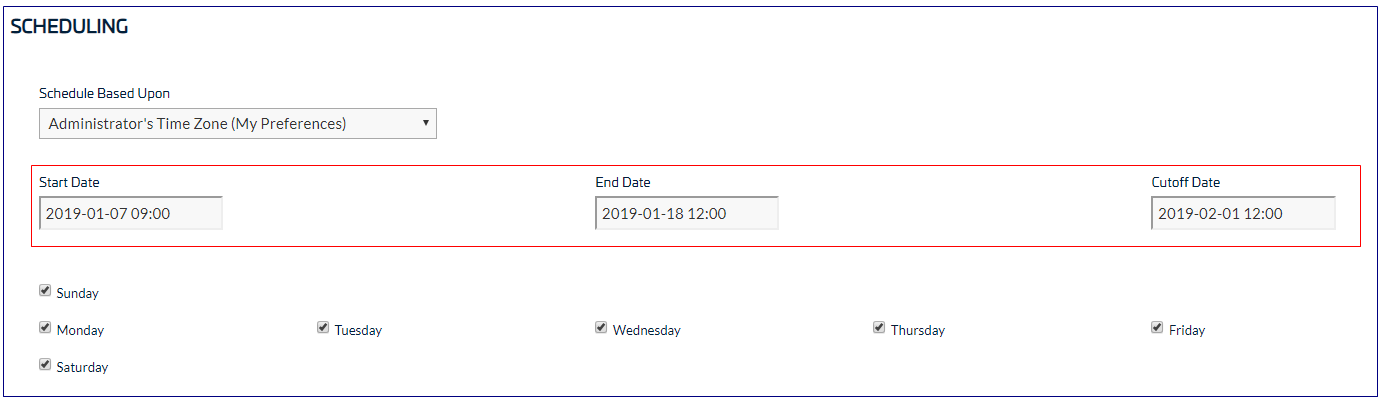
In the Targets section, select the address book you previously uploaded and specify the number of emails to send.
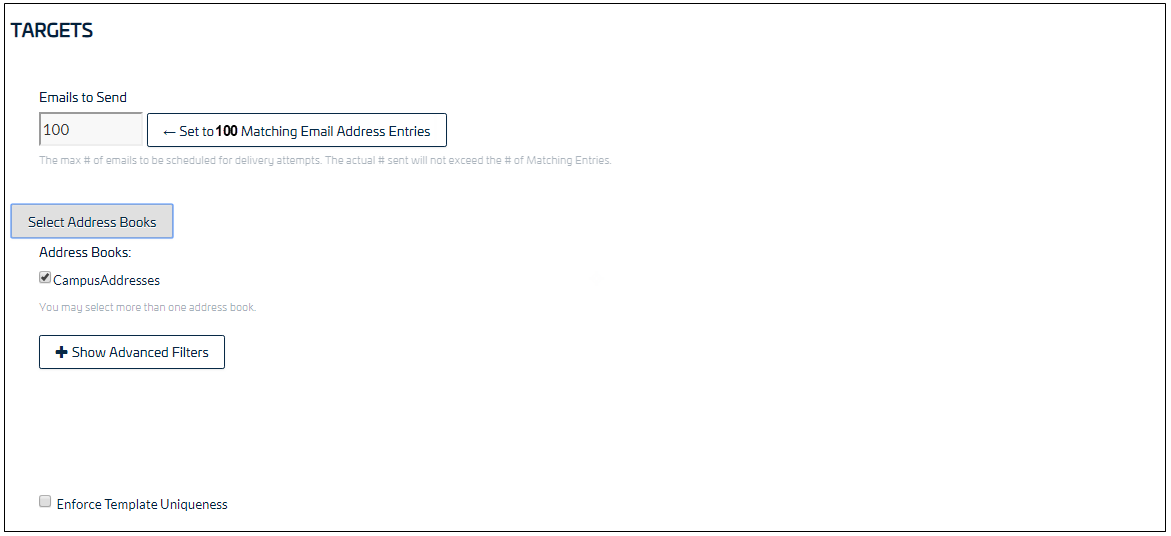
In the Content section, select at least one Email Template, Landing Page, Email Address for Sender and Web Server.
Note: When asked if you want to save the current campaign, then select the content, select Yes.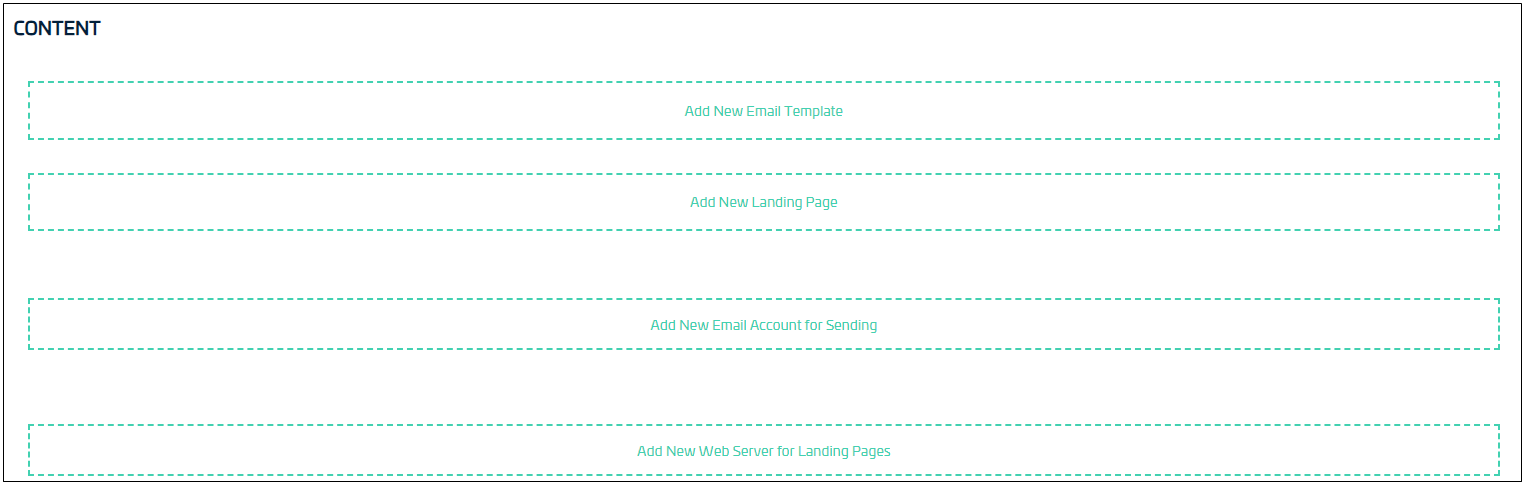
For an Email Template: Click Add New Email Template. In the Content Center, click the template you want to use.
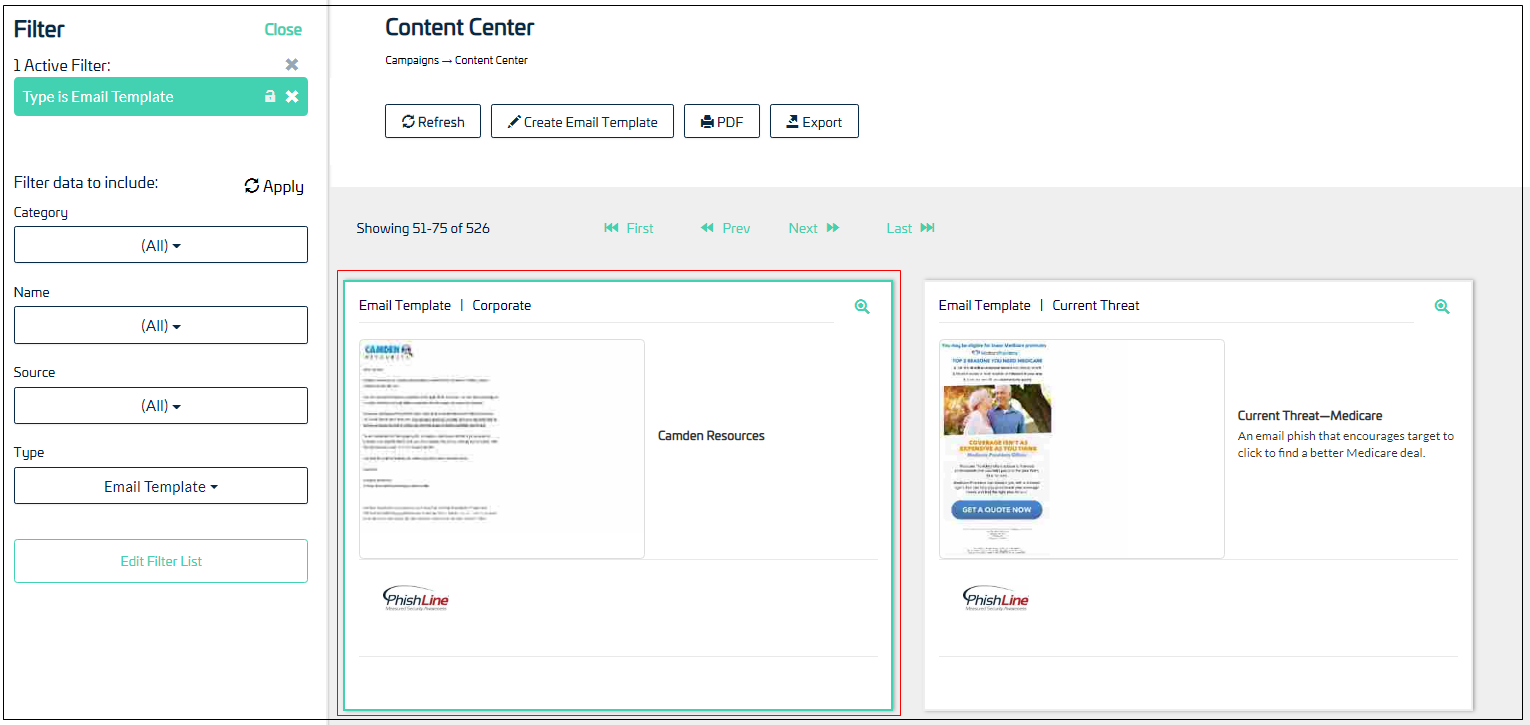
When prompted for action, select Import and Add to My Recent Campaign.
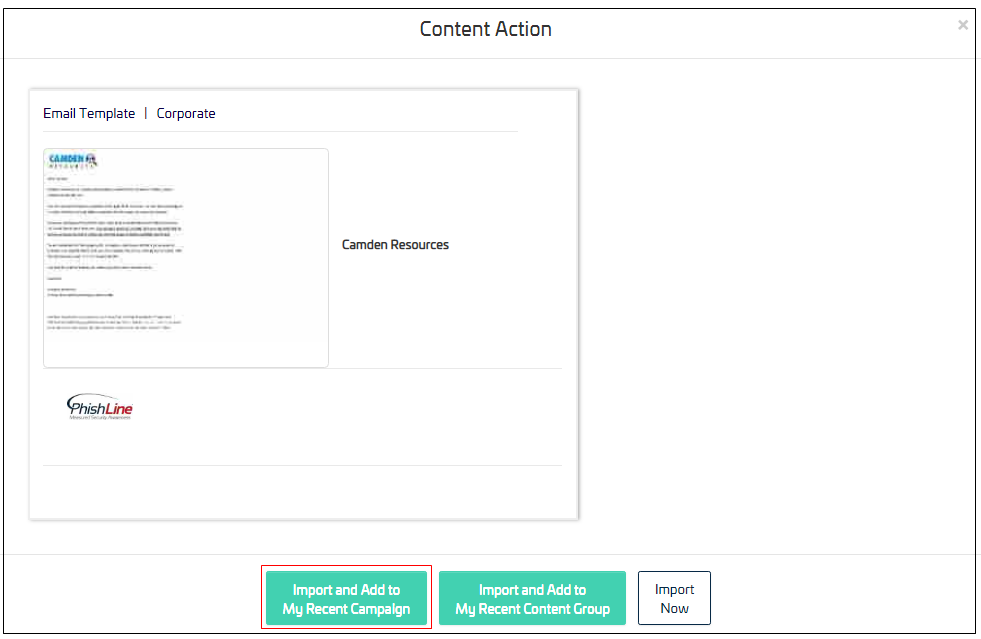
Click Go to My Recent Campaign.
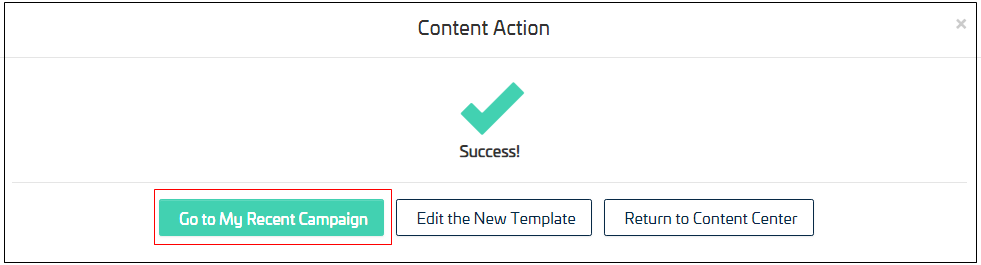
Repeat these steps for Landing Page, Email Address for Sender and Web Server.Click Save.
For more information, refer to Campaigns.
During the campaign period, users will interact with the campaign materials you sent them – via email, phone, text, etc.
You can start to analyze data at this point if you want a look into the results.
For the most accurate results, analyze the data after the campaign cut-off date is reached. Use the various tools available under the Results menu to help you analyze the results.
For details, refer to Results.
Use the results you receive to plan further action. Focus additional training in certain areas. Run additional campaigns.
