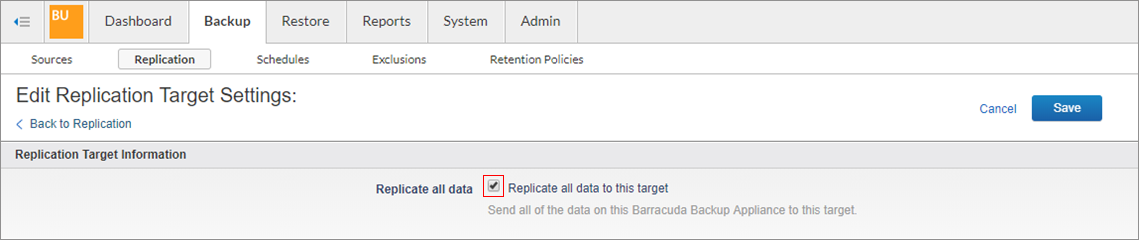Barracuda Cloud Storage requires a Cloud Storage subscription. When a Cloud Storage subscription is attached to a Barracuda Backup device, the Barracuda Cloud Storage destination automatically appears on the Backup > Replication page. The only items that need to be configured for a Barracuda Cloud Storage destination are the bandwidth rate limit and the data sources that will be replicated to this destination.
During initial setup, the Barracuda Cloud Storage destination is already present (in most cases). To configure a new data source for replication to the Barracuda Cloud Storage destination, select the Replicate to Barracuda Cloud Storage option on the Add Data Source page:
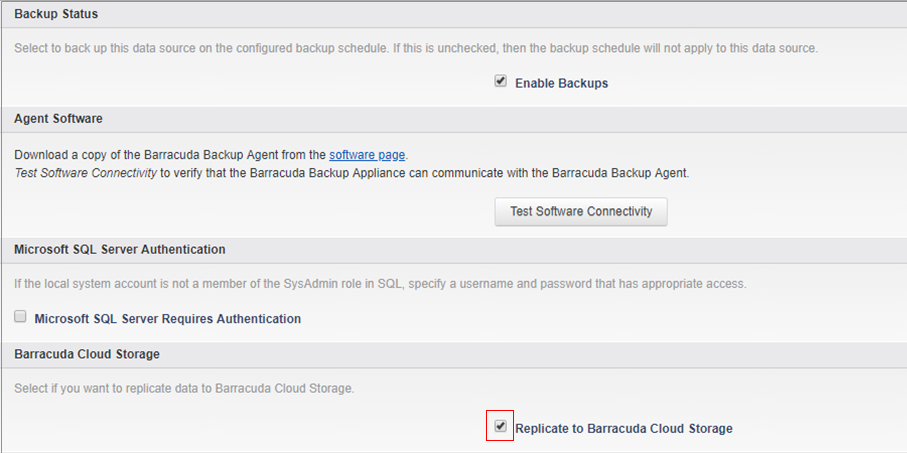
If a Barracuda Cloud Storage subscription is added after configuring data sources, you must edit each data source to enable replication to the Barracuda Cloud Storage destination. To configure which data sources are replicated to the Barracuda Cloud Storage destination, edit each data source individually on the Backup > Sources page. Click the Edit link next to each data source (right-most side of the Sources page) and select Replicate to Barracuda Cloud Storage.
If you want to replicate all of your data sources to the Barracuda Cloud Storage destination, there is a global setting that can be enabled to replicate all data to the replication destination on the Backup > Replication page. Click the Settings icon for the Barracuda Cloud Storage destination, then select Replicate all data to this target: