Data can be replicated from one Barracuda Backup device to another, referred to as site-to-site or box-to-box replication. There are a few important details to understand before configuring replication to another Barracuda Backup device:
- Only the Barracuda Backup appliance 490 and higher can act as a replication destination for other Barracuda Backup appliances, although any Barracuda Backup appliance can send data.
- Do not configure more Backup senders to Backup receivers than would exceed the internal capacity. For example, if you have a Barracuda Backup 890 with an internal capacity of 16 TB, and you want to configure this system to receive data from multiple Barracuda Backup 390 appliances which have an internal capacity of 2 TB, the total amount of Barracuda Backup 390 appliances sending to the Barracuda Backup 890 should not exceed 8.
- When using a many-to-one replication model, it is important to understand that data cannot make two hops when being replicated offsite. Data from the originating Barracuda Backup device can only be replicated to another destination with a single hop. It cannot be replicated once, then re-replicated from the replication destination to another replication destination.
- When replicating data to another Barracuda Backup appliance, verify both devices are on the same major firmware version. For example, if one device is on firmware version 6.4.04 and the second is on firmware version 6.4.06, replication between the devices is supported, however, if one device is on firmware version 6.3.x and the second is on firmware version 6.4.x, replication will fail. For the best replication performance when replicating to another Barracuda Backup device, both devices should be on the exact same firmware version.
- Barracuda Networks recommends at minimum a 1.5 Mbps or a dedicated T1 connection for every Terabyte of data that gets replicated offsite. Failure to meet minimum bandwidth requirements will result in backed up offsite replication queues and failure to replicate data offsite in a timely manner.
- When configuring replication to another Barracuda Backup device, you must have the serial number and replication code of the replication destination. These can be found by selecting the destination Barracuda Backup appliance and clicking the Device Info link on the Backup > Replication page.
- When deploying Barracuda Backup appliances for site-to-site replication, ensure the physical security of these systems. The Barracuda Backup devices should be configured behind corporate firewalls with appropriate restrictions in place. All data transmitted between Barracuda Backup appliances is sent encrypted using 256-bit AES. For additional security measures, customers may choose to set up a private VPN tunnel between sites, however this is not a requirement.
Replicate Data to a Barracuda Backup Appliance or Barracuda Backup Virtual Appliance
Use the following steps to configure a Barracuda Backup Appliance or Barracuda Backup Virtual Appliance as an offsite replication destination:
- Log in and select the Barracuda Backup device to which you want to add an offsite replication destination, and go to the Backup > Replication page.
- Click Add a Target:
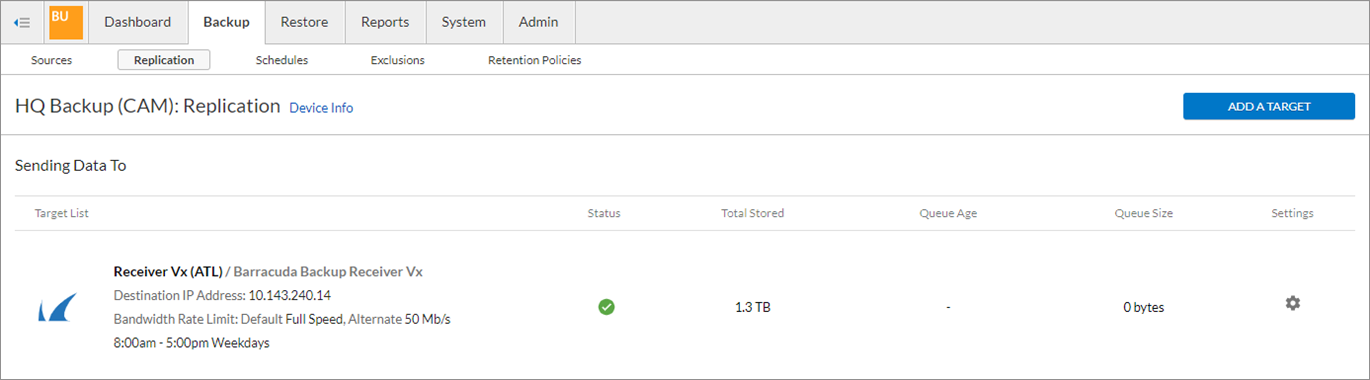
In the Add Replication Target page, enter the target Barracuda Backup details in the Replication Target Information section, or select an appliance on your account from the drop-down menu to automatically populate this section.
Click Save.
Once an offsite replication destination is added, it appears in the Sending Data To table on the Backup > Replication page. If the status displays as online and reporting successfully (![]() ), the two systems are able to communicate.
), the two systems are able to communicate.
You can select to replicate all data to an offsite replication destination by clicking the Settings icon and selecting the Replicate all data to this target option. If you want to pick and choose which data sources get replicated offsite to each offsite replication destination, do not select Replicate all data to this target. Instead, edit each data source on the Backup > Sources page, and specify where its data is to be replicated.
Configure a Barracuda Receiver Vx as an Offsite Replication Destination
A Barracuda Receiver Vx is a limited version of the Barracuda Backup Virtual Appliance (Vx), that can only receive data as an offsite replication destination and perform recovery operations. The Barracuda Receiver Vx cannot be configured to back up data. A Barracuda Receiver Vx subscription is required to use the Barracuda Receiver Vx as an offsite replication destination with a physical Barracuda Backup appliance. A Barracuda Receiver Vx subscription is included with a Barracuda Backup Vx license. Replication to a dedicated Barracuda Receiver Vx from both a physical appliance and virtual appliance is limited to a one-to-one replication pairing.
Use the following steps to generate a Barracuda Receiver Vx license token, provision the Receiver Vx, and configure it as an offsite replication destination:
- Log in and select the Barracuda Backup device to which you want to add an offsite replication destination, go to the Backup > Replication page, and click Add a Target:
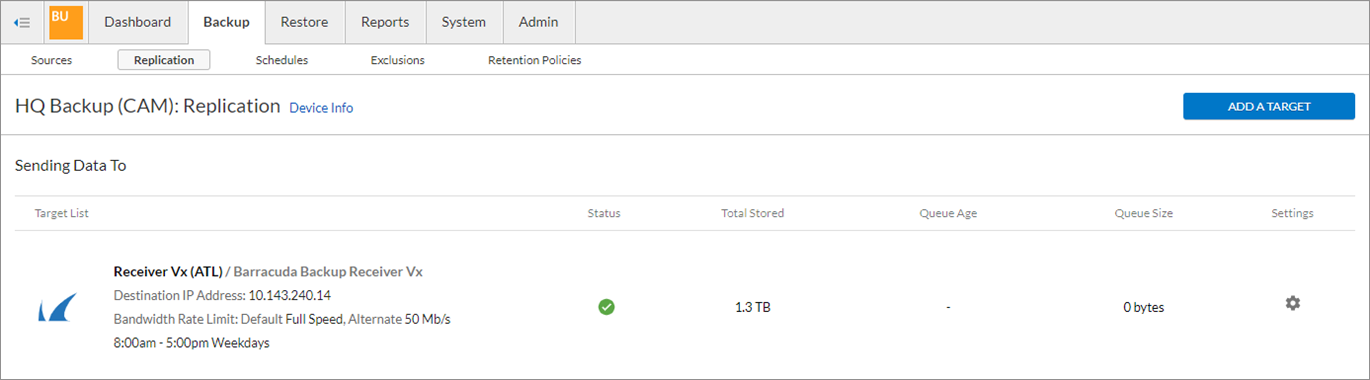
- In the Site-to-Site Replication section, click Activate:

- The confirmation dialog box displays. Click Proceed:
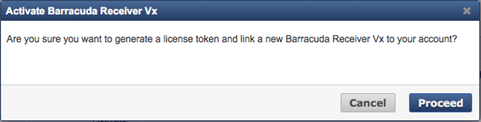
- The license token displays on-screen.
- Use the license token to provision your Barracuda Receiver Vx using the same virtual image used to deploy the Barracuda Backup Vx; For more information, see the Virtual Deployment section.
- After the Barracuda Receiver Vx is provisioned and online, use the IP Address, Serial Number, and Replication Code from that device to complete the information in the Replication Target Information section:
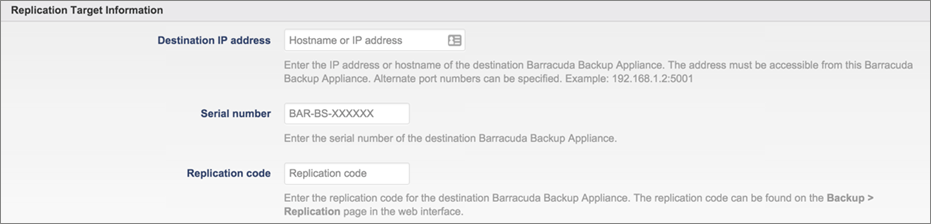
Once the Receiver Vx offsite replication destination is added, it displays in the Sending Data To table on the Backup > Replication page. If the status displays as online and reporting successfully (![]() ), the two systems are able to communicate.
), the two systems are able to communicate.
To replicate all data to an offsite replication destination, click the Settings icon and select Replicate all data to this target. If you want to pick and choose which data sources get replicated offsite to each offsite replication destination, do not select Replicate all data to this target. Instead, edit each data source on the Backup > Sources page, and specify where its data is to be replicated.
