Use the following steps to perform a basic file restore from the Restore Browser:
- Select the Barracuda Backup device from which to restore data, and go to the Restore > Restore Browser page.
- In the left or right pane, select the data source that contains the files you want to restore.
- In the right pane, navigate to and click on the content you want to restore, and click Restore.
- In the Restore dialog, use the Restore to section to select to restore to the original location, an alternate location previously backed up, or an alternate location not previously backed up by Barracuda Backup.
- In the Path section, select to restore to the original path, or enter a new path to which to restore the data.
- Click Start Restore.
- Go to the Reports > Restore page to view the restore status; click on a report to view individually restored items.
- To stop the restoration process, go to the Reports > Restore page, and click Abort Restore.
View Revisions
There are several ways that you can view the different revisions of data you want to restore:
- Change the Date View – Changing the date displays data in the Restore Browser as it appeared to Barracuda Backup on the selected date.
- View all revisions – When navigating through folders, View all revisions becomes active at the top of the Restore Browser. Click to display all the available revisions for the currently selected folder:
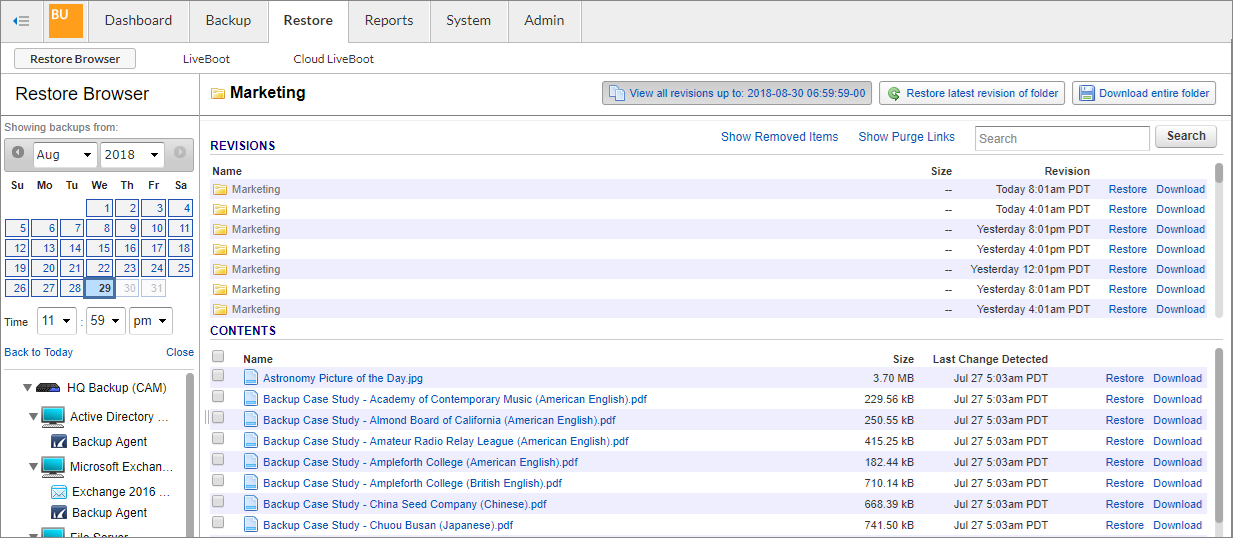
- Select a file – Click on any file in the Restore Browser to view a list of all available revisions for that file.
