Use the BASIC > IP Configuration tab to configure general network settings of Barracuda Firewall Insights, such as IP address, subnet mask, default gateway, DNS, domain settings, and proxy settings.
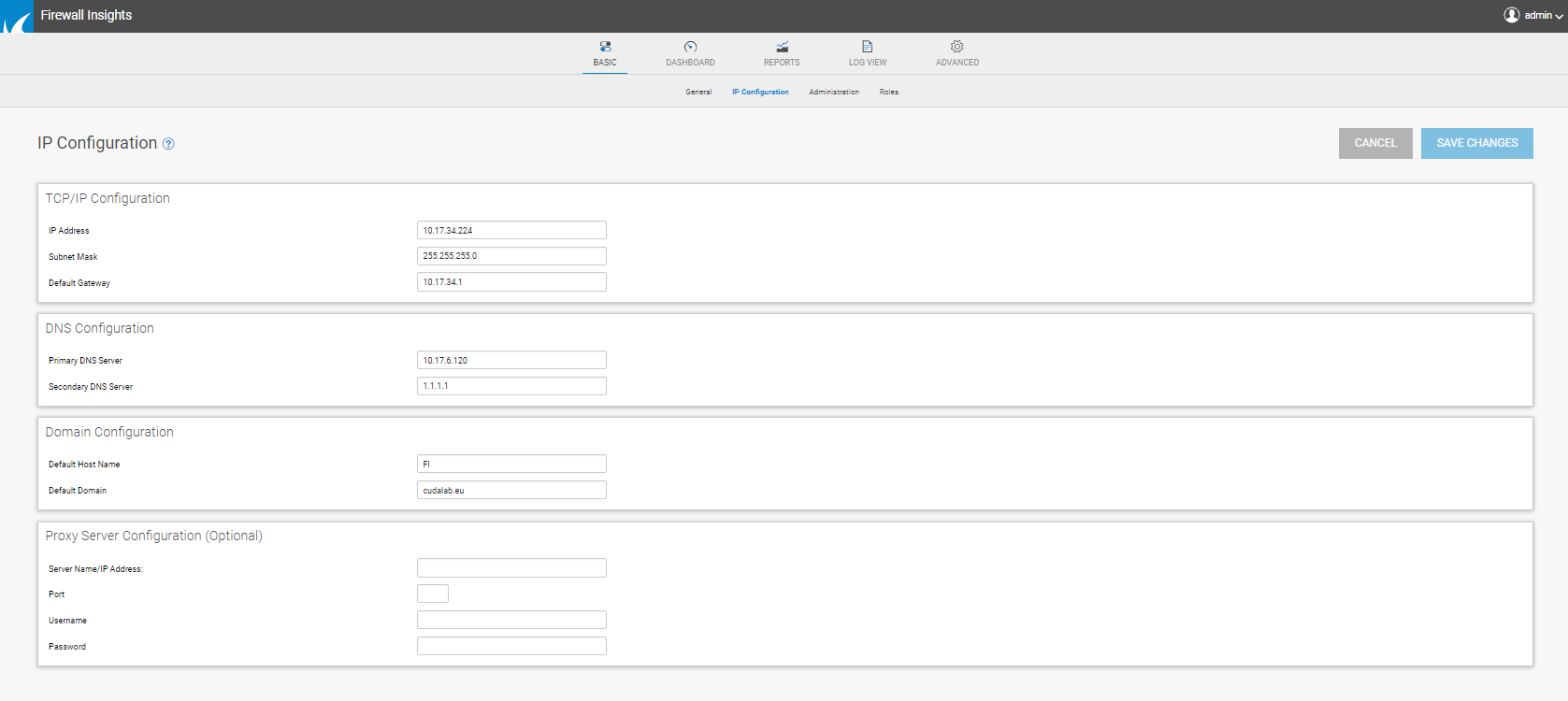
Configure IP Address and Network Settings
Enter the following information for TCP/IP Configuration:
- IP Address – The address assigned to the Management port on Barracuda Firewall Insights.
- Subnet Mask – The mask used to define this area of your network.
- Default Gateway – The default router used for network traffic not destined for the local subnet.
Enter the following information for DNS Configuration:
- Primary DNS Server – The IP address of the fastest DNS server accessible to the Barracuda Firewall Insights. Typically, this will be one of the public DNS servers available from your ISP.
- Secondary DNS Server – The IP address of the second-fastest DNS server accessible to the Barracuda Firewall Insights. Typically, this will be the fastest DNS server on your internal network.
Domain Configuration
Enter the following information of your domain. It displays alerts, notifications, and messages sent by Firewall Insights. This information is prepended to the Default Domain name.
- Default Host Name – The host name you want to assign to your Firewall Insights.
- Default Domain – Enter your domain. For example: barracuda.com
Proxy Server Configuration
If Barracuda Firewall Insights is behind a proxy server, enter one or more of the following parameters so it can download Firmware and Energize Updates.
Note: Incorrect proxy settings can cause updates to fail.
- Server Name/IP Address – The host name or IP address of the proxy server.
- Port – The port where you connect to the proxy server.
- Username/Password – The proxy username and password, if any, assigned to Firewall Insights.
