Barracuda Firewall Insights is available as a Generation 1 virtual machine for your Microsoft Hyper-V Hypervisor. Before deploying Barracuda Firewall Insights, verify that the host system meets the minimum storage requirements, and review the resource recommendations for the production system. Deploying the Firewall Insights as a Generation 2 VM on Hyper-V is currently not supported.
Before You Begin
- For information regarding the sizing of your CPU, disk, and RAM, see Deployment.
Before you start Firewall Insights for the first time, disconnect the network interface card.
Download the Hyper-V image from the Barracuda Download Portal.
Step 1. Execute the Script of Barracuda Networks
- Unzip the downloaded Image.
- Execute the WinServerSetup.bat.
Step2. Create a New Virtual Machine
Create a virtual machine using the sizing recommendations for Barracuda Firewall Insights.
- Launch Hyper-V Manager.
- Right-click on your Hyper-V server and select New > Virtual Machine. The New Virtual Machine Wizard opens.
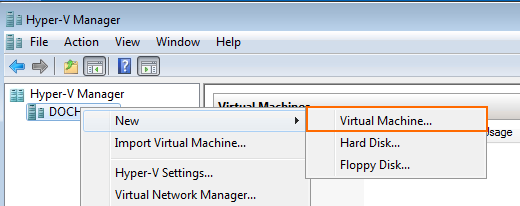
- Enter the Name , e.g.,
Barracuda Firewall Insights, and click Next.
- Select Generation 1 and click Next.
- Enter the amount of memory in MB and click Next.
- Select Not Connected from the Connection drop-down list and click Next.
- Select Use an existing virtual disk and enter the Location of the downloaded VHD file. Click Next to proceed.
- Review the Summery and click Finish.
Next Step
After deploying the Firewall Insights device, continue with How to Configure Network Settings and Licensing on First Boot and Getting Started.
