Barracuda Networks offers a native Hyper-V backup solution that allows you to protect virtual machines using the same web-based platform you use to back up the rest of your data.
General Considerations
This section includes the following:
- Rapid Recovery backups
- Standard backups
- Object-level recovery
- Maximum Size VM that Can Be Backed Up
- Recommended Number of Hyper-V VMs to Back Up on a Single Host
- Linux Running in a Hyper-V Virtual Machine
Rapid Recovery Backups
Rapid Recovery backups allow local backups of full VMs in a format that allows for fast RTO failover and object-level recovery.
Recover your VMs quickly (less than 15 minutes) and import the VMs into Hyper-V to run your recovered systems from the backup media. Use Rapid Recovery as a first line-of-defense against local failover and recovery solution to protect against host or VM issues or when:
- Your RTO are minutes, not hours or days.
- Protecting against user error and recovering individual files.
- Compliance standards do not require full encryption of all local backup media.
Standard Backups
Standard backups allow encrypted backups of full VMs to be stored in the Barracuda cloud or in a user’s local storage.
You can restore VM VHD/VHDX files to a local or network location. Because this requires a copy operation, this restore has a longer RTO than Rapid Recovery. This restore can pull backup data from your local vault, or from the Barracuda cloud.
Use standard backups as a second line-of-defense against full-site disasters or downtime or when:
- A local backup is not available.
- A compliance standard requires fully encrypted and/or offsite backup of critical business data.
- Your RTO requirements are not as strict as Rapid Recovery.
Object-level Recovery
Object-level Recovery allows you to explore a VM backup from a point in time and restore individual files and folders.
Maximum Size VM that Can Be Backed Up
For Hyper-V or VMware Standard backups, there is no hard limit for backups. However, larger VMs may take longer to back up, especially if the VM contents change frequently.
Recommended Number of Hyper-V VMs to Back Up on a Single Host
Although any number of VMs can be selected for back up on a single host, the system resources of the host and the total number of VMs should be taken into consideration when choosing backup worker settings and creating backup sets.
Backup sets with large number of VMs take longer to back up, especially if the VMs’ data changes frequently. Schedule your backups accordingly.
You can choose how many VMs are backed up at the same time by modifying the Concurrent Workers setting on the System Settings page.
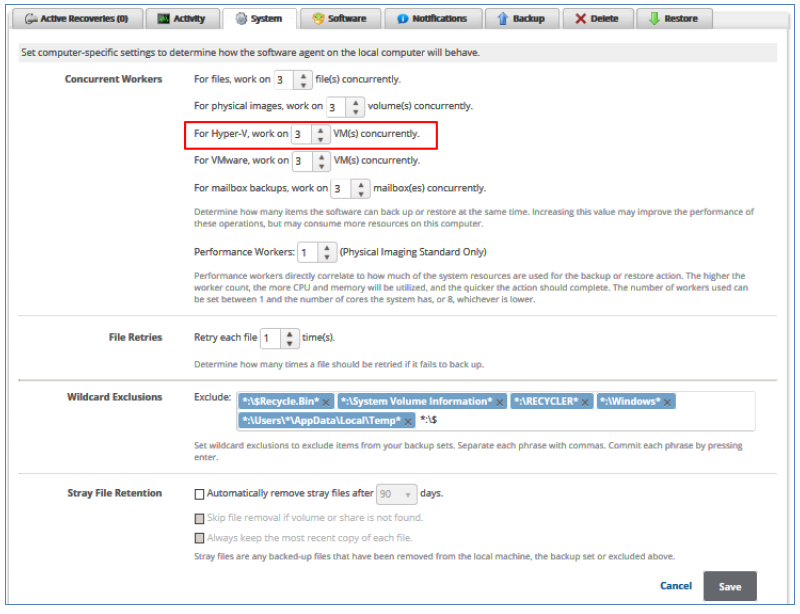
The default value for Hyper-V is three workers; which means three VMs are backed up at a time. If the Hyper-V host has adequate available resources (RAM and CPU), this value can be increased to back up to five VMs at the same time thereby improving backup speed.
Performance may degrade if backing up multiple VMs at once. Hosts with more robust specifications may be able to back up more VMs simultaneously.
Specific Restrictions and Recommendations
This section includes the following:
- Linux Running on a Hyper-V Virtual Machine Data Retention Settings
- Hyper-V Is Not Cluster Aware
- Do Not Use Image Option to Back Up a Host that is Running a Number of Virtual Machines
Linux Running on a Hyper-V Virtual Machine
In Hyper-V, Integration Services installed on the guest OS is required to back up Linux.
Integration Linux distributions that support or come with bundled Integration Services can be displayed at the following link:
https://technet.microsoft.com/en-us/library/Dn531030.aspx
Data Retention Settings
For maximum reliability and efficiency, the last 4 weeks of revisions, and no fewer than four revisions, is the recommended data retention settings for backup sets using:
- Hyper-V Standard
- VMware Standard
- SQL
- Exchange
Hyper-V Rapid Recovery backups run more frequently and allow you to choose a specific number of revisions to keep. Choose several revisions that keep data long enough to recognize any local failure (at least 24 hours, preferably a few days).
Hyper-V Is Not Cluster Aware
Currently, the Hyper-V plug-in is not cluster aware.
Backing up Hyper-V VMs from a clustered environment is not supported. Any Hyper-V backup sets that are in a clustered configuration fail all backup attempts.
Do Not Use Image Option to Back up a Host that is running a Number of Virtual Machines
For best recovery, use the Hyper-V backup set type to back up and restore individual VMs, and not the entire host.
