Template items, also called template fields, are placeholders for content you might want to add in a template, like the recipient's first name or a certain date. When working with a template for a campaign, you can use template items in the message section to customize the message, making it appear to be more legitimate to the recipient. For information about editing a template, refer to Email Templates.
Recipient-Based Items
When you are editing a template, you can add information about the recipient to the template. While editing, click the template button  to view a list where you can pick the one or more attributes you want to add. In this example, we are adding the recipient's first name, so the message appears more personalized.
to view a list where you can pick the one or more attributes you want to add. In this example, we are adding the recipient's first name, so the message appears more personalized.
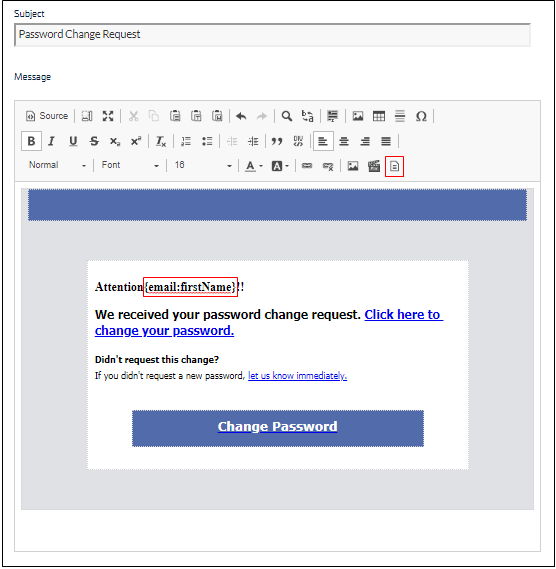
Template items are available for various fields in the Address Book. This table represents some of the more frequently used items.
Item | Field from the Address Book |
{email:firstName} | First Name |
{email:lastName} | Last Name |
{email:address} | Email Address |
Password-Based Items
You can use the {email:smartAttachmentPassword} item to include a password that will open a smart attachment. Only the first password in the campaign is displayed in your template. For more information, refer to the Password-Protected Attachments section of Email Templates.
Time-Based Items
You can use the {emailSendTime} item to add authenticity to emails that have a message related to time stamps, such as the time of a security incident or a timestamp related to the shipment/delivery of a package. This time stamp is unique for each email sent to each of your recipients during the campaign, so it is more difficult for employees to confer about whether the campaign email is a phishing email.
In Campaigns, Email Templates, and the Email Template Manager, you can add one or more {emailSendTime} items to your Email Template, using the following format:{emailSendTime:'format':'time zone':'relative'}
Here are some examples:
| Scenario | Email Template with {emailSendTime} | Results Depending on When Each Individual Email is Actually Sent |
|---|---|---|
| To make sure each training invitation gives each person two weeks from the time each email is sent. | You have until {emailSendTime:'l, F j':'America/Chicago':'+14 Days'} to complete this training. | You have until Tuesday, July 3 to complete this training. |
| To add credibility to your pretext. | We tried to deliver the package 2 days ago, but nobody was available on {emailSendTime:'l':'Pacific/Honolulu':'-2 days'}. | We tried to deliver the package 2 days ago, but nobody was available on Wednesday. |
| To add urgency to cross vector attacks. | Please call the above number in the next two hours, which is {emailSendTime:'h:ia T':'America/Detroit':'+2 hours'} or {emailSendTime:'h:ia T':'America/Chicago':'+2 hours'}. | Please call the above number in the next two hours, which is 02:43pm EDT or 1:43pm CDT. |
Examples of {emailSendTime} Usage
Sample Usage | Result if Email is Sent at 2024-01-31 02:11pm |
| 2024-01-31 |
| 01/31/24 |
| 31/01/2024 |
| 02:11pm |
| 2024-01-31 14:11 |
| 02/31/2024 14:11 |
| 31/01/2024 14 |
| Thursday, July 4 |
Relative Time Reference
Use Relative Time Reference as the last optional parameter to modify the displayed time, relative to the emailSendTime . See the table at the top of the page for examples of Relative Time Reference usage.
Note: Relative parameters are optional, but if you want to use the relative parameter, you must specify a time zone.
| Sample Usage | Time Relative to email SendTime |
|---|---|
{emailSendTime:'m/d/Y H:i':'America/New_York'} | Time, to the minute, in the New York time zone. |
{emailSendTime:'m/d/Y H:i'} | Time, to the minute, the email was sent. |
{emailSendTime:'m/d/Y':'America/New_York':''} | Date in the New York time zone. |
{emailSendTime:'d/m/Y':'Asia/Hong_Kong':'+3 days'} | Date in the Hong Kong time zone, three days later. |
{emailSendTime:'m/d/Y':'Europe/London':'Tomorrow'} | Date in the London time zone, plus one day. |
{emailSendTime:'m/d/Y':'America/Chicago':'first day of this month'} | Date in the Chicago time zone, on the first day of the month after the send time. |
{emailSendTime:'m/d/Y':'America/Chicago':'last day of this month'} | Date in the Chicago time zone, on the last day of the month after the send time. |
{emailSendTime:'m/d/Y':'Europe/Zurich':'first day of next month'} | Date in the Zurich time zone, on the first day of next month after the send time. |
{emailSendTime:'m/d/Y':'America/Chicago':'last day of next month'} | Date in the Chicago time zone, on the last day of next month after the send time. |
| Date in the Algiers time zone, on the first Saturday of next month after the send time. |
{emailSendTime:'m/d/Y':'Indian/Comoro':'third saturday of this month'} | Date in the Comoro time zone, on the third Saturday of this month after the send time. |
{emailSendTime:'m/d/Y':'America/Chicago':'next monday'} | Date in the Chicago time zone, on the next Monday after the send time. |
{emailSendTime:'m/d/Y':'Asia/Hong_Kong':'yesterday'} | Date in the Hong Kong time zone, on the day before the send time |
{emailSendTime:'m/d/Y':'America/Chicago':'last tuesday'} | Date in the Chicago time zone, on the Tuesday before the send time. |
{emailSendTime:'m/d/Y':'Pacific/Honolulu':'-3 weeks'} | Date in the Honolulu time zone, three weeks prior to the send time. |
{emailSendTime:'m/d/Y H:i':'UTC'} | Time in UTC. |
| Time in the London time zone, on the previous day, one hour later than the send time. |
Time Parameters
Format Element | Description |
d | Day of month, with leading zeroes. |
j | Day of month, without leading zeroes. |
S | Ordinal suffix in English for day of month. Use with 'j', as in 'jS' to auto append "st", "nd", "rd", and "th". |
D | Three-letter English abbreviation for Day of Week. |
l | Day of week. |
z | Day of year. |
W | Week number of the year. |
F | Full month name in English. |
M | Three-letter English abbreviation for the Month. |
m | Two-digit Month number, with leading zeroes. |
n | Two-digit Month number, without leading zeroes. |
Y | Four-digit Year. |
y | Two-digit Year. |
a | Lowercase "am" or "pm". |
A | Uppercase "AM" or "PM". |
g | 12 hour format, without leading zeroes. |
G | 24 hour format, without leading zeroes. |
h | 12 hour format, with leading zeroes. |
H | 24 hour format, with leading zeroes. |
i | Minutes, with leading zeroes. |
s | Seconds, with leading zeroes. |
e | Timezone identifier in English. For example, "America/Chicago" |
T | Timezone abbreviation in English. For example, "CST", "CDT", or "GMT. |
Time Zone
Over 400 time zones are available under My Preferences under the Profile icon ![]() .
.
You can also refer to the list of time zones in the TZ column at http://en.wikipedia.org/wiki/List_of_tz_database_time_zones .
Security Awareness Training uses TZ names because offsets and abbreviations change throughout the year due to daylight savings time.
Note: The time zone parameter is optional, but if you want to use the relative parameter, you must specify a time zone.
