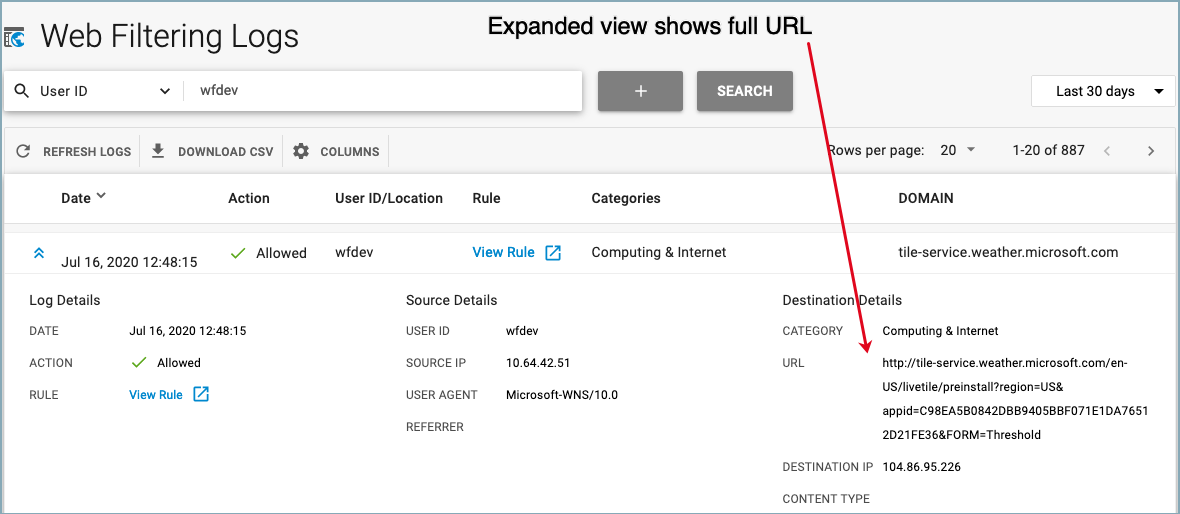The Full URL Logging feature captures the websites users are visiting, what the users did on those websites, and what pages they viewed. To track this, the full URL for every website and every page visited on that site is recorded in the web logs. If the Full URL Logging feature is not enabled for a user or group, the web logs only show domains and subdomains visited, not full URLs.
To enable Full URL Logging for a user or group that does not have an existing rule-set:
- Go to the ADVANCED FILTERING page.
- Click the blue ADD RULE drop-down on the right of the screen, as shown below. Select Full URL Logging from the list.
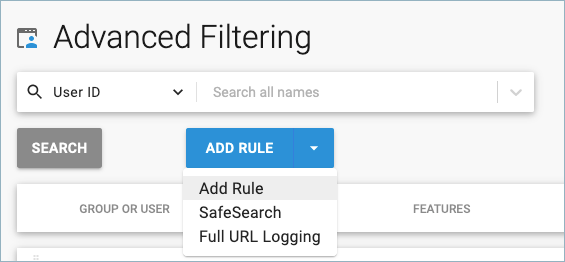
- Click the blue FULL URL LOGGING button to open the configuration pop-up window.
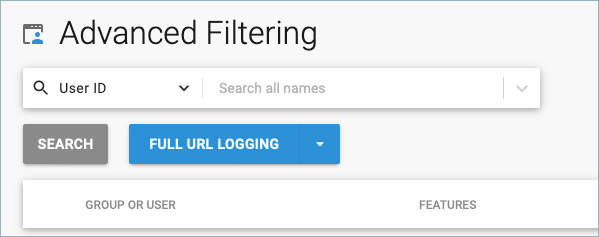
- In the Full URL Logging pop-up window, use the drop-down to select a user or group.
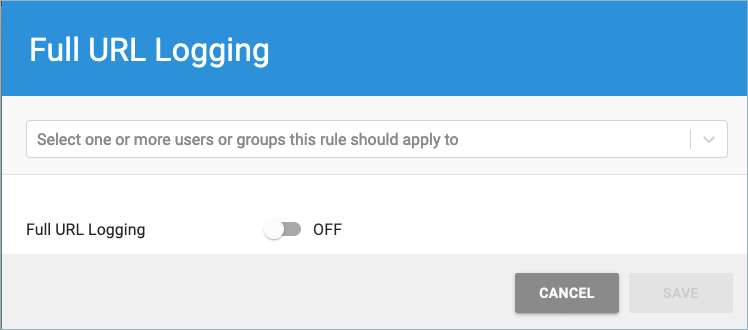
- Set Full URL Logging to ON.
- Click SAVE to create the policy.
To enable Full URL Logging for a user or group with an existing rule-set:
- Click the 3 dots
 in the More column for that user or group, and select Full URL Logging.
in the More column for that user or group, and select Full URL Logging. - In the Full URL Logging pop-up window, as shown above, set Full URL Logging to ON.
- Click SAVE.
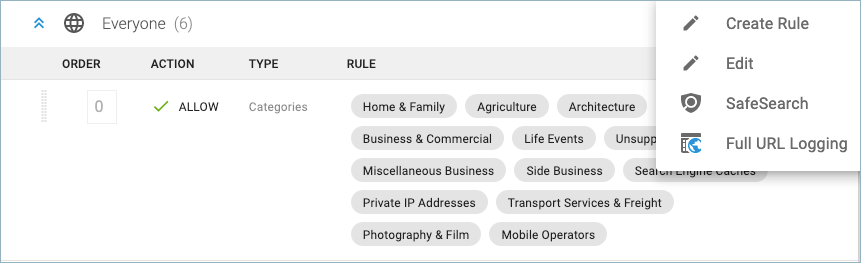
In the example below, the user wfdev has Full URL Logging enabled:
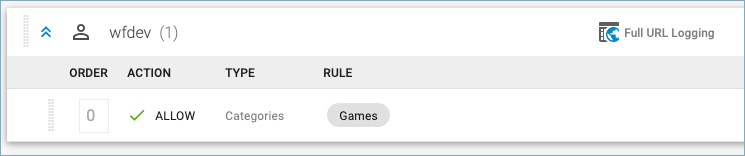
On the Web Filtering Logs page, searching for User ID wfdev shows summarized log entries:
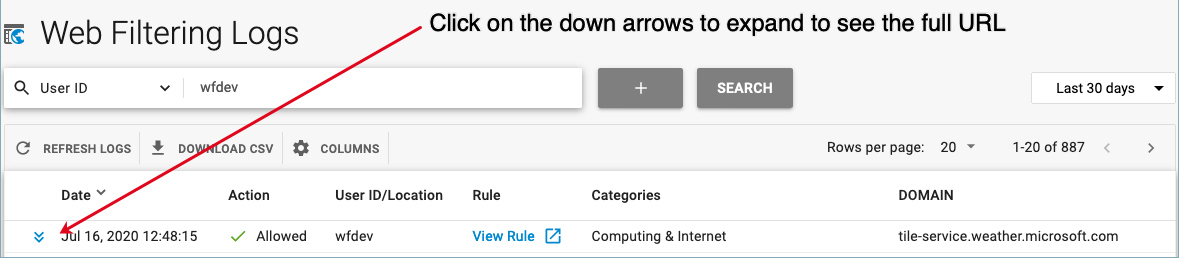
Clicking on the arrows by the date expands the view, showing the full URL: