Overage alerts can provide you with warning if your clients' data usage approaches either the package plan or billing plan limit. This can help you and your clients avoid incurring overage costs and keep your usage in check. This article will describe the process for enabling overage alerts.
Configuring Overage Alerts
Overage alerts can be created on a per-client basis but not for individual computer accounts. They are linked to either package plans or billing plans, both of which apply to entire client accounts. To enable an overage alert for a specific client, follow these directions:
- Log into the management portal and go to the client account to which you will add the overage alert.
- Go to the Alerts tab and click on the link for Overusage Alerts.
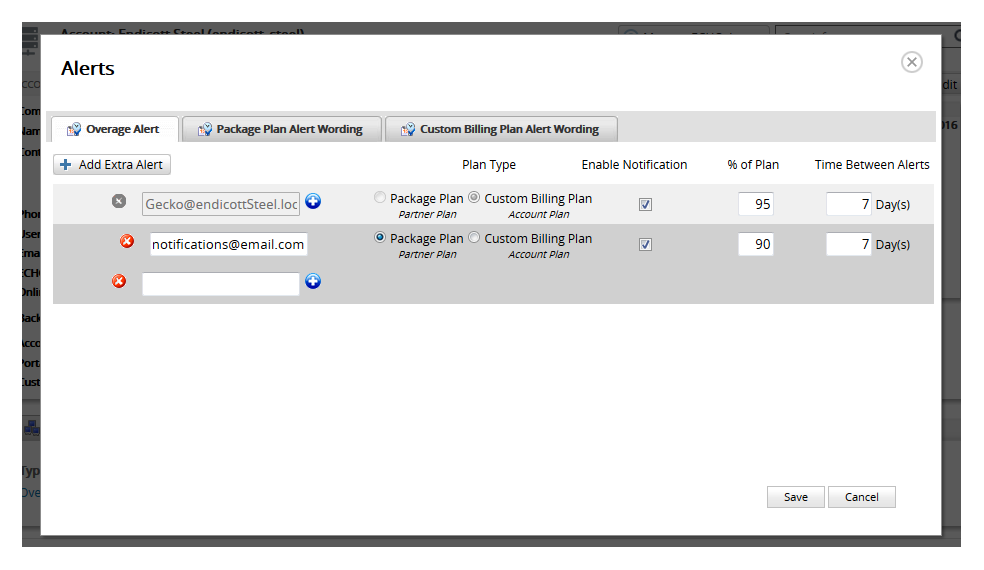
Under the Overage Alert tab, add the emails you want to receive overage alerts. The email address listed in the client account's contact information will already have its own overage alert tied to the custom billing plan. Add new overage alerts by clicking on the Add Extra Alert button or add additional emails to an existing rule using the blue plus sign.
When adding a new overage alert, you can pick whether the rule is tied to the account's package plan or billing plan, what percent of plan will trigger an alert and how often the alert will be sent. To enable a notification, make sure the box under Enable Notification is checked.- After specifying which email addresses will receive alerts and how those alerts will be triggered, you can customize the contents of the overage alert email. You can edit the emails for their respective alerts by going to the Package Plan Alert Wording and Custom Billing Plan Alert Wording tabs.
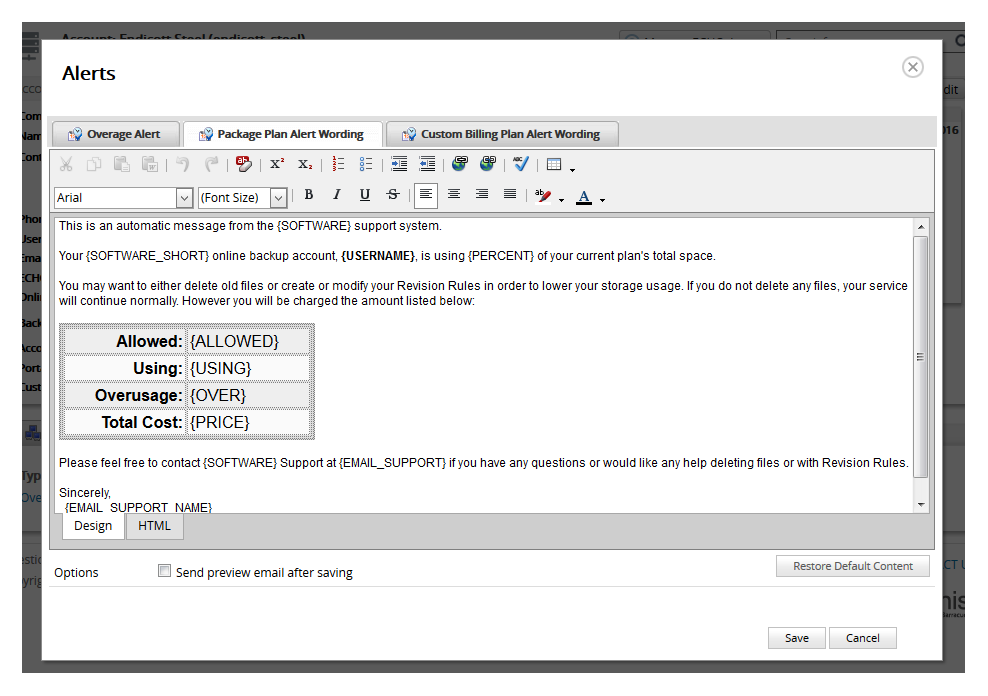
- Click Save at the bottom to save any changes you made to the overage alerts.
