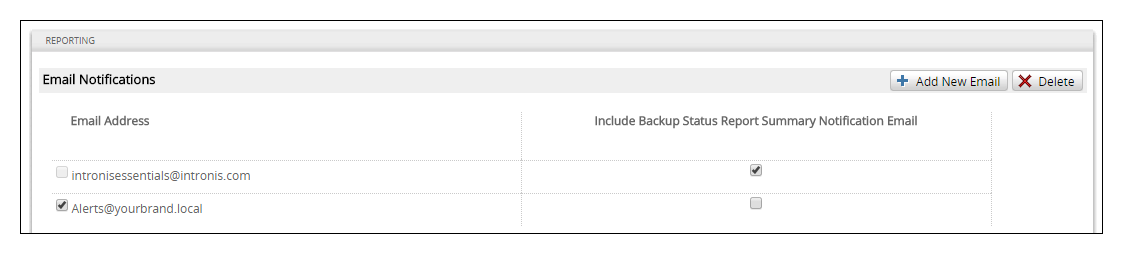The management portal allows you to customize the criteria that constitute actions as completed, warning, or failed. You can pick what events trigger a backup or restore action to be successful or not to make reporting fit your needs. In addition, you can configure reporting to allow any one in your organization to receive a summary (Backup Status Report) of computer accounts.
Reporting Conditions
The Reporting Conditions section is where you set your reporting policies.
Reporting conditions determine whether a backup, delete, or restore job is classified as completed, warning, or failed. These policies are global and apply to all actions undertaken within your partner account.
Under the Condition column, is the event or trigger for which you will choose a corresponding status. If this event occurs in the course of a backup, delete, or restore, the status you pick for that event is what is displayed for that action.
In the example below, if a backup is canceled, that backup will have a Warning status. If multiple criteria are met, the most serious one prevails; a failed criteria overrides a warning one or a completed one.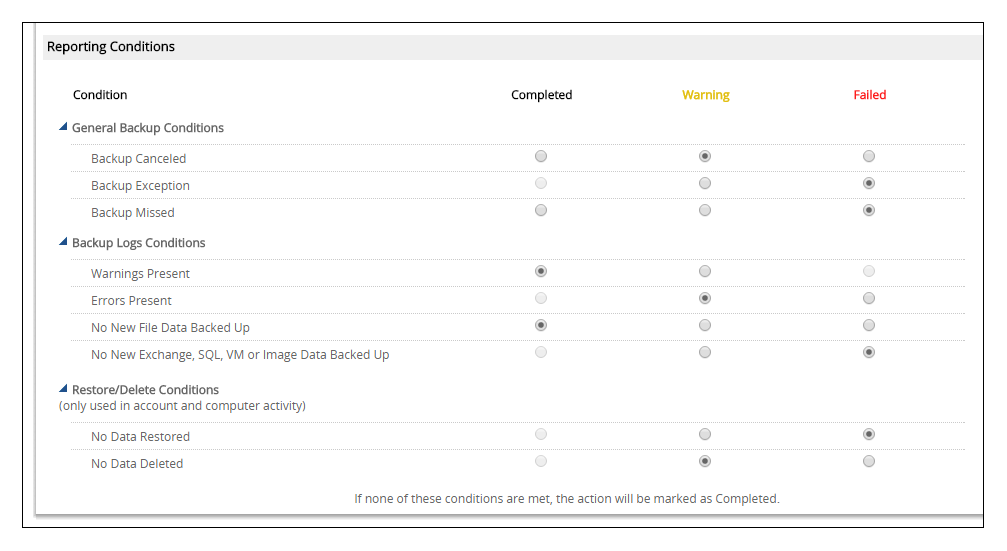
An explanation of the conditions are as follows:
General Backup Conditions
- Backup Canceled - The backup was canceled by either the software (if the backup set has a "cancel-at" time) or by someone manually.
- Backup Exception - The backup was stopped prematurely.
- Backup Missed - The backup set did not run, usually because the computer is offline or because of a lock-file mismatch.
Backup Log Conditions
- Warnings Present - Usually a warning denotes events that change the way data is backed up (e.g. forcing a full on database or virtual machine backups).
- Errors Present - Errors typically translate to part or all of the data set failing to back up successfully.
- No New File Data Backed Up - For file and folder backup sets, backing up no new data may be innocuous but that depends on how many files are in the backup set and how often those files are used.
- No New Exchange, SQL, VM, or Image Data Backed Up - If one of these backup set types run and do not back up any new data this usually indicates a problem unless the source has been offline (powered-down virtual machine or offline database).
Restore/Delete Conditions
- No Data Restored - the restore job ran and did not produce any data.
- No Data Deleted - the delete job ran and did not delete any data.
Backup Status Report
The Backup Status Report gives you a list of the computer accounts whose latest job ran with either a Warning or Failed status. Once the backup set which had either a Warning or Failed status completes successfully, it will be removed from the Backup Status Report. The Backup Status Report is sent out once a day to the email addresses designated to receive it. This is how you configure the Backup Status Report.
- Log into the management portal, click on the Preferences tab, and then the Configure Reporting option.
- Under the Email Notifications section, put a check in the box under Include Backup Status Report Summary Notification Email to have the email address receive the report.
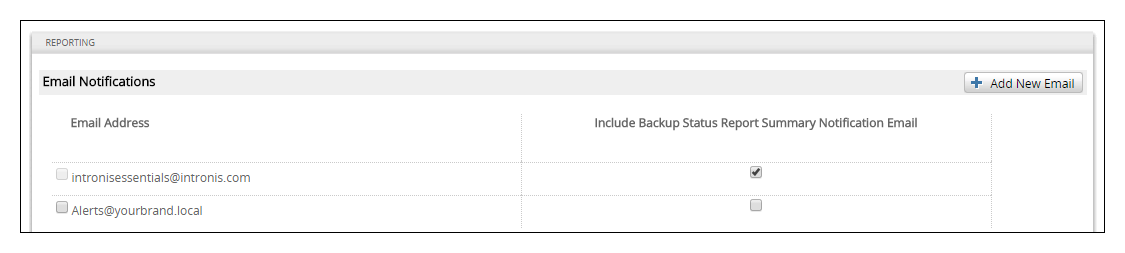
- To add a new email address to this list, click on the Add New Email button, enter the address, then click Submit.
- To delete an email address from the list, place a check in the box to the left of the address and hit the Delete button in the upper-right.