In order to properly reinstall the Backup Agent, please follow these steps. Keep in mind that the path and directory names are dependent on your branding. If you are using a private encryption key and don't have it on hand, you will want to export the key before you uninstall.
Directions
- Uninstall the Backup Agent and rename the installation directory with an (.old) extension.
- Go to the management portal and navigate to the Downloads tab.
- Select Download Installer from the drop-down and click on the Installer link to begin downloading the installer file.
- Run the installer and follow the prompts to install the Backup Agent. When the installation finishes, check the box to open the Backup Monitor and hit Finish.
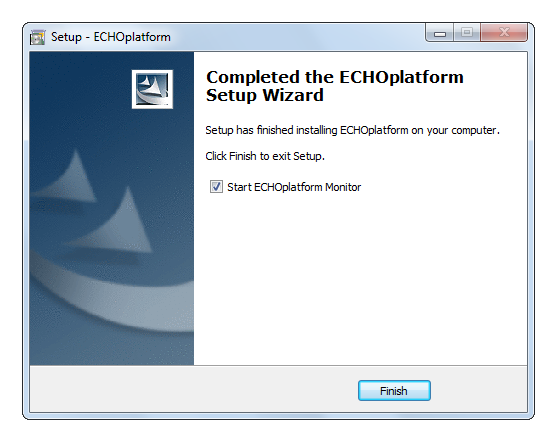
- When the Backup Monitor opens, enter the client account username in the Username field and put the computer account password in the Password field. Usually, the computer account password is the same as the client account password but they may differ.
Click the drop-down to select the computer account you want to link the Backup Agent to and hit Validate.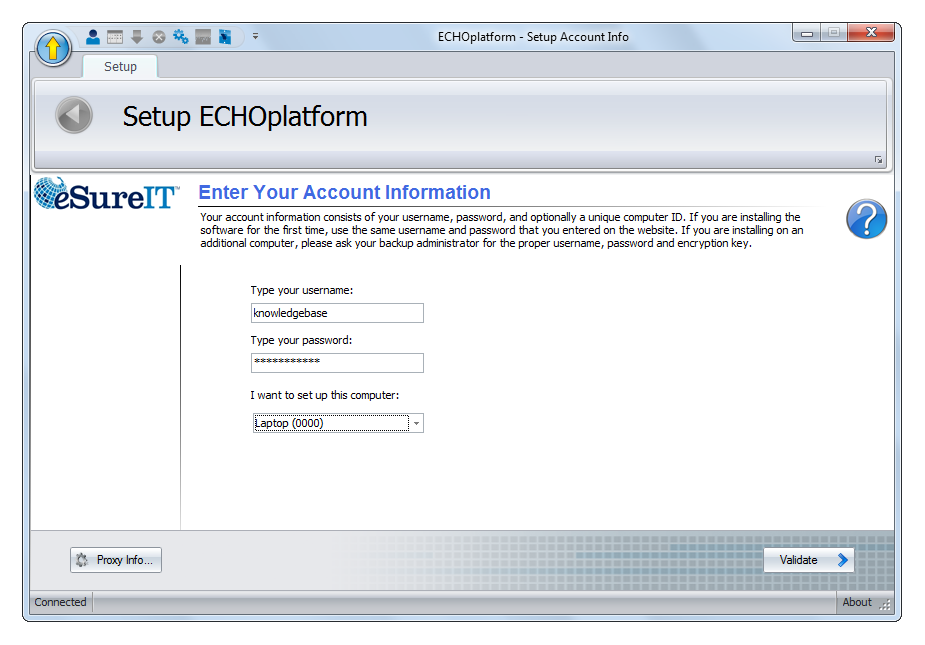
- The next page of the setup is the Test Connection page. Click Test to begin the test connection, then Next when the test has completed.
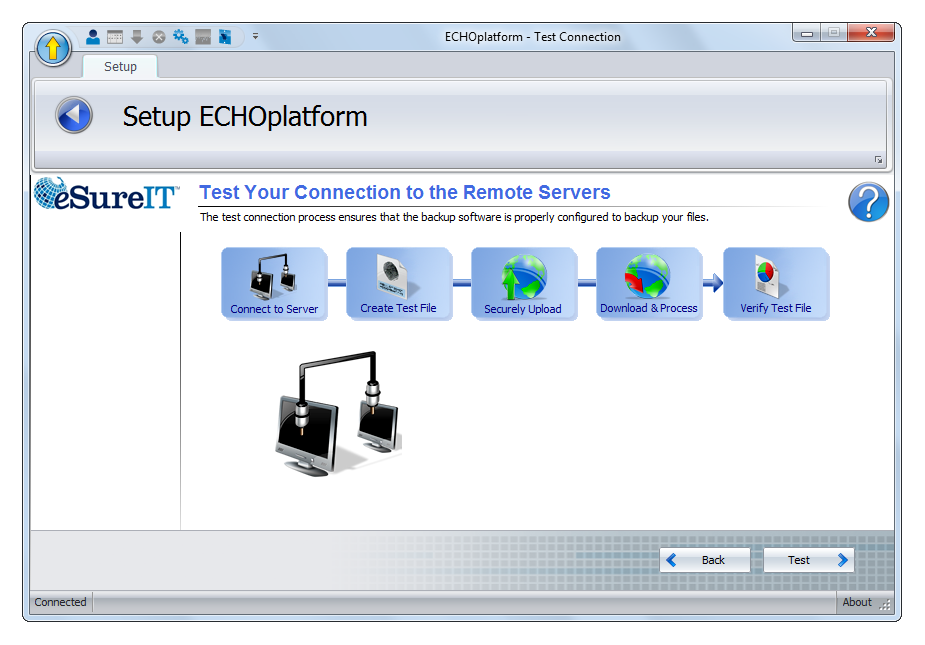
- Choose the option for Move Account to This Computer. (This is a correct choice even if you are reinstalling the software on the same computer).
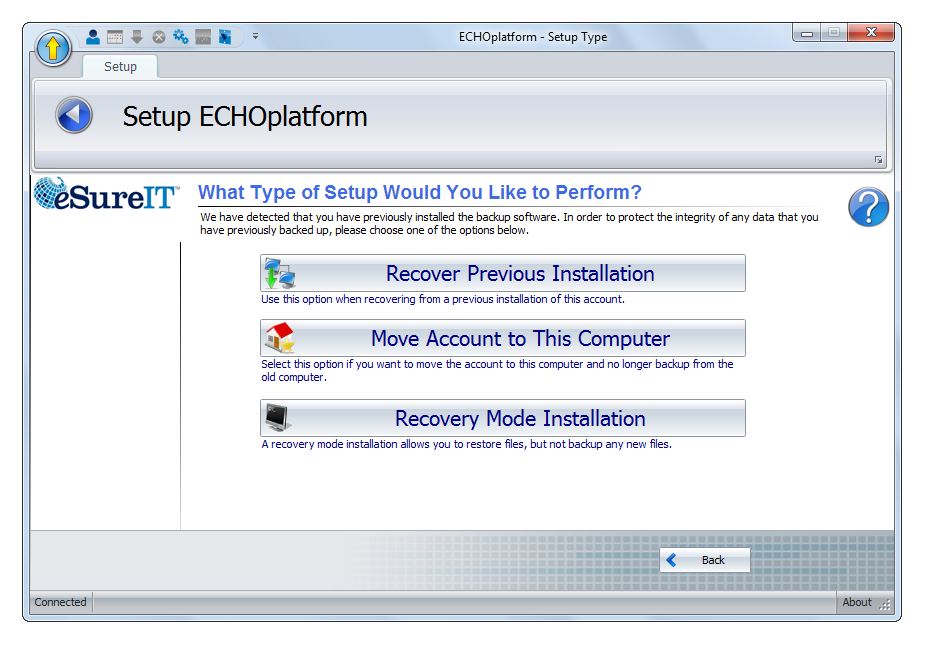
- If you were prompted with the selection from step (7), the next part of the setup will be the catalog restoration.
Click Next to begin the catalog restoration process. When finished, hit Next again to finish the setup.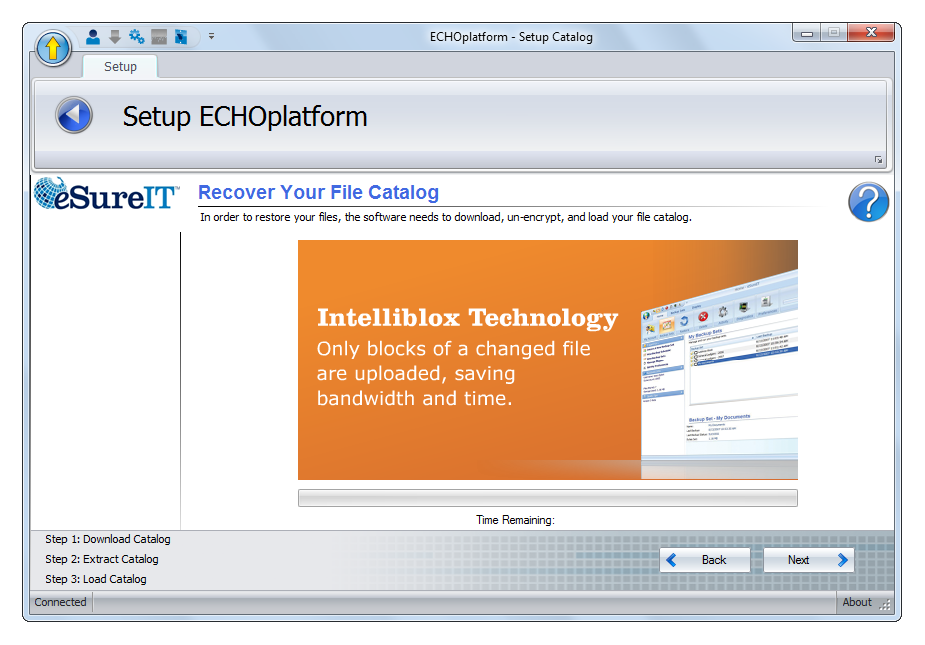
- Lastly, you will be given the opportunity to change some basic settings: the temporary folder location and the base revision rule. Click Next to complete the installation.
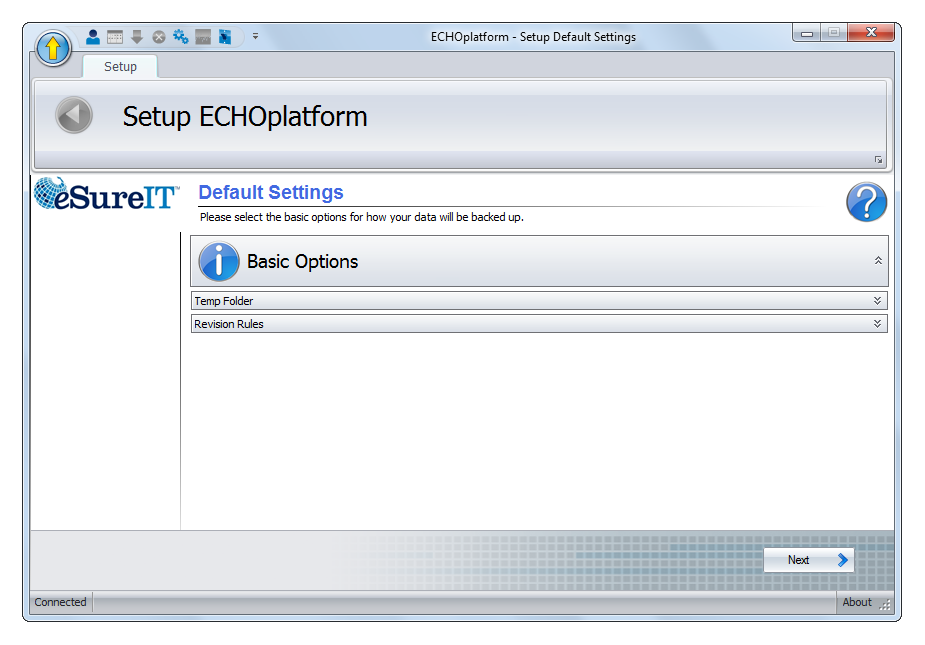
Optional
In order to preserve an audit trail for backup, restore, and delete actions, it is necessary to keep logs generated by the software. Each backup, restore, or delete job that runs makes a subfolder within the installation's "Logs" folder. Those folders will need to be kept to retain the detailed history of the Backup Agent.
- Open the old installation folder and within it, the "Logs" folder.
- Copy all folders except for "0" and paste into the new "Logs" folder.
- At this point, you can delete the old installation folder as the logs have been transferred to the new one.
